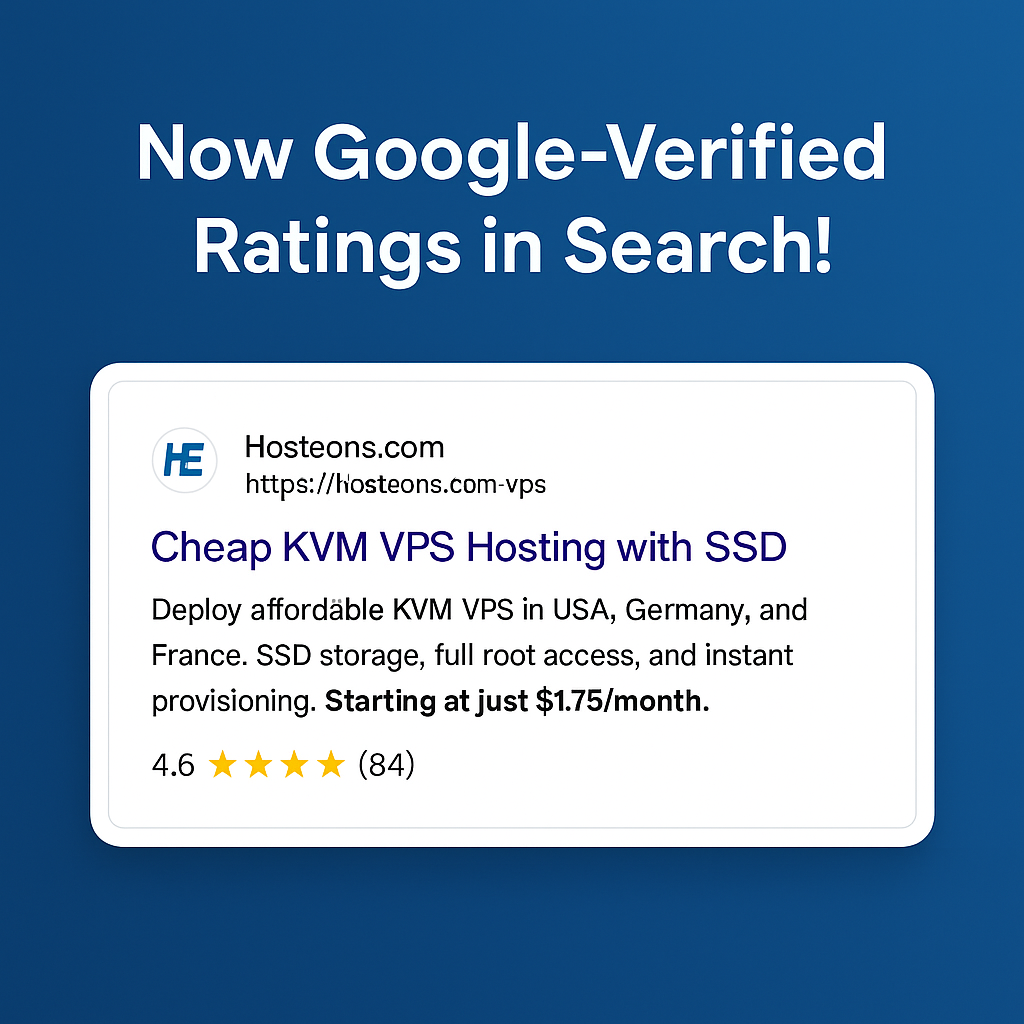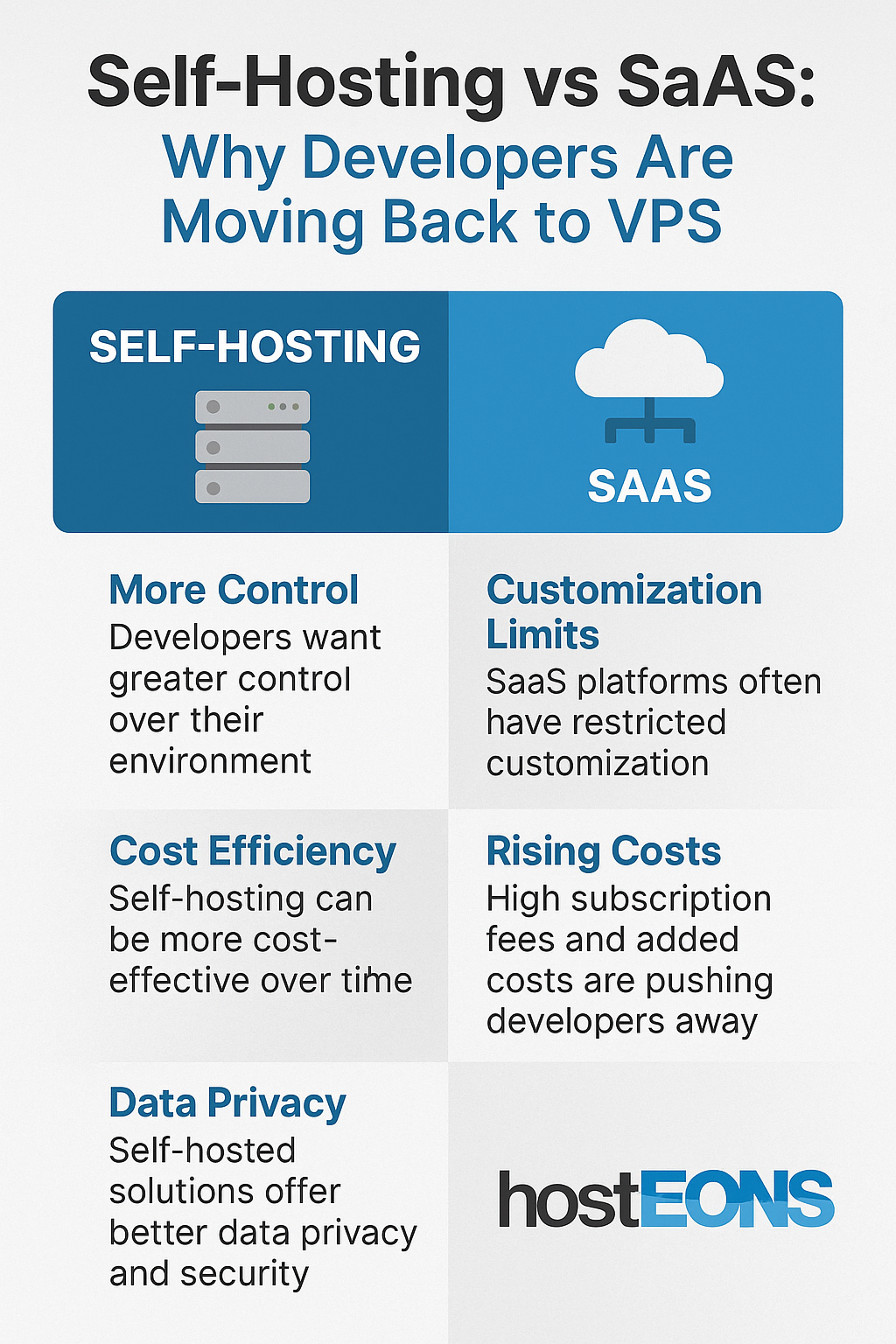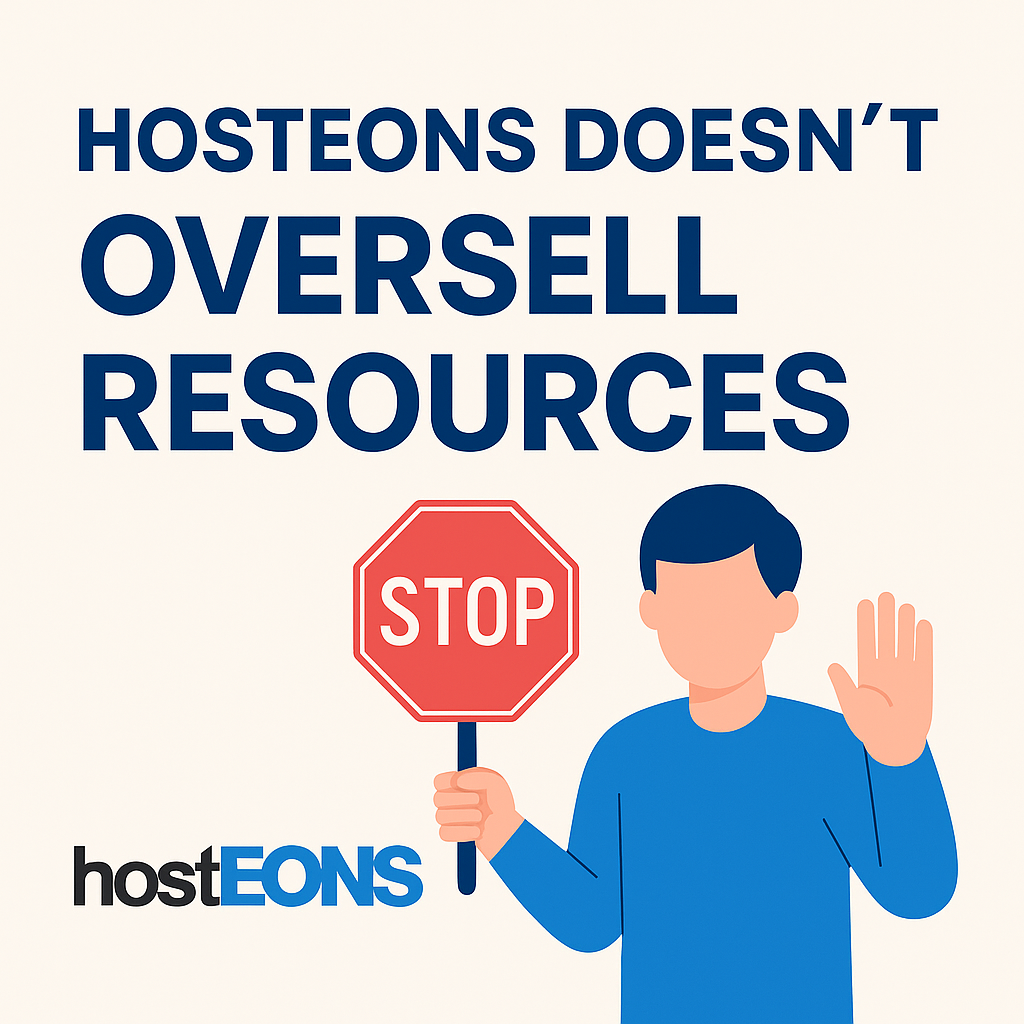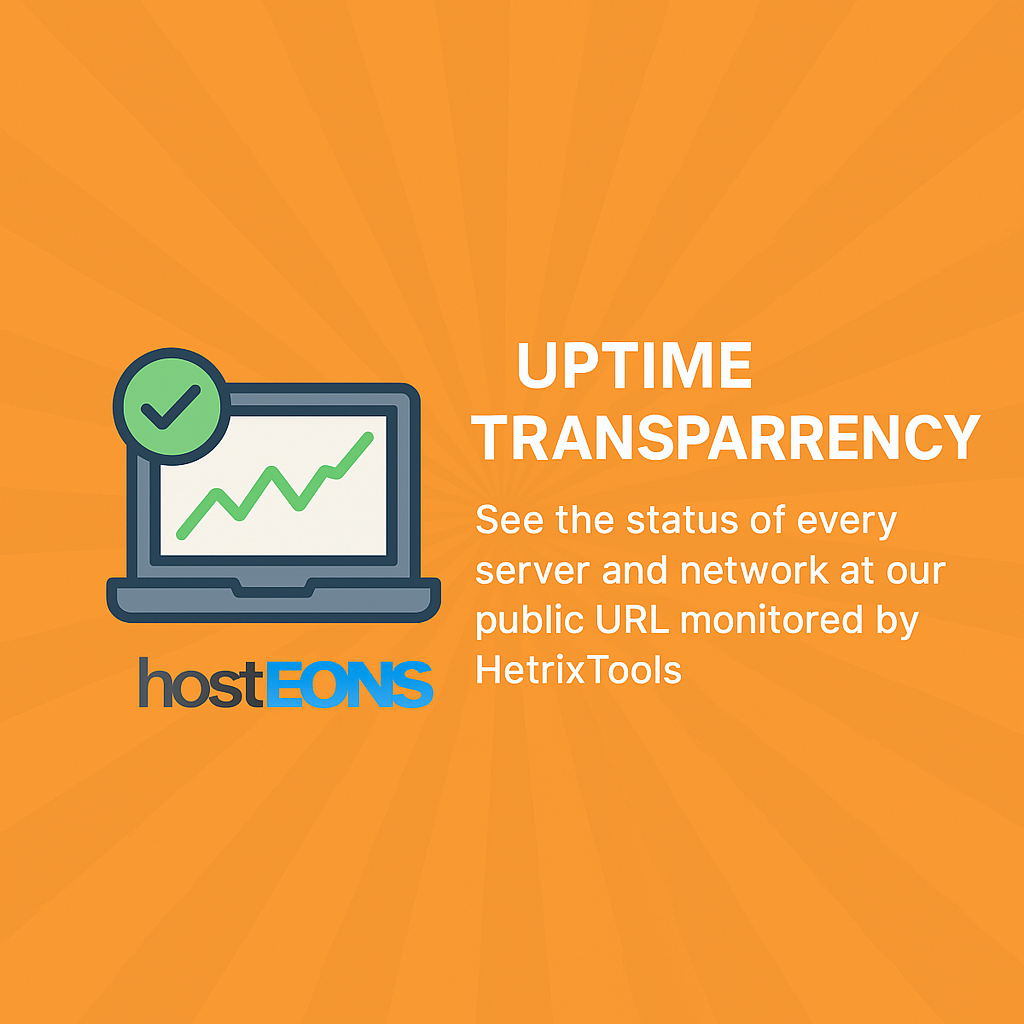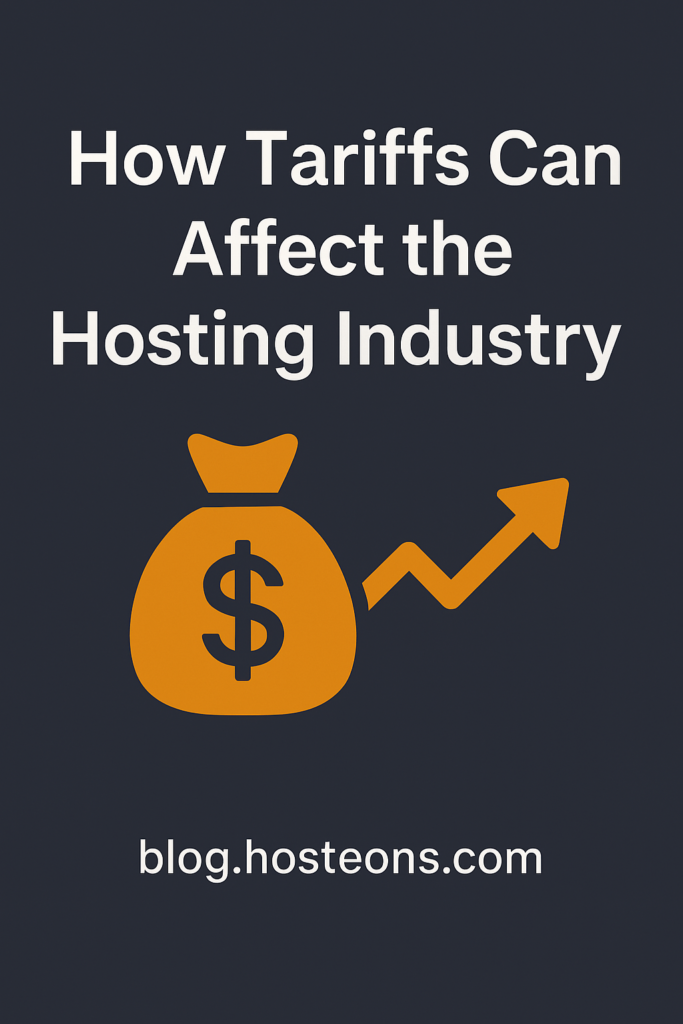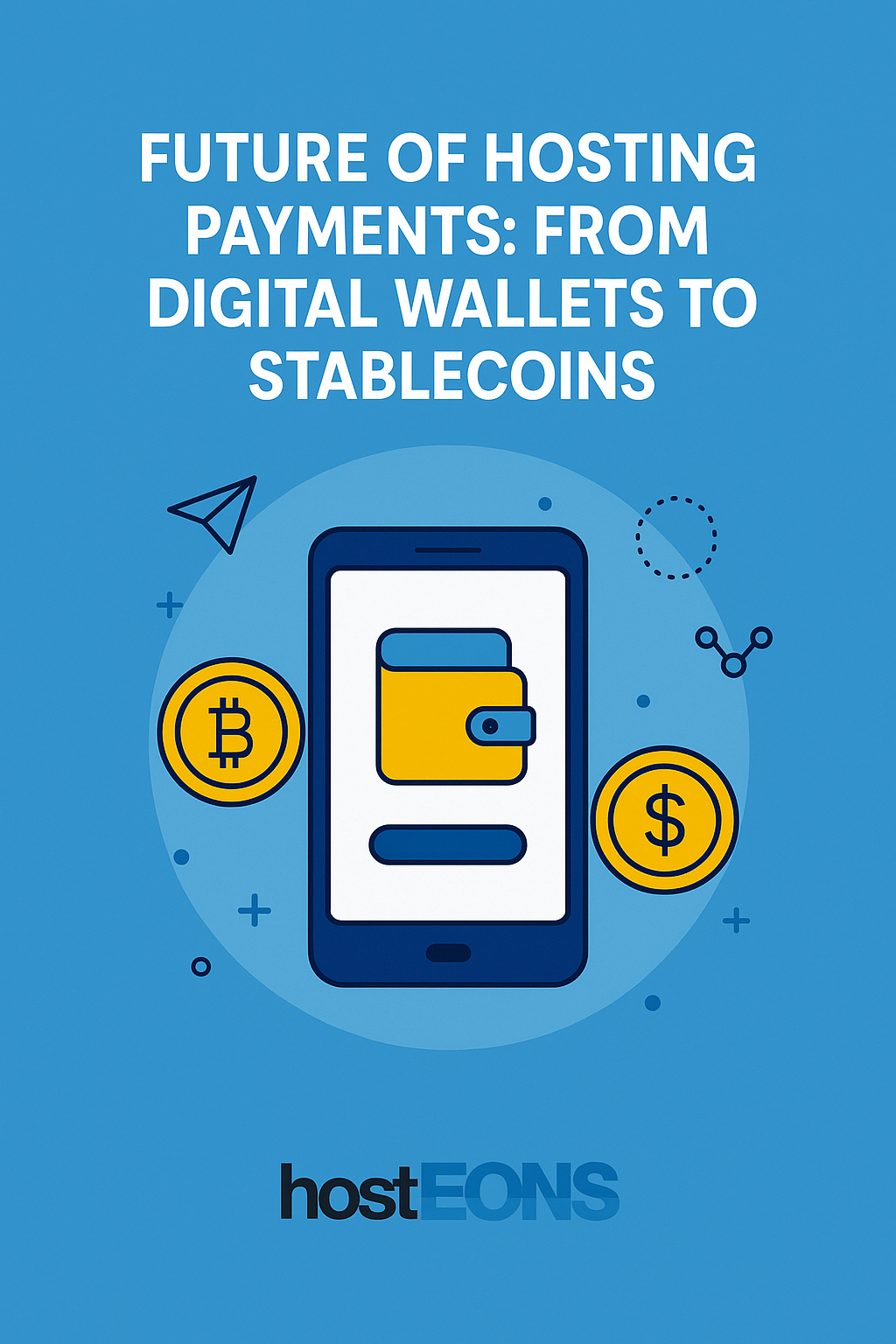
The web hosting industry is evolving fast—but it’s not just about faster servers or better uptime. One of the most significant shifts we’re seeing is in how customers pay.
At Hosteons, we’ve embraced this shift from the start—offering local payment options, digital wallets, and even cryptocurrency support with no KYC required. But what’s next?
Let’s take a look at the future of hosting payments, from today’s mobile-first wallets to tomorrow’s blockchain-powered transactions.
💳 The Traditional Model Is Fading
For years, hosting payments were dominated by:
- Credit/Debit Cards (Visa, MasterCard)
- PayPal
While still popular, these methods are becoming less universal, especially across Asia, Latin America, and Africa.
Why?
🌍 Because they:
- Often require international banking access
- May trigger fraud flags or conversion fees
- Are unavailable to the unbanked or privacy-focused users
📱 Rise of Digital Wallets
Today’s hosting customers—especially freelancers, startups, and mobile-first users—are turning to digital wallets.
Popular platforms include:
- Alipay (China)
- UPI (India)
- GCash (Philippines)
- QRIS (Indonesia)
- Apple Pay / Google Pay (Global)
These wallets offer:
✅ Instant payments
✅ Mobile convenience
✅ Local currency support
✅ Higher trust in domestic markets
At Hosteons, we support many of these methods via our international checkout system, making hosting accessible in regions where credit cards simply don’t work.
🪙 The Crypto Shift: Privacy, Speed, and Global Reach
Cryptocurrencies are no longer niche—they’re quickly becoming a preferred choice for cross-border hosting payments, especially for those valuing privacy, decentralization, or inflation protection.
At Hosteons, we already accept:
- Bitcoin (BTC)
- Ethereum (ETH)
- Tether (USDT)
- Litecoin (LTC)
- Dogecoin (DOGE)
- And more…
Why crypto is gaining traction:
- 🌐 Global by design — pay from anywhere
- 🕵️♂️ Privacy-first — no KYC or ID required
- 💸 Lower fees than traditional gateways
- 🚀 Fast confirmations with lightning wallets or Layer 2 networks
🔒 The Stablecoin Advantage
One of the biggest concerns for crypto payments? Volatility.
Enter Stablecoins like:
- USDT (Tether)
- USDC (USD Coin)
- DAIThese tokens are pegged to the U.S. dollar, offering the benefits of crypto without the price swings.
Stablecoins are becoming the future of crypto payments because they:
✅ Provide price stability
✅ Are accepted by major hosting providers like Hosteons
✅ Offer better settlement speed than banks
✅ Can work as digital cash in high-inflation regions
🤝 Web3, Decentralized Identity & Smart Payments?
Looking ahead, we see even more innovation on the horizon:
- Decentralized Identity (DID) linked to crypto wallets
- Smart contracts automating recurring hosting renewals
- Token-gated hosting platforms or affiliate reward systems
- Web3-based login and billing systems
These technologies will blend hosting and blockchain into seamless, user-controlled systems.
🌐 Hosteons: Leading the Payment Evolution
As a forward-thinking hosting provider, Hosteons is proud to support a wide range of payment methods across:
- 💳 Traditional cards
- 📱 Digital wallets
- 🪙 Cryptocurrencies
- 🧾 Local offline options (e.g., Efecty, Baloto, QRIS)
We’re committed to frictionless payments, so users can focus on building—not billing.
🛒 Ready to Pay Your Way?
Explore our services and choose the payment method that suits YOU best:
👉 Order now: https://my.hosteons.com
From stablecoins to smartphones—we make payments simple, private, and powerful.
Final Thoughts
The future of hosting payments is about more than technology—it’s about accessibility, privacy, and trust. Whether you’re using a mobile wallet in Jakarta or paying in USDT from Argentina, you deserve fast, secure, and borderless hosting.
At Hosteons, the future is already here.