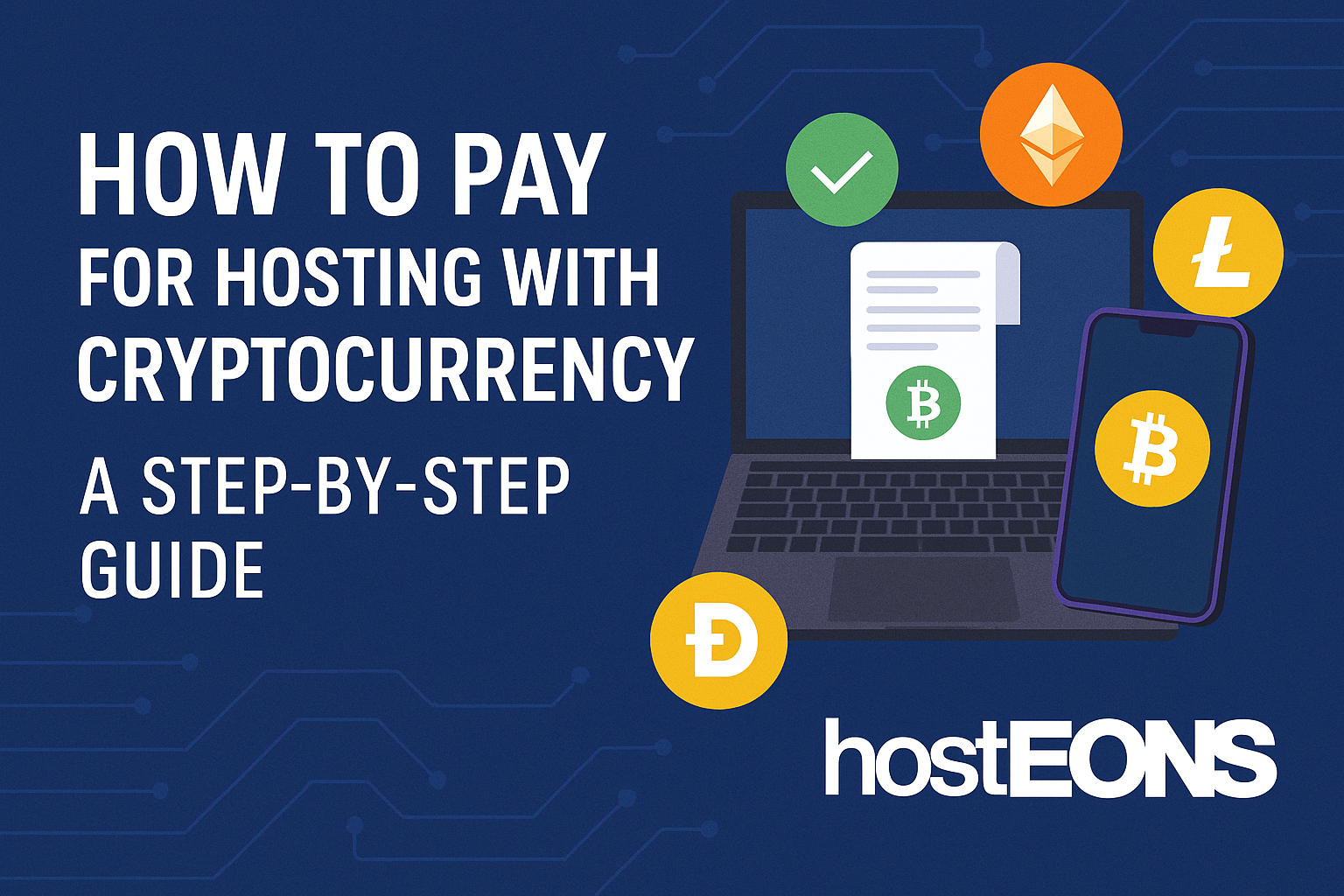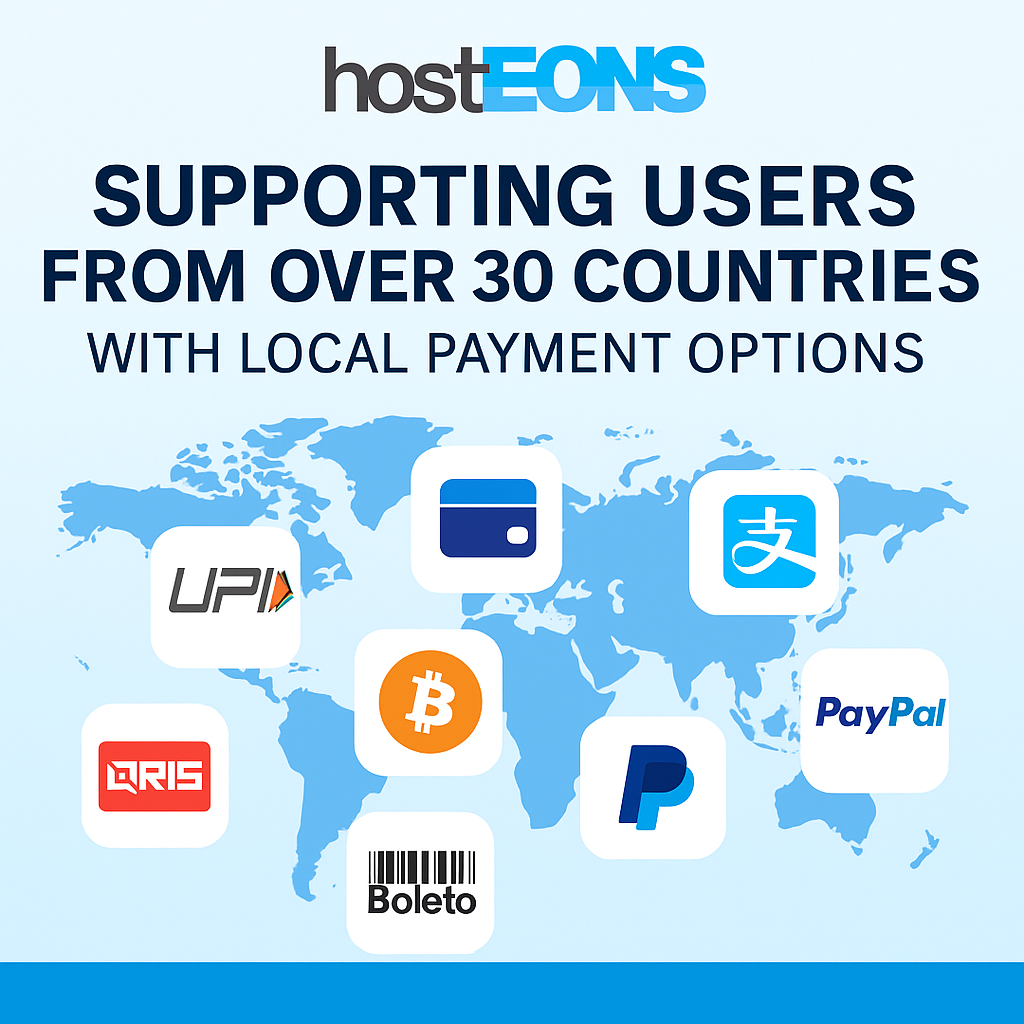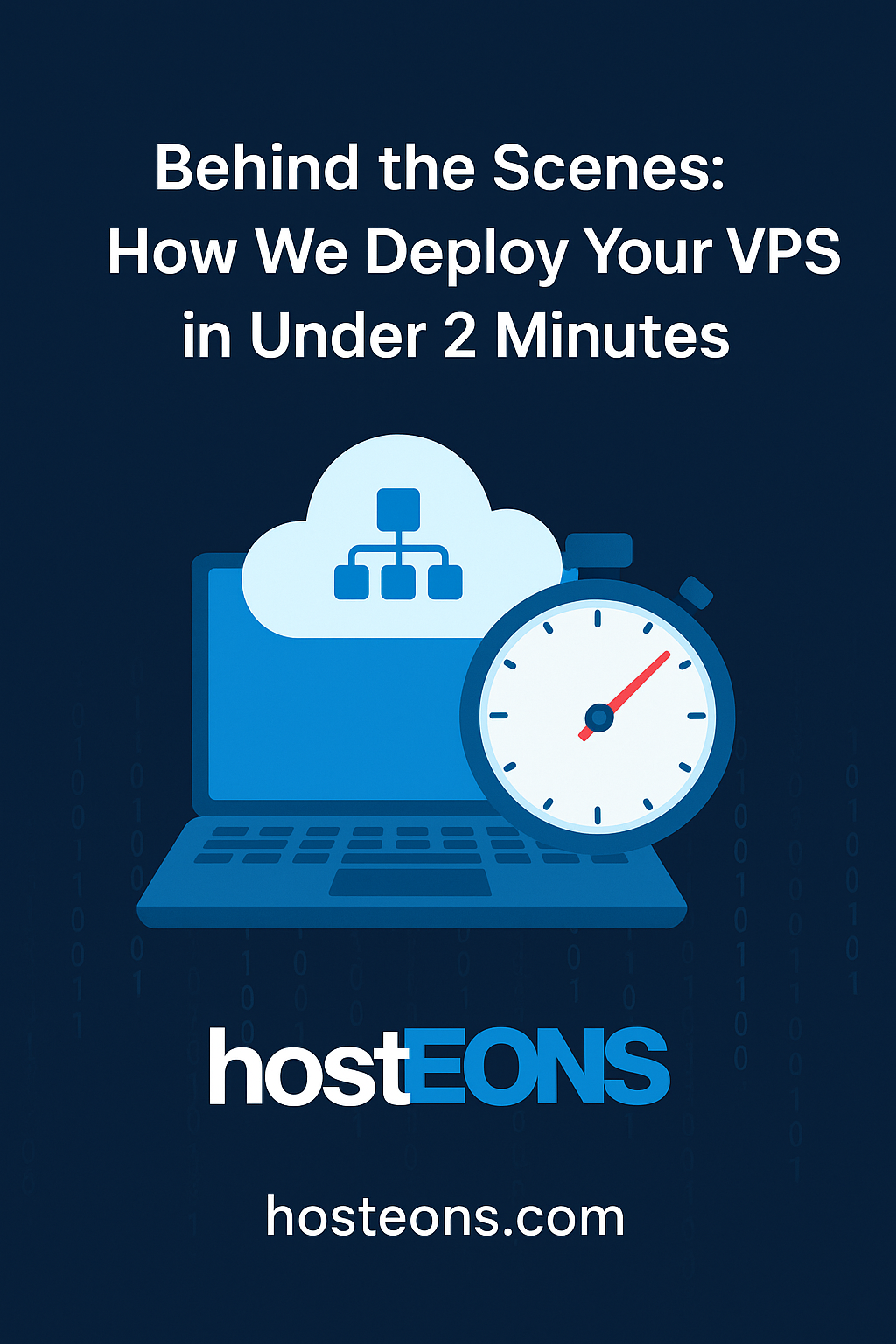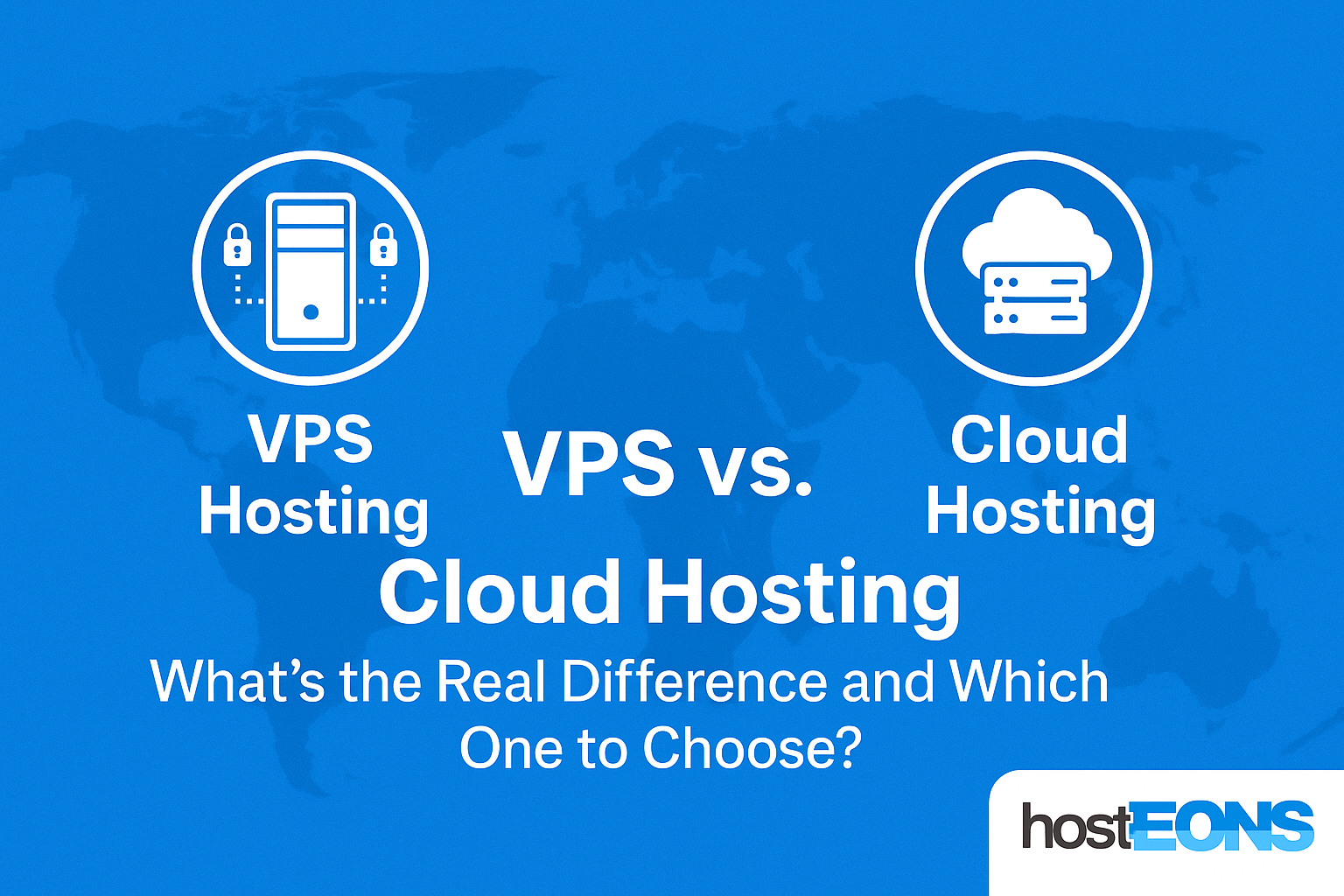
When choosing a hosting solution, the two terms you’ll often encounter are VPS (Virtual Private Server) and Cloud Hosting. While they may seem similar at a glance, the underlying infrastructure and use cases can be quite different.
In this post, we’ll break down the key differences, benefits, and ideal use cases — helping you choose the right option for your website, app, or project.
What Is a VPS?
A VPS is a virtualized server that runs on a physical machine along with other virtual servers. Each VPS has its own dedicated resources (CPU, RAM, storage) and operates independently, offering root access and full control.
At Hosteons, our VPS offerings come with:
- Full root access
- Dedicated IPv4 and optional /64 IPv6
- 10Gbps network ports
- Global locations including the US and Europe
- Support for custom OS templates
What Is Cloud Hosting?
Cloud Hosting utilizes a network of virtual servers backed by multiple physical machines. Your data and applications are distributed across this cloud infrastructure. It’s designed for redundancy, high uptime, and scalability.
Key Differences
| Feature | VPS Hosting | Cloud Hosting |
|---|---|---|
| Infrastructure | Single physical server (virtualized) | Cluster of servers |
| Scalability | Vertical scaling (resize VPS) | Instant horizontal or vertical scaling |
| Redundancy | Limited – depends on host node | High – failover support built-in |
| Performance | Consistent with dedicated resources | Can vary slightly based on load balancing |
| Price | Cost-effective | Generally more expensive |
| Control | Full control, root access | May have limited access depending on provider |
Which One Should You Choose?
Choose VPS if you:
- Need predictable performance
- Want full control and customization
- Are hosting websites, dev environments, or VPNs
- Prefer a more affordable solution with root access
Choose Cloud Hosting if you:
- Need high availability and automatic failover
- Expect fluctuating or unpredictable traffic
- Want seamless scalability without downtime
Why Hosteons Recommends VPS for Most Use Cases
At Hosteons, our VPS infrastructure offers reliability, performance, and control without the high cost of cloud platforms. With NVMe storage, routed IPv6, and Ryzen-powered nodes, our VPS delivers the performance many users expect from cloud hosting — at a fraction of the cost.
We even offer Hybrid Ryzen VDS with dedicated CPU cores for users needing more power:
Final Thoughts
Cloud hosting and VPS each have their place — but for developers, businesses, and tech-savvy users who want powerful hosting without breaking the bank, a VPS from Hosteons is a solid choice.
Have questions? Reach out to Hosteons Support — we’re here to help!