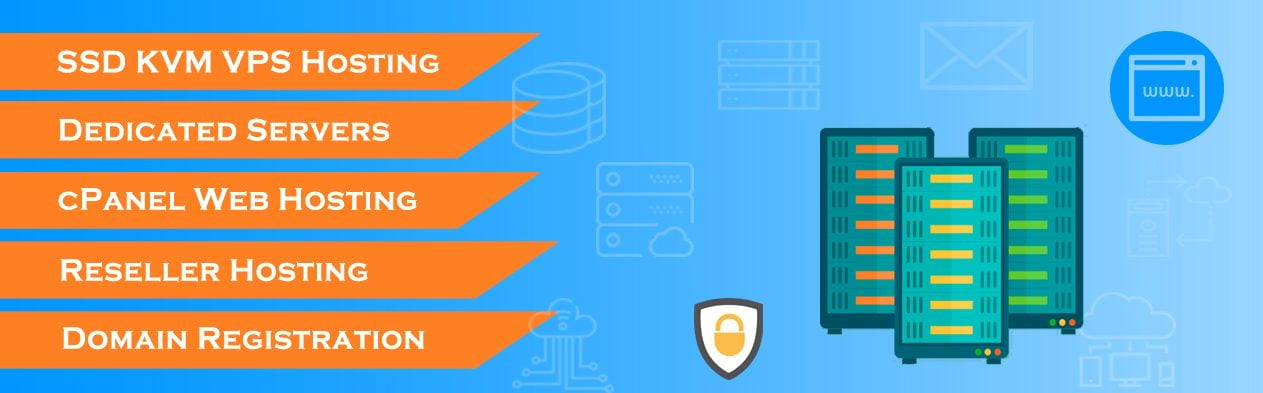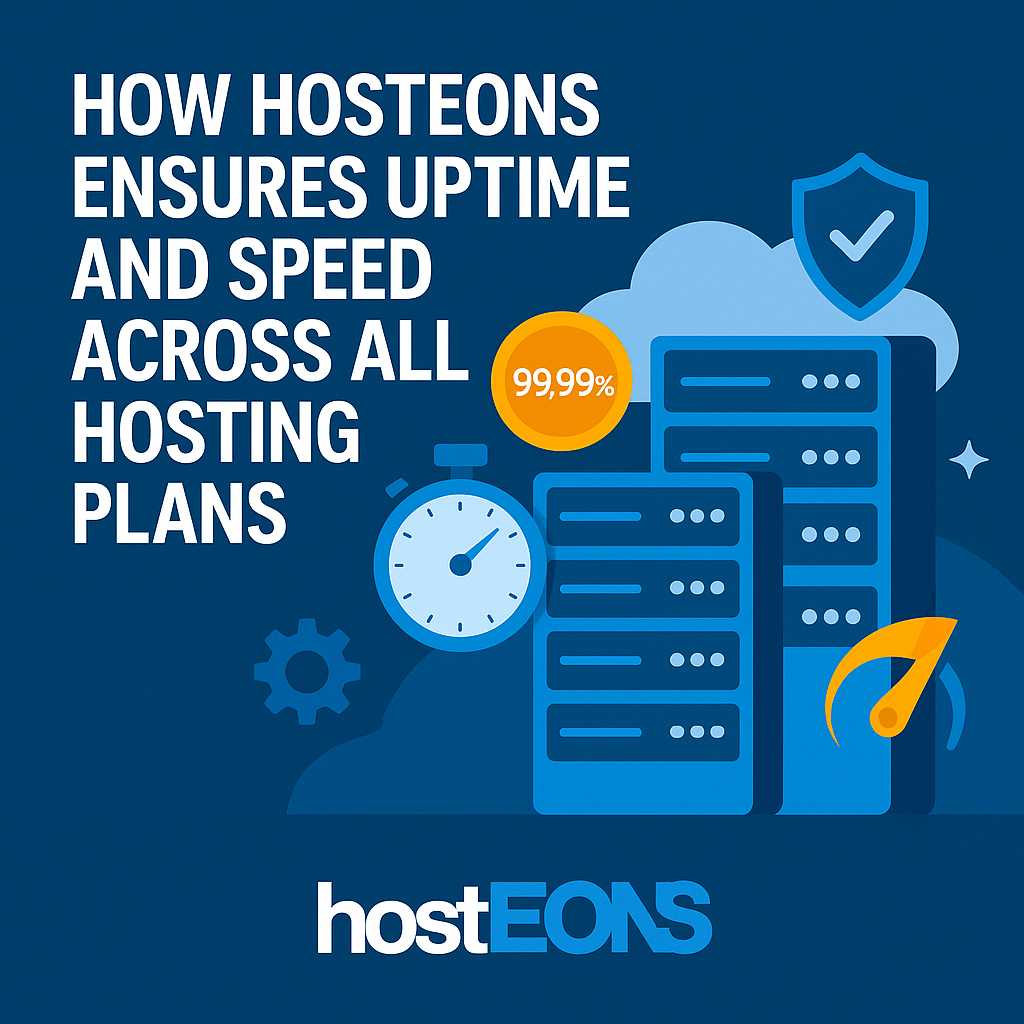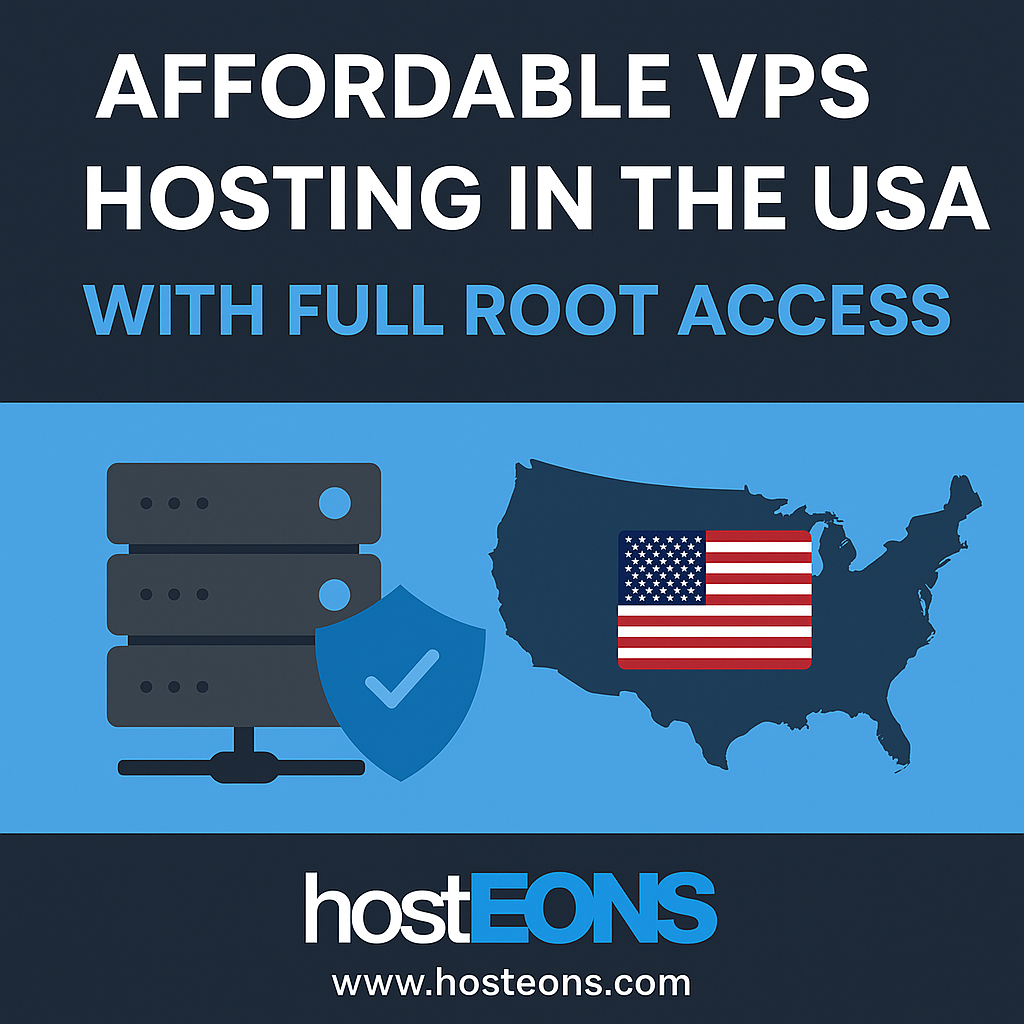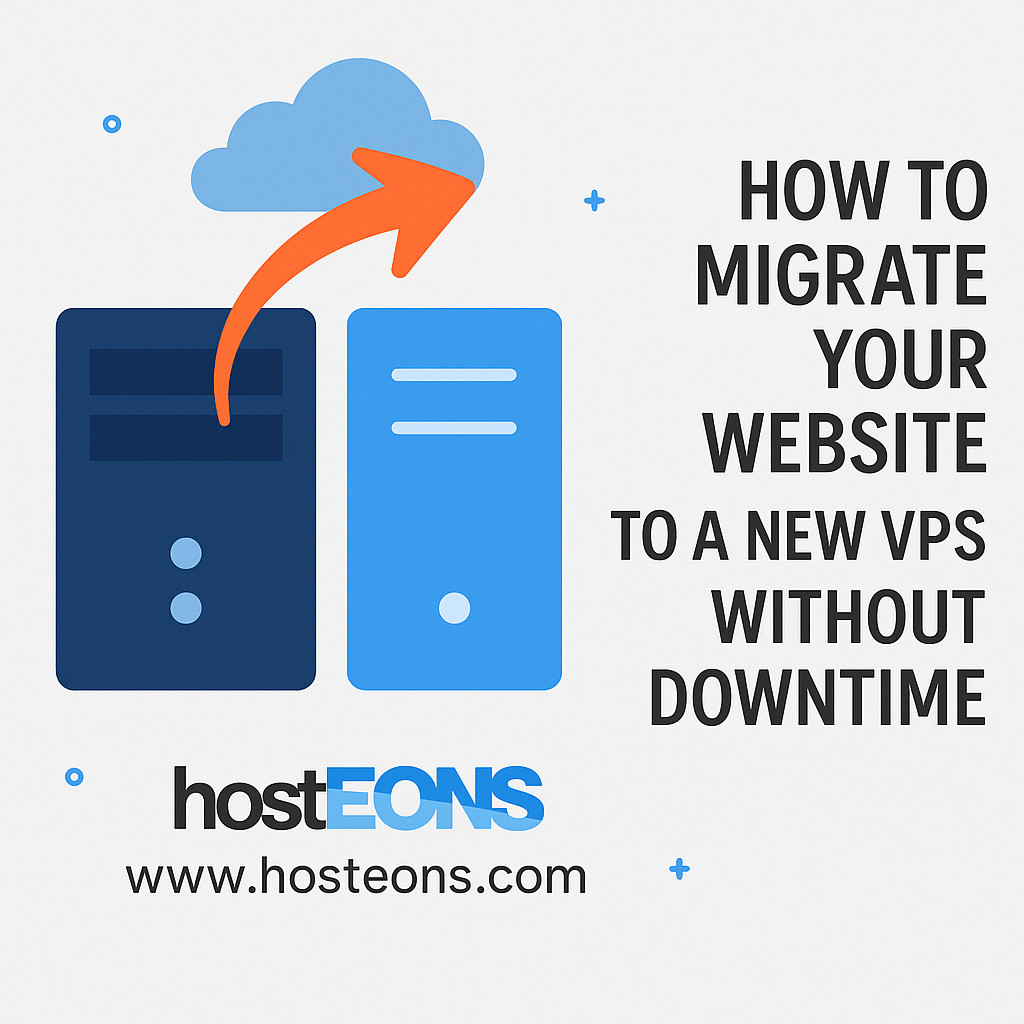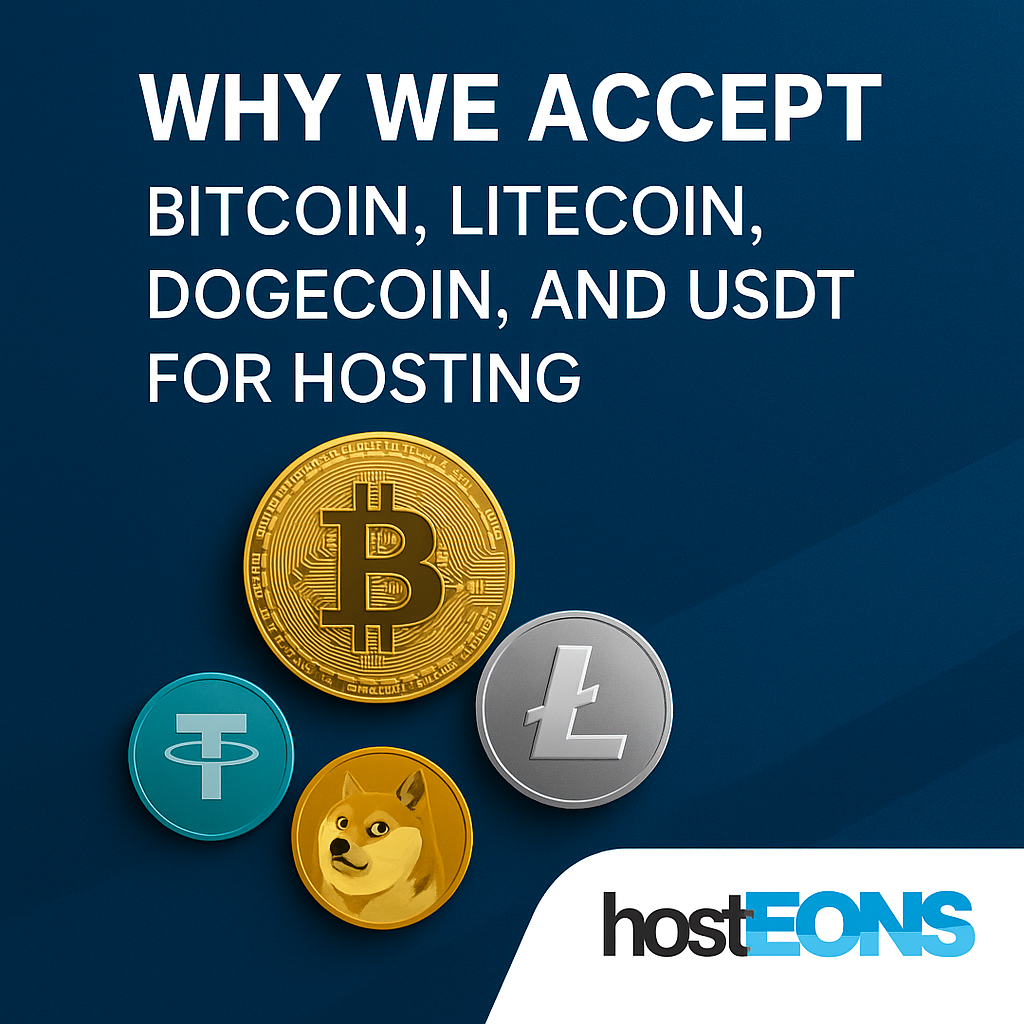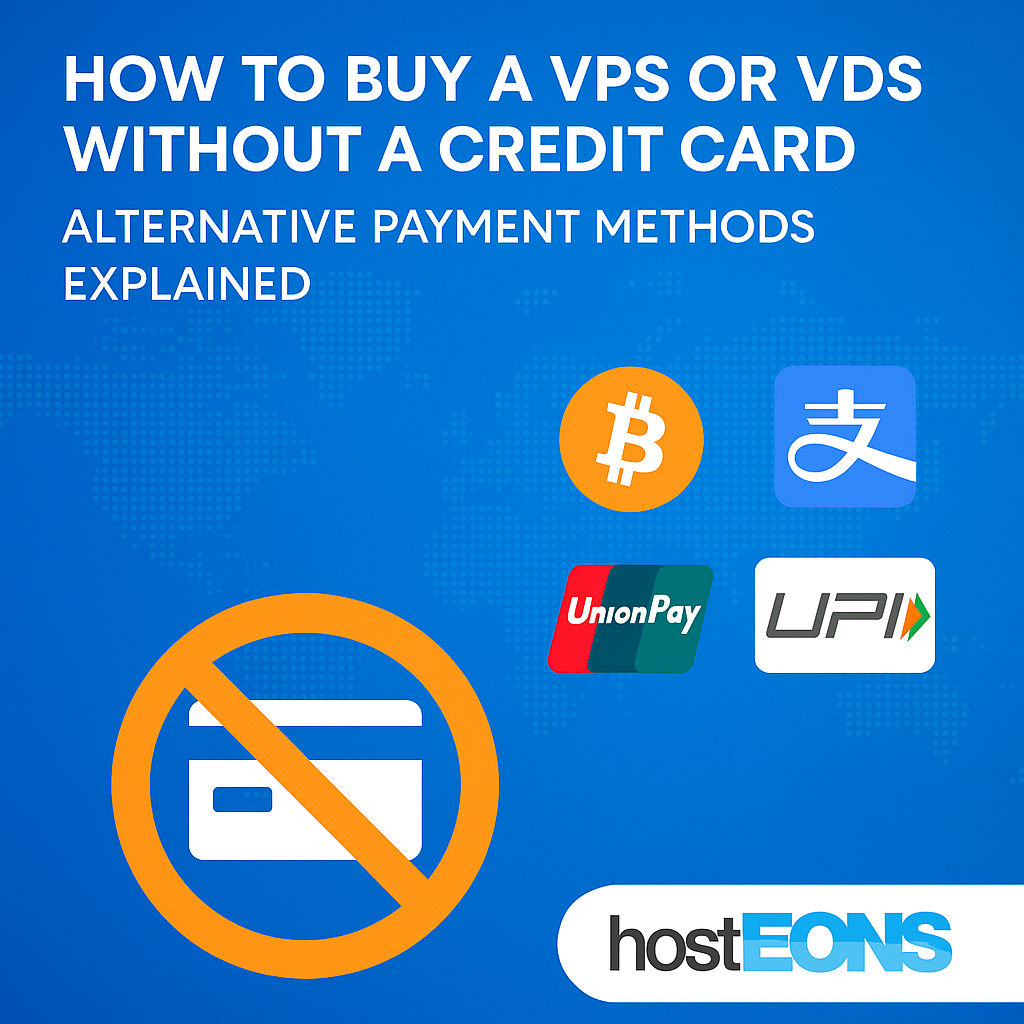Choosing the right VPS for your needs often comes down to one key decision: Ryzen or Intel? At Hosteons, we offer both — and each has its strengths depending on your use case.
In this post, we’ll break down the differences to help you decide which is best for your project.
🧠 The CPU Showdown: Ryzen vs Intel
Ryzen VPS (AMD Ryzen 9 7950X):
- Based on the latest Zen 4 architecture
- Up to 5.7 GHz turbo boost
- 16 cores / 32 threads
- Higher multi-threaded performance
- Ideal for parallel processing and heavy multitasking
- Superior price-to-performance ratio
Intel VPS (Intel Xeon / Intel Core Series):
- Rock-solid stability, enterprise-grade
- Slightly better single-threaded performance in legacy workloads
- Widely supported by older software stacks
- Excellent for lighter or traditional web hosting workloads
💻 Which One Should You Choose?
✔ Choose Ryzen VPS
if you:
- Run containerized or virtualization-heavy environments
- Need high CPU clock speeds for game servers or CI/CD pipelines
- Handle simultaneous processes like video encoding, analytics, or parallel scripts
- Want better performance at the same or lower price point
✔ Choose Intel VPS
if you:
- Host traditional LAMP/LEMP stack websites
- Need compatibility with legacy enterprise apps
- Prefer tried-and-tested platforms for general-purpose hosting
🌐 Location Options That Match Your Needs
At Hosteons, both Ryzen and Intel VPS options are available in:
- USA (Los Angeles, Dallas, New York, etc.)
- Europe (Germany & France)
With 10Gbps ports and NVMe SSD storage, you get ultra-fast IO and networking—no matter the CPU you choose.
💳 Pay Your Way: Flexible Payment Options
We accept:
- Credit/Debit Cards
- PayPal
- Cryptocurrencies (BTC, LTC, USDT, etc.)
- Local Methods like UPI, Alipay, UnionPay, OXXO & more!
No KYC required for crypto or most local payments.
🔗 Explore Our VPS Plans
- 🔹 US Budget KVM VPS (Intel)
- 🔹 EU KVM VPS (Intel)
- 🔹 Premium Ryzen KVM VPS
- 🔹 Ryzen 7950X Hybrid Dedicated (VDS)
🏁 Final Verdict
There’s no one-size-fits-all answer. If your workload is demanding and multithreaded, Ryzen is the clear winner. If you’re hosting stable websites or want long-term compatibility, Intel remains a solid choice.
Still unsure? Reach out to us — we’ll help you choose the right VPS.