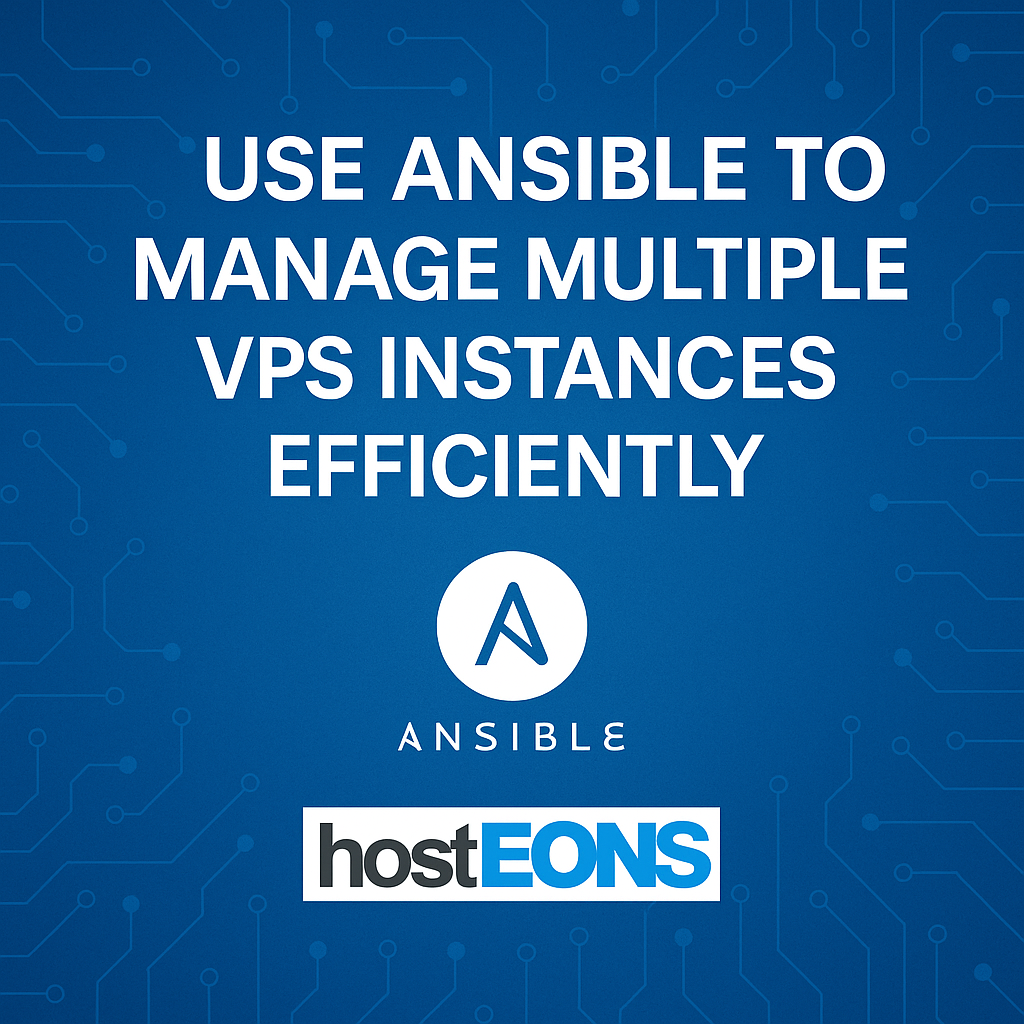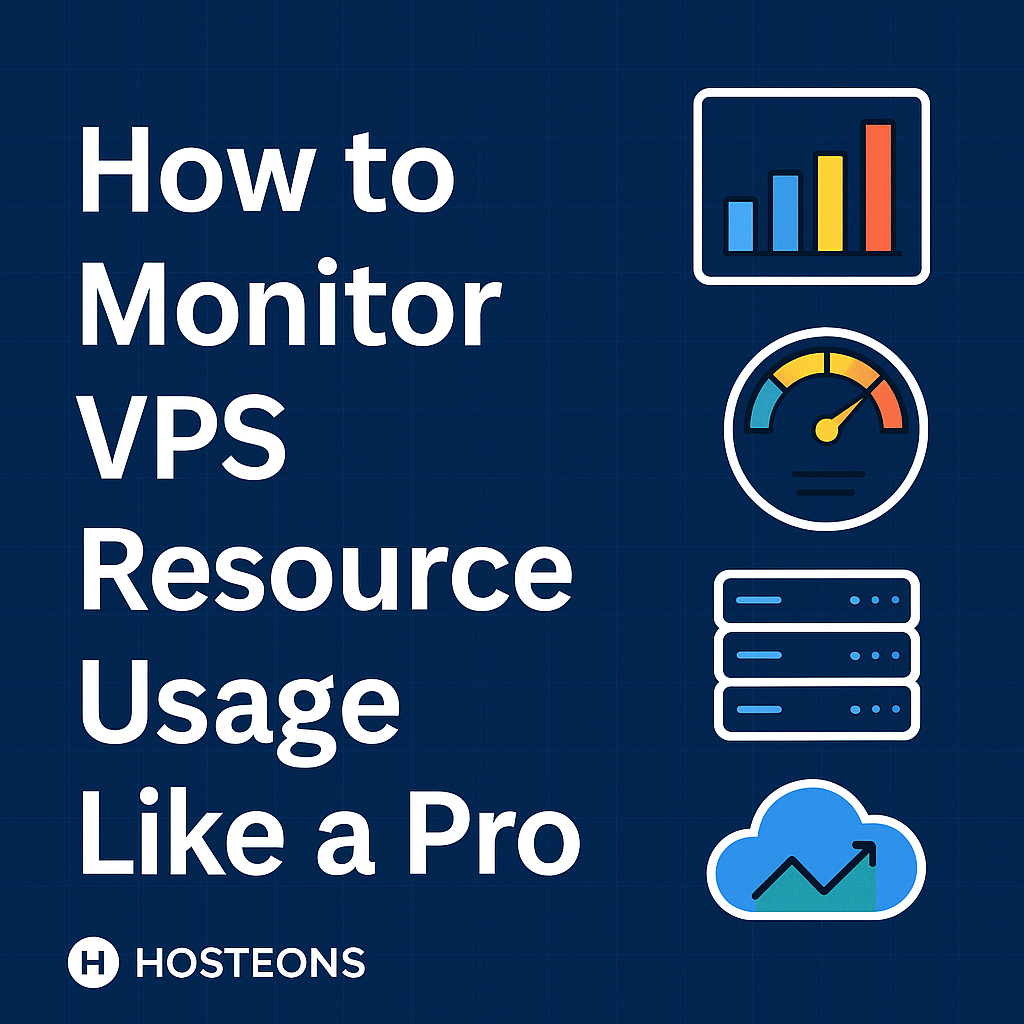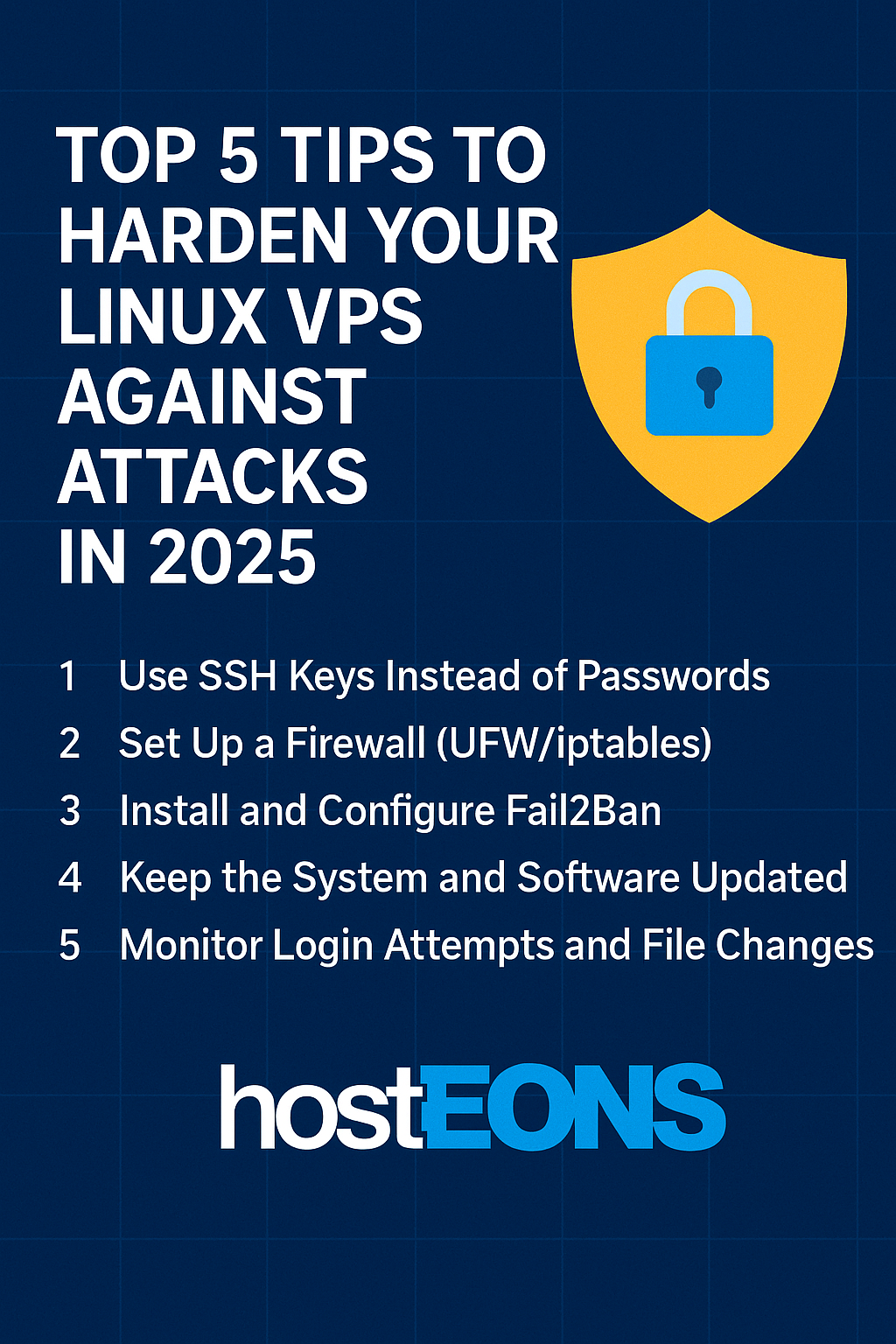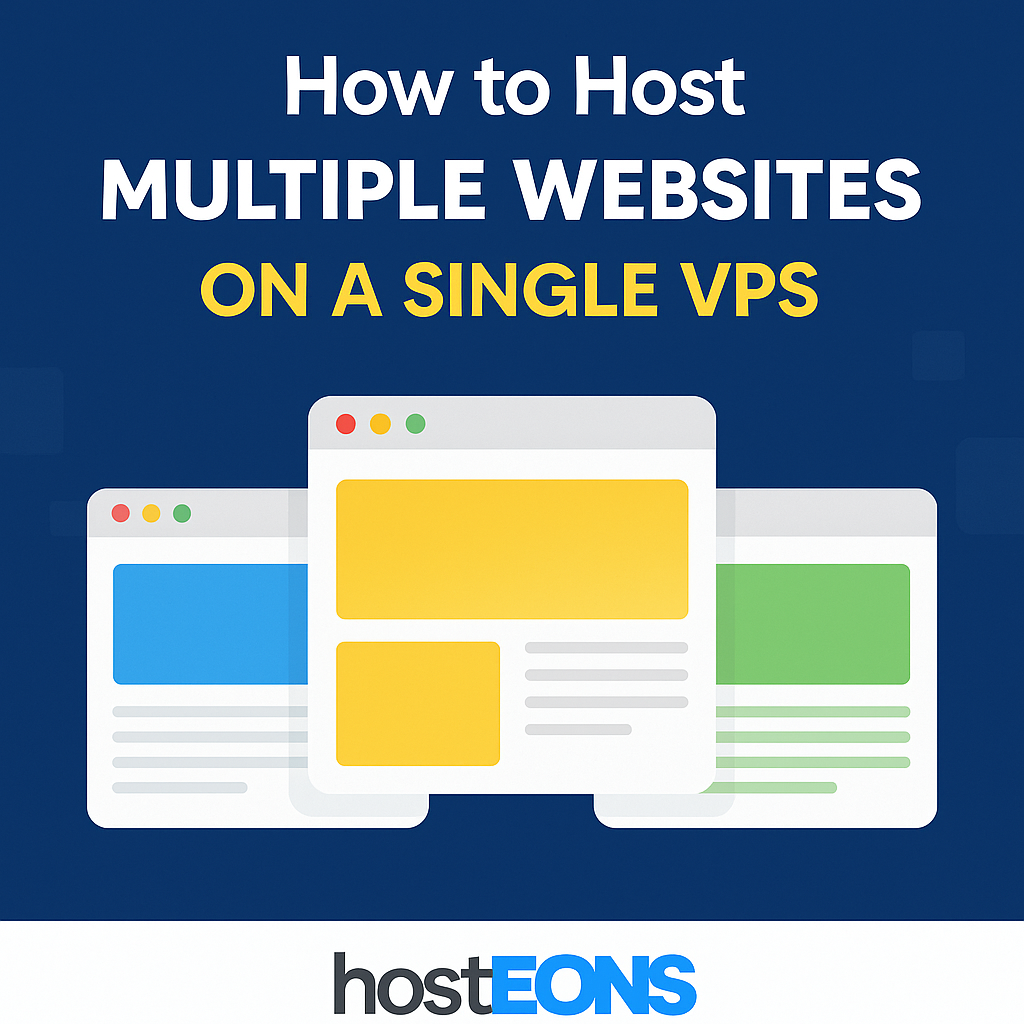
If you manage multiple projects or clients, hosting all your websites on a single VPS can be cost-effective and efficient. With proper configuration, one VPS can run multiple domains, each with its own files, databases, and security settings.
In this guide, we’ll explain how to host multiple websites on one VPS using simple, practical steps.
✅
Why Host Multiple Sites on One VPS?
- Cost Savings: Pay for one VPS instead of multiple hosting plans.
- Better Resource Control: Allocate CPU, RAM, and storage as needed.
- Full Customization: Choose your own control panel, stack, and security settings.
- Scalability: Easily upgrade your VPS resources as traffic grows.
✅
Step 1: Choose the Right VPS Plan
Hosting multiple websites requires enough resources to handle combined traffic and workloads. For small to medium sites, start with:
- 2–4 GB RAM
- 2+ vCPU cores
- 40–80 GB SSD/NVMe storage
👉 Explore VPS plans:
✅
Step 2: Install a Web Server
You need a web server to host websites. Popular choices include:
- Apache
- Nginx
- LiteSpeed (for higher performance)
Example for Ubuntu:
sudo apt update
sudo apt install apache2 -y✅
Step 3: Configure Virtual Hosts
Create separate virtual host files for each domain.
Example for Apache:
<VirtualHost *:80>
ServerName example1.com
DocumentRoot /var/www/example1
</VirtualHost>
<VirtualHost *:80>
ServerName example2.com
DocumentRoot /var/www/example2
</VirtualHost>Enable sites:
sudo a2ensite example1.conf
sudo a2ensite example2.conf
sudo systemctl reload apache2✅
Step 4: Add DNS Records
Point each domain to your VPS IP using A records in your domain registrar’s DNS settings.
✅
Step 5: Secure with SSL (HTTPS)
Use Let’s Encrypt for free SSL certificates:
sudo apt install certbot python3-certbot-apache
sudo certbot --apache✅
Step 6: Optimize for Performance
- Enable caching (Varnish, Redis, or Nginx cache)
- Use Cloudflare CDN for speed and DDoS protection
- Monitor resource usage and scale when needed
✅
Step 7: Consider a Control Panel
If you’re managing many sites, a control panel like DirectAdmin, CyberPanel, or ISPConfig makes management easier.
✅
Benefits of Using Hosteons VPS for Multiple Websites
- 10Gbps Network Ports for ultra-fast connections
- Full Root Access for complete control
- KVM Virtualization for dedicated resources
- Affordable Plans starting at $2.99/month
- IPv6 Ready and Multiple Locations
👉 Start hosting multiple websites today:
Final Thoughts
Hosting multiple websites on a single VPS is a smart way to save costs and maintain control. With proper configuration, security, and resource management, your sites can run smoothly from one powerful VPS.