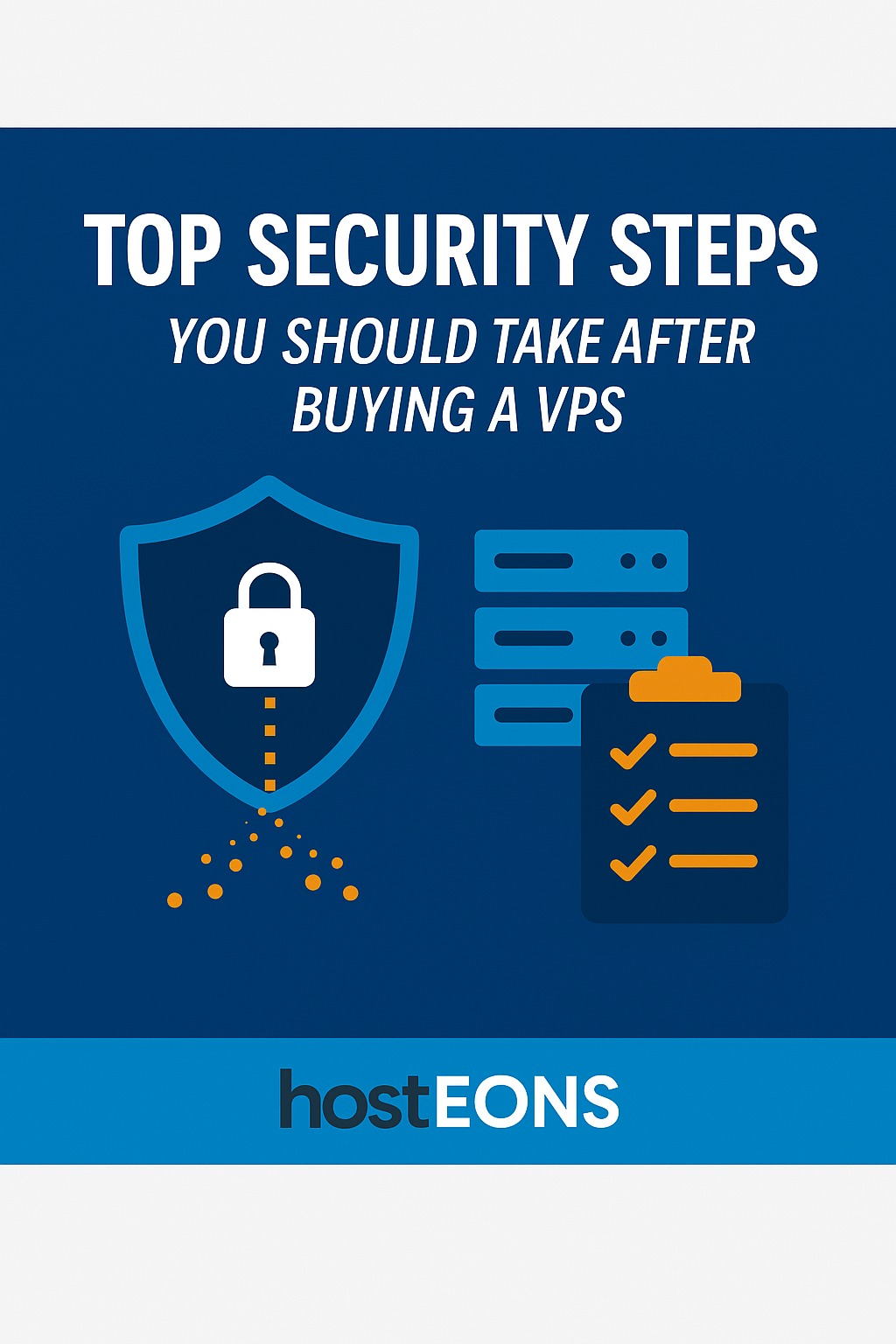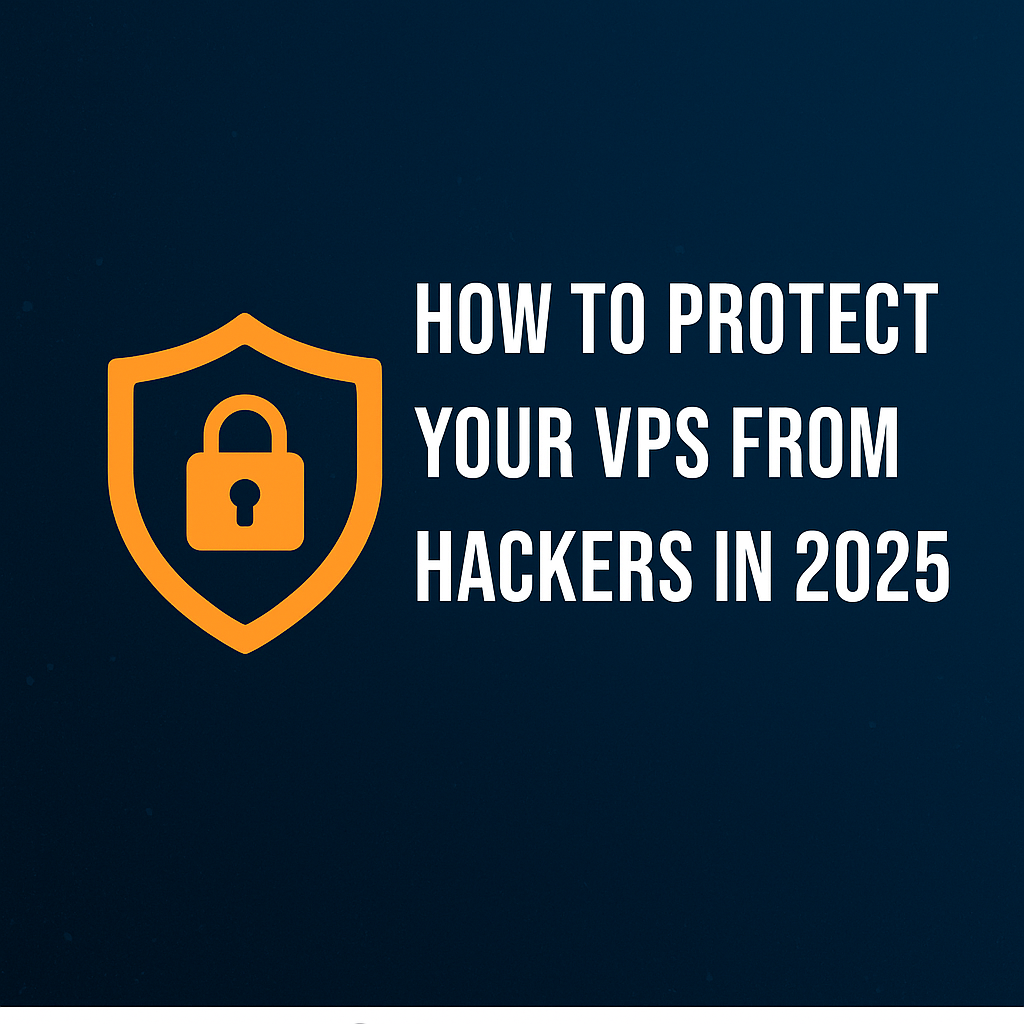
A Virtual Private Server (VPS) gives you power, control, and flexibility for hosting your websites, apps, or projects. But with great control comes great responsibility — and in 2025, cyberattacks are more sophisticated than ever. To keep your VPS safe, you need to apply strong security measures right after deployment and maintain them regularly.
At Hosteons, we encourage all VPS users to take security seriously. Here’s how to protect your VPS from hackers in 2025.
🔑 1. Use Strong Authentication
- Change the default SSH port from 22 to something less predictable.
- Disable password-based logins and switch to SSH key authentication.
- Use strong, unique passwords for all accounts if passwords are unavoidable.
🔒 2. Keep Software Updated
Hackers often exploit outdated software. Run regular updates on your VPS:
apt update && apt upgrade -y # Ubuntu/Debian
yum update -y # CentOS/AlmaLinux Enable automatic security updates where possible.
🛡 3. Configure a Firewall
Set up firewalls like UFW (Uncomplicated Firewall) or CSF to allow only necessary traffic and block everything else. Combine it with Fail2Ban to automatically block suspicious IPs.
🚨 4. Monitor and Audit Logs
Use tools like Logwatch, GoAccess, or external monitoring systems to watch login attempts, unusual traffic, and system resource spikes. Early detection helps prevent breaches.
👤 5. Limit Root Access
- Create a separate user with sudo privileges.
- Disable direct root login via SSH.
- Use role-based access if multiple people manage the server.
🔐 6. Secure Applications and Databases
- Keep web apps, CMS platforms (like WordPress), and plugins up to date.
- Restrict database access to localhost unless remote access is absolutely required.
- Use strong credentials for MySQL/MariaDB and any control panels.
📦 7. Enable Regular Backups
Even with the best defenses, no system is 100% secure. Automated backups ensure you can recover quickly in case of a hack, data corruption, or accidental deletion.
🌐 8. Consider a WAF or DDoS Protection
Adding a Web Application Firewall (WAF) or enabling DDoS mitigation can stop malicious traffic before it reaches your VPS. Cloudflare and other providers offer affordable protection options.
🚀 Why Choose Hosteons for a Secure VPS?
At Hosteons, we provide VPS hosting with:
- Full root access so you can configure security your way
- 10Gbps network ports for reliable performance
- No-KYC signups for privacy-conscious users
- Global locations in the US and EU for low-latency access
👉 Explore our VPS & VDS plans here:
✅ Conclusion
Hackers are always looking for new ways to exploit vulnerable servers, but by following these security steps, you can significantly reduce risks. In 2025, protecting your VPS means combining basic hardening techniques, continuous monitoring, and proactive backups.
With the right precautions, your VPS will remain secure, reliable, and hacker-resistant.