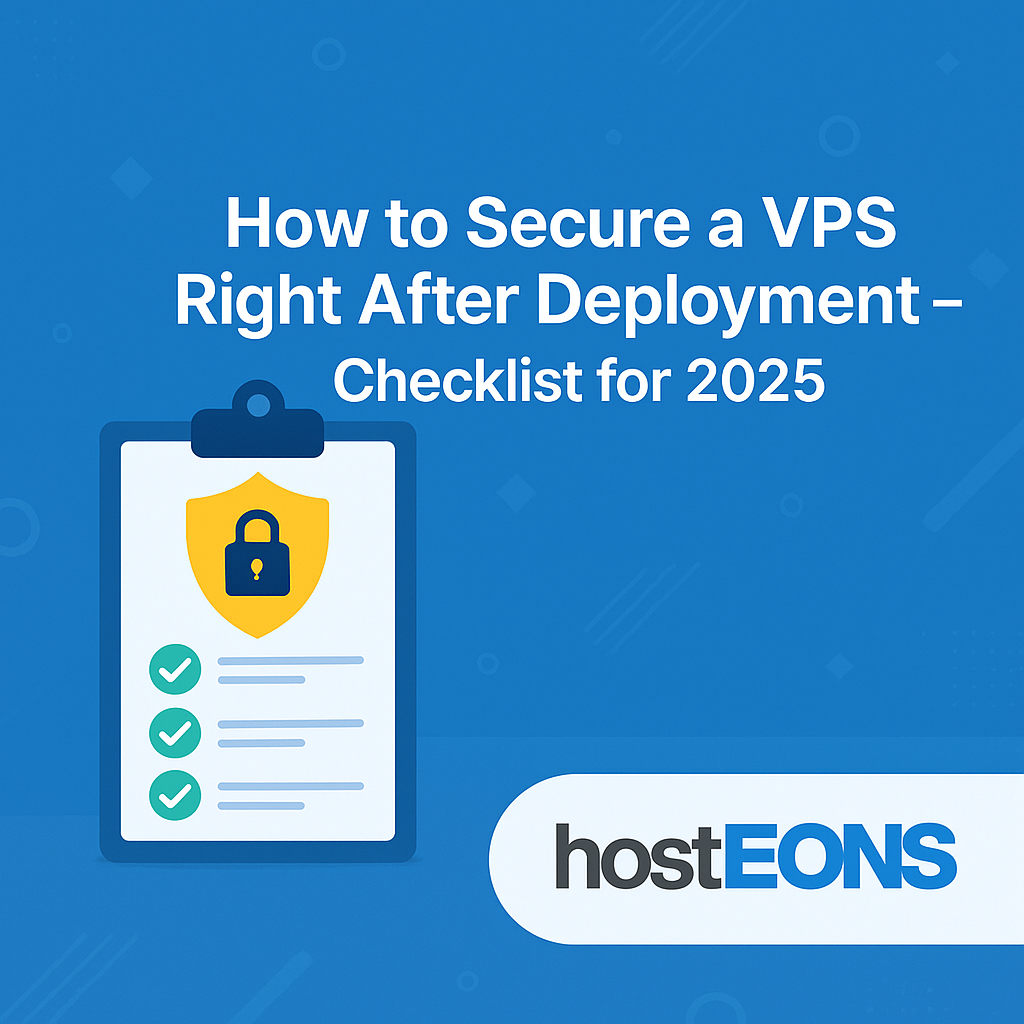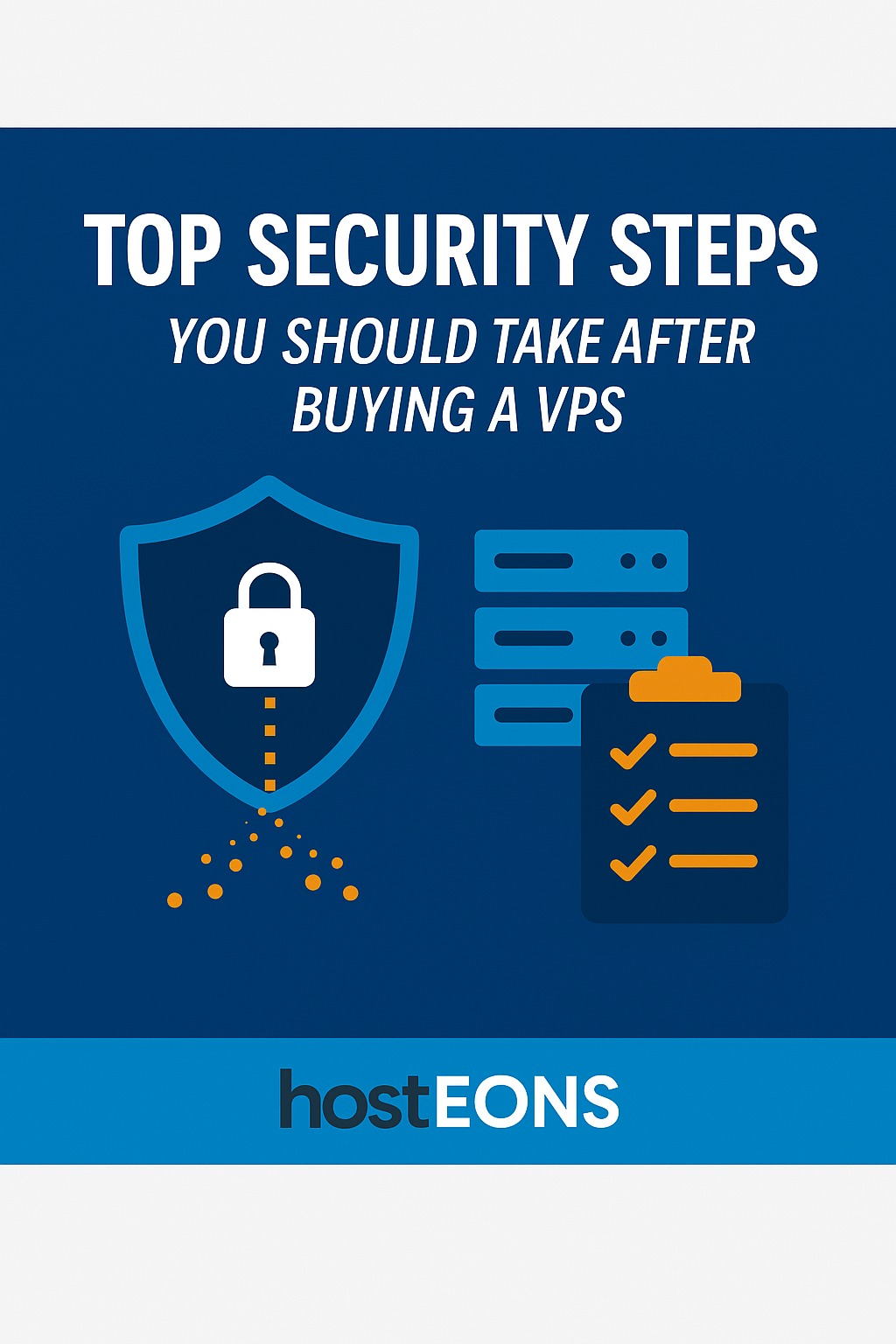
A Virtual Private Server (VPS) gives you power, flexibility, and control over your hosting environment. But with that control comes responsibility — especially when it comes to security. Right after you deploy a VPS, there are essential steps you should take to protect it from hackers, malware, and unauthorized access.
At Hosteons, we want our customers to stay secure from day one. Here’s a checklist of the top security steps you should take after purchasing a VPS.
🔑 1. Change the Default SSH Port
Most VPS servers use port 22 for SSH access by default, which makes it an easy target for brute-force attacks. Change it to a non-standard port for better protection.
🔒 2. Set Up SSH Keys Instead of Passwords
Using passwords alone is risky. Instead, configure SSH key authentication. This ensures only devices with the correct private key can access your VPS.
🛡 3. Configure a Firewall
Install and configure a firewall like UFW (Uncomplicated Firewall) or CSF (ConfigServer Security & Firewall) to block unauthorized traffic and allow only the services you need.
🚨 4. Install Fail2Ban
Fail2Ban helps prevent brute-force attacks by banning IPs that show malicious behavior, such as repeated failed login attempts.
📦 5. Keep Your System Updated
Always run system updates regularly:
apt update && apt upgrade -y # Ubuntu/Debian
yum update -y # CentOS/AlmaLinux This ensures you have the latest security patches.
👤 6. Create a Non-Root User
Running everything as root is risky. Create a regular user account with sudo privileges to reduce exposure if compromised.
🔐 7. Secure Critical Services
- Disable unused services to reduce entry points.
- Restrict database access to localhost unless remote access is absolutely necessary.
- Use strong, unique passwords for all accounts.
📂 8. Enable Automatic Backups
Even with strong security, accidents can happen. Enable automated VPS backups through the Virtualizor panel or cron jobs to ensure you can recover quickly.
🚀 Bonus: Use Monitoring Tools
Set up monitoring tools like Logwatch or integrate with external monitoring services to get alerts about suspicious activity.
✅ Conclusion
Securing your VPS right after purchase is the most important step you can take to protect your data, applications, and users. By following this checklist, you’ll reduce risks and keep your server safe from the start.
At Hosteons, we provide VPS with 10Gbps ports, multiple global locations, and full root access, giving you the flexibility to apply all these security best practices easily.
👉 Explore our VPS plans today: