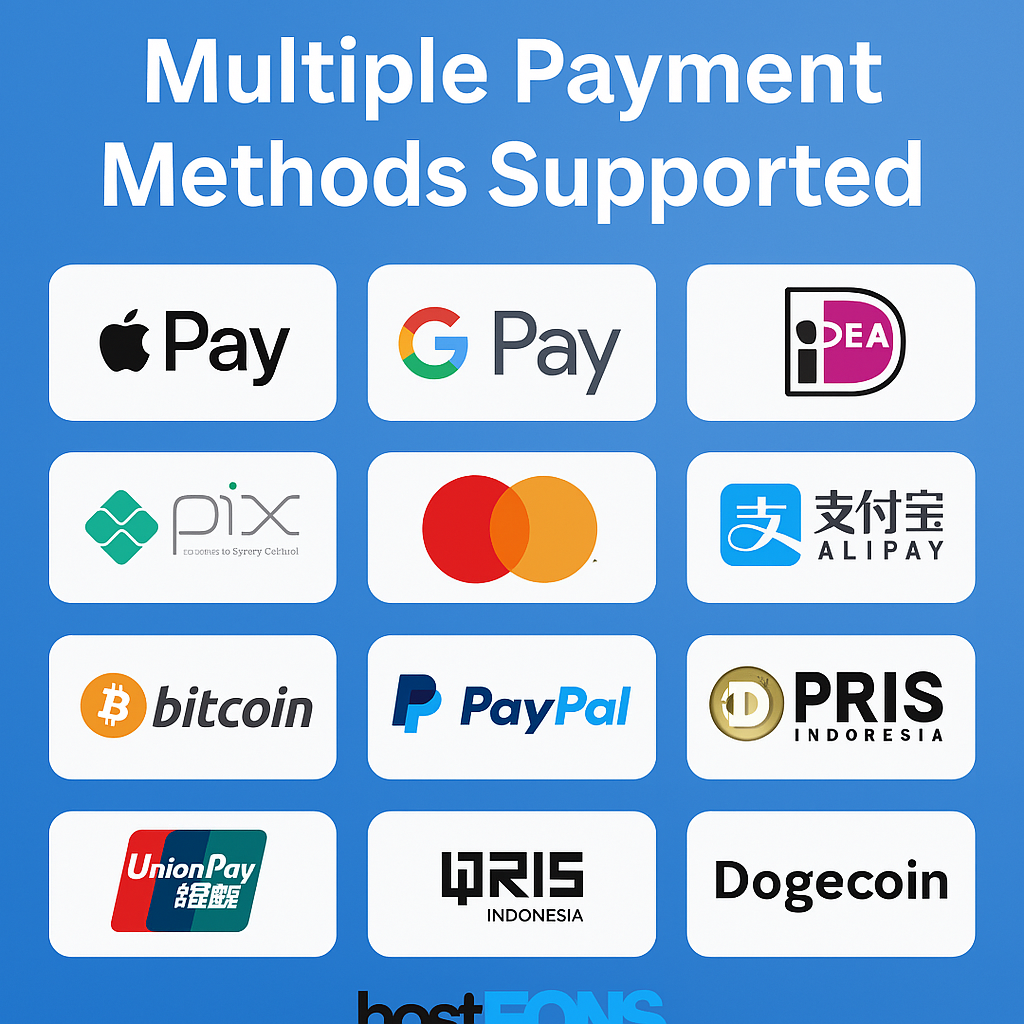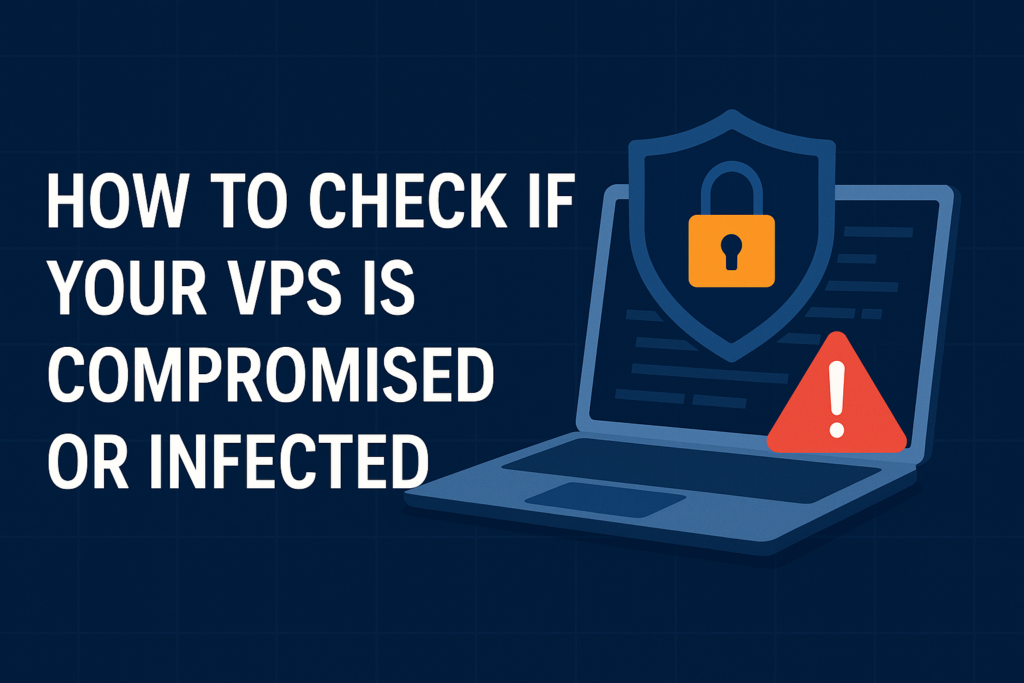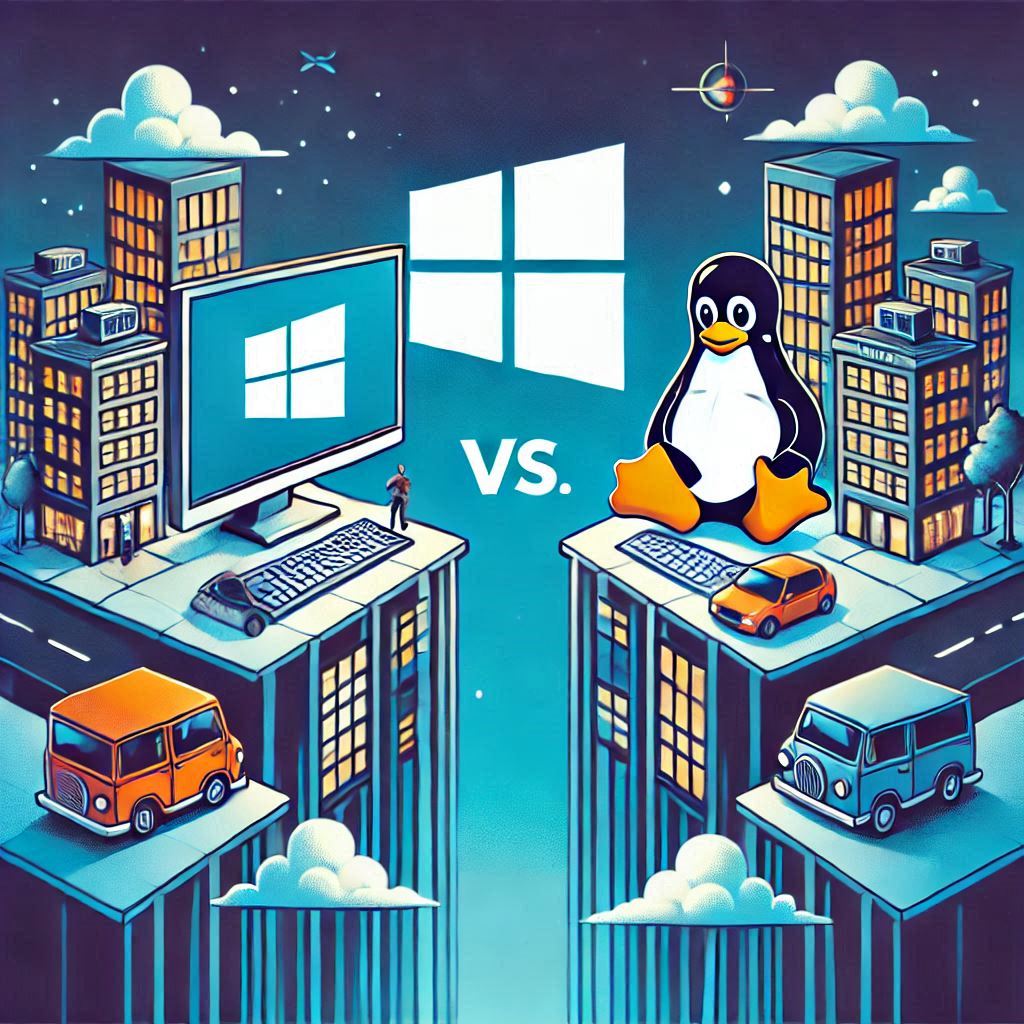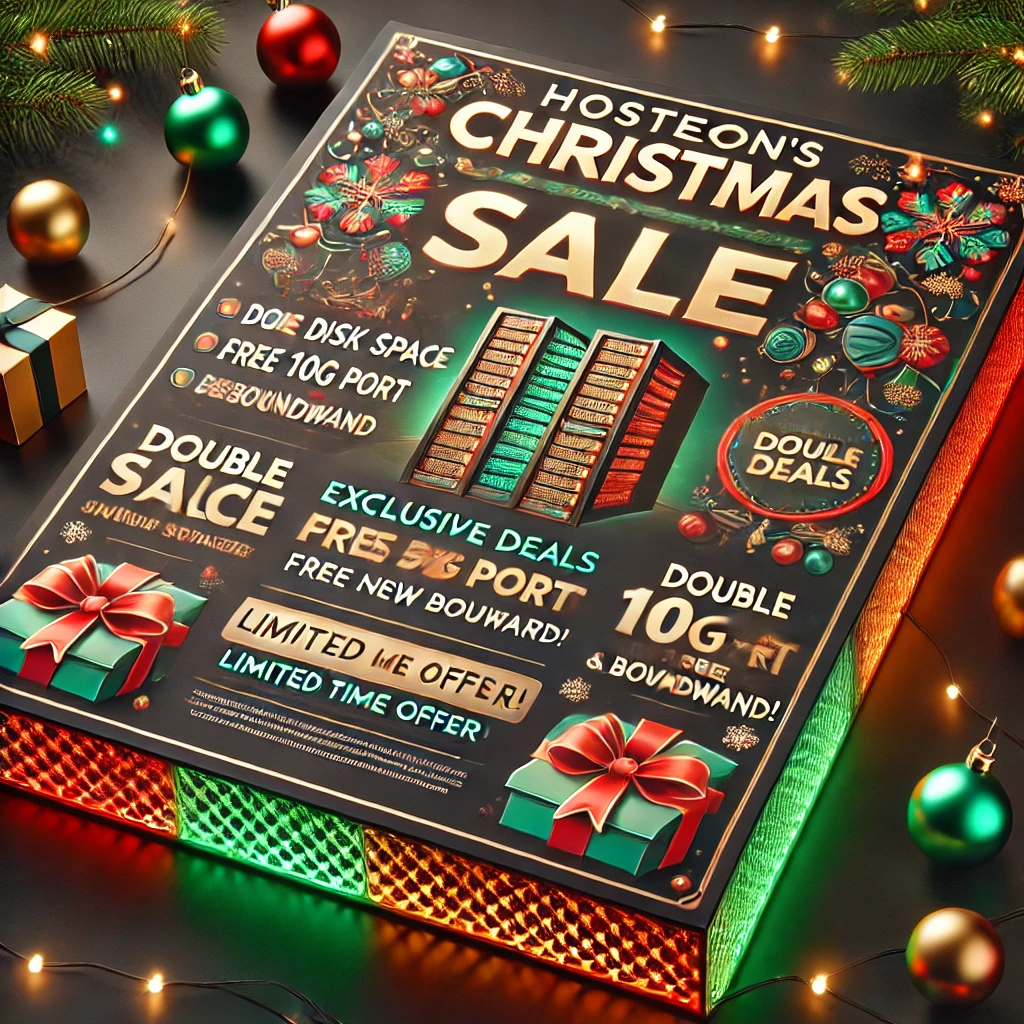If you’re looking for a powerful, secure, and flexible proxy solution, V2RaySSR might be just what you need. It’s a custom fork of V2Ray that includes support for ShadowsocksR (SSR), allowing for more advanced configurations and better censorship resistance.
In this post, we’ll walk you through how to set up V2RaySSR on your Hosteons VPS step by step.
🔍 What is V2RaySSR?
V2RaySSR combines the flexibility of V2Ray with the popular ShadowsocksR protocol, offering:
• Support for multiple protocols (VMess, VLESS, SSR, SOCKS, etc.)
• Strong encryption
• Obfuscation methods like WebSocket, TLS, mKCP, and more
• Reliable bypassing of network restrictions
It’s a go-to tool for developers, privacy-conscious users, and tech enthusiasts who want full control over their internet traffic.
✅ What You’ll Need
Before getting started, make sure you have:
• A Hosteons VPS (Ubuntu/Debian/CentOS preferred)
• Root SSH access
• A domain name (optional but recommended for TLS/HTTPS)
• Basic familiarity with SSH
🔧 Step 1: Connect to Your VPS
Open your terminal or SSH client and log in to your VPS:
ssh root@your_vps_ip
Replace your_vps_ip with the actual IP of your server.
📦 Step 2: Download & Run the V2RaySSR Script
Use the following command to install V2RaySSR via a trusted script:
wget -N --no-check-certificate https://raw.githubusercontent.com/FunctionClub/V2raySSRR/master/v2ray.sh && bash v2ray.sh
This script will guide you through setup options like:
• Choosing the protocol (VMess, VLESS, SSR, etc.)
• Selecting ports
• Enabling TLS (for secure encrypted connections)
• WebSocket and fallback options
Take note of the configuration it generates — you’ll need it later for your client app.
🧱 Step 3: Open Required Ports
Depending on your server’s OS and firewall settings, you might need to manually open the necessary ports.
For Ubuntu/Debian with UFW:
ufw allow 443/tcp
ufw allow 443/udp
For CentOS with firewalld:
firewall-cmd --permanent --add-port=443/tcp
firewall-cmd --permanent --add-port=443/udp
firewall-cmd --reload
📲 Step 4: Set Up Your V2RaySSR Client
Once the server is running, install a client on your device:
• Windows: V2RayN
• Android: v2rayNG
• iOS: Shadowrocket (App Store)
Input the configuration details (UUID, address, port, path, protocol, TLS settings, etc.) provided by the script.
🚀 Step 5: Test Your Setup
After everything is configured:
• Open your V2Ray client and connect
• Visit https://ipinfo.io or https://whatismyipaddress.com to confirm your traffic is routing through the VPS
• Check logs in the client app for errors or connection status
🛡️ Pro Tips
• Use a custom domain with Let’s Encrypt TLS for added security
• Change your UUID regularly to maintain privacy
• Keep your script and configuration up to date
• Monitor usage to ensure smooth operation and avoid abuse
Start building your own secure proxy with V2RaySSR — all powered by a Hosteons VPS.