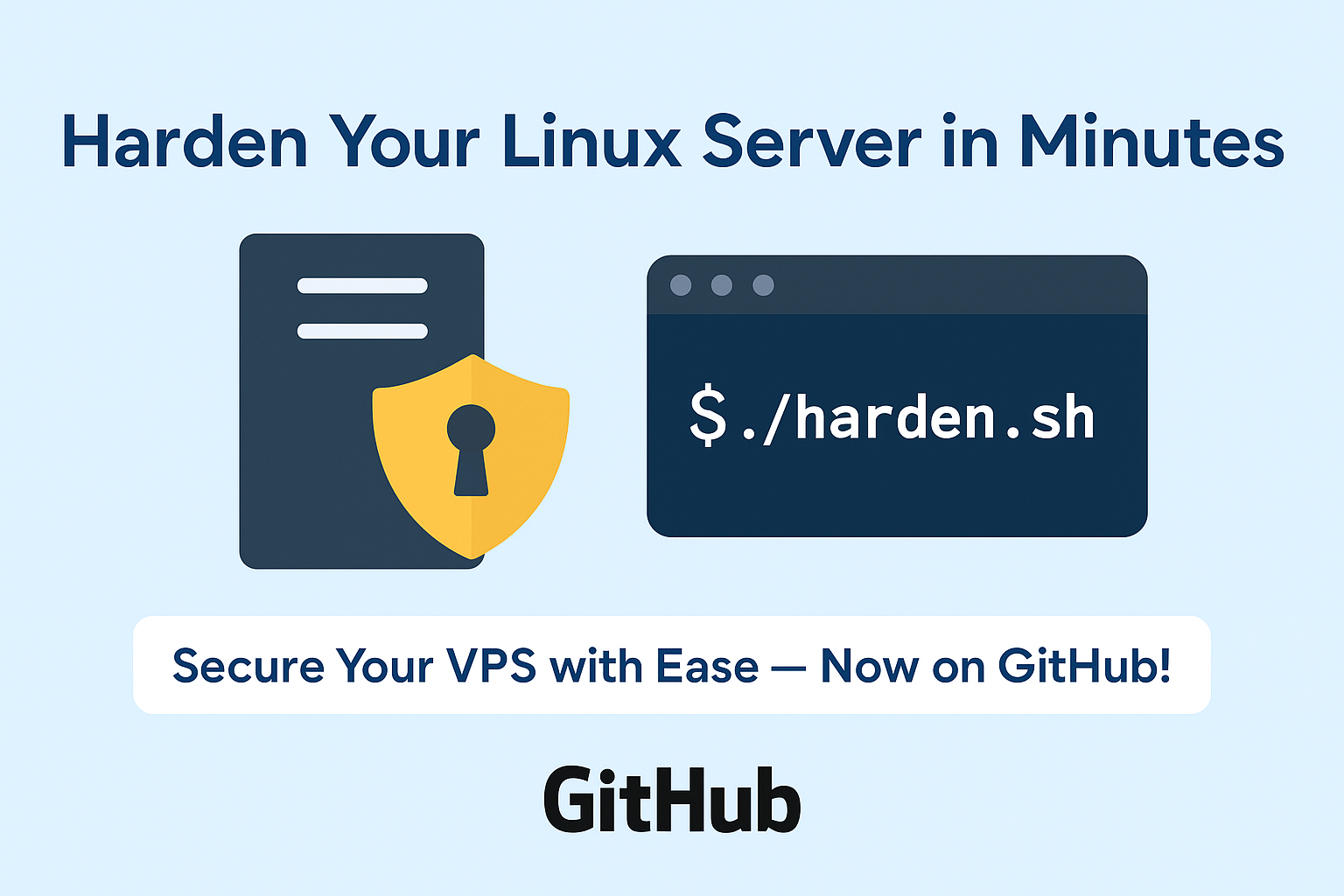Here’s a complete WordPress blog post draft to promote your Fail2Ban Auto-Installer script from GitHub:
🔐 Automatically Install Fail2Ban with Smart Jail Detection on Your VPS (Script by Hosteons)
At Hosteons, we’re committed to making server security easier for everyone. Whether you’re running a small VPS or managing a fleet of Linux servers, protecting against brute-force attacks is critical.
That’s why we’ve created a Fail2Ban Auto-Installer Script that not only installs Fail2Ban but also auto-detects and enables jails for common services like SSH, Apache, and Nginx — all in one click.
👉 GitHub Repository:
https://github.com/hosteons/Fail2Ban-Auto-Installer-With-Jail
✅ Key Features
- Installs Fail2Ban on Ubuntu, Debian, AlmaLinux, and CentOS
- Detects installed services (e.g., sshd, nginx, apache) and enables jails accordingly
- Skips jails for services not found on the system
- Handles log file paths intelligently based on distro
- Verifies and restarts Fail2Ban only if configuration is valid
- Smart checks if Fail2Ban is already installed
- Minimal and safe — logs errors clearly
🧠 How It Works
When you run the script:
- It detects your Linux OS flavor.
- Installs Fail2Ban (if not already installed).
- Checks if apache, nginx, or sshd is active.
- Adds only the appropriate jails with correct log paths.
- Restarts Fail2Ban and confirms its status.
- Provides clear output so you know it’s working.
This ensures Fail2Ban doesn’t fail due to missing log files or services — a common issue in manual configurations.
📥 How to Use
- Download the script:
wget https://raw.githubusercontent.com/hosteons/Fail2Ban-Auto-Installer-With-Jail/main/fail2ban_auto_installer.sh
chmod +x fail2ban_auto_installer.sh
./fail2ban_auto_installer.sh- That’s it. The script handles the rest!
🚀 Need a Secure VPS?
This script runs perfectly on our KVM VPS and Ryzen VPS plans. Visit hosteons.com to explore secure hosting powered by NVMe SSD and DDoS protection — with native support for IPv6, WireGuard VPN, and more.