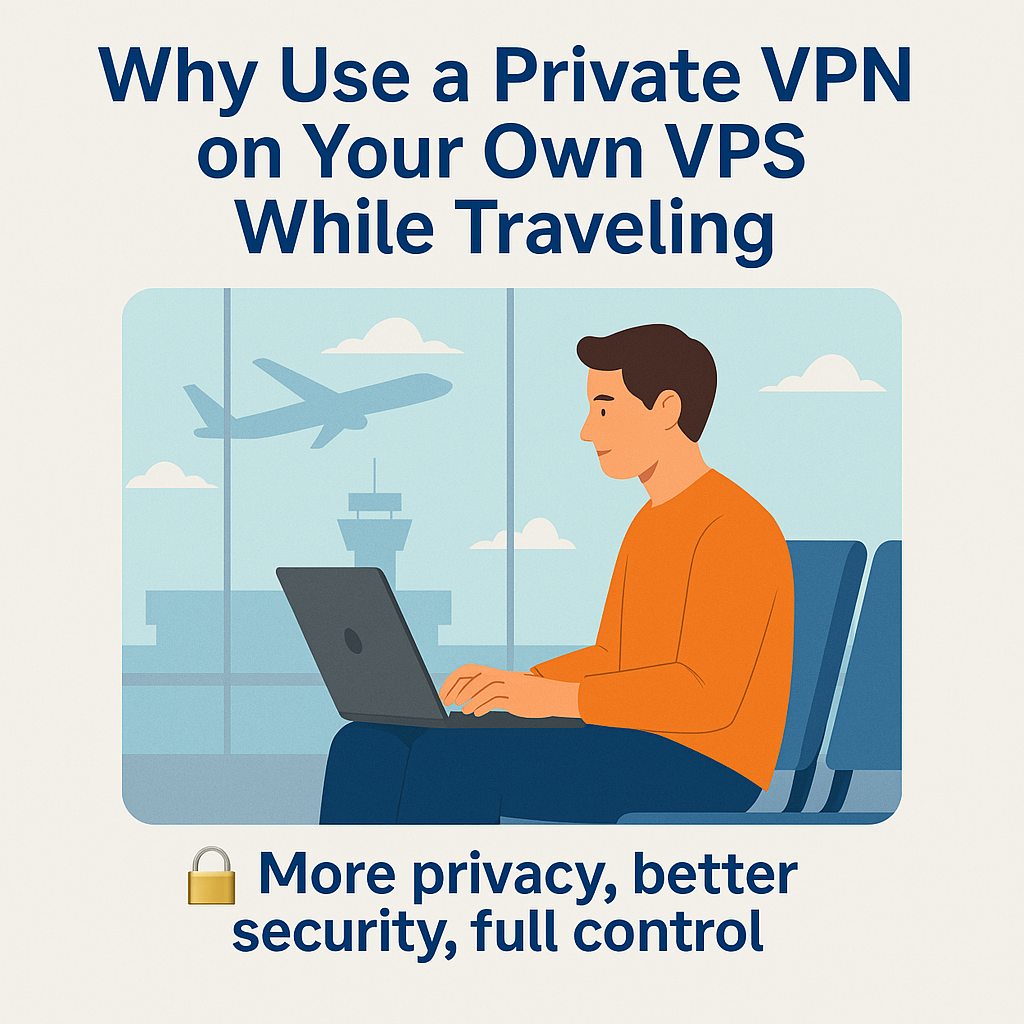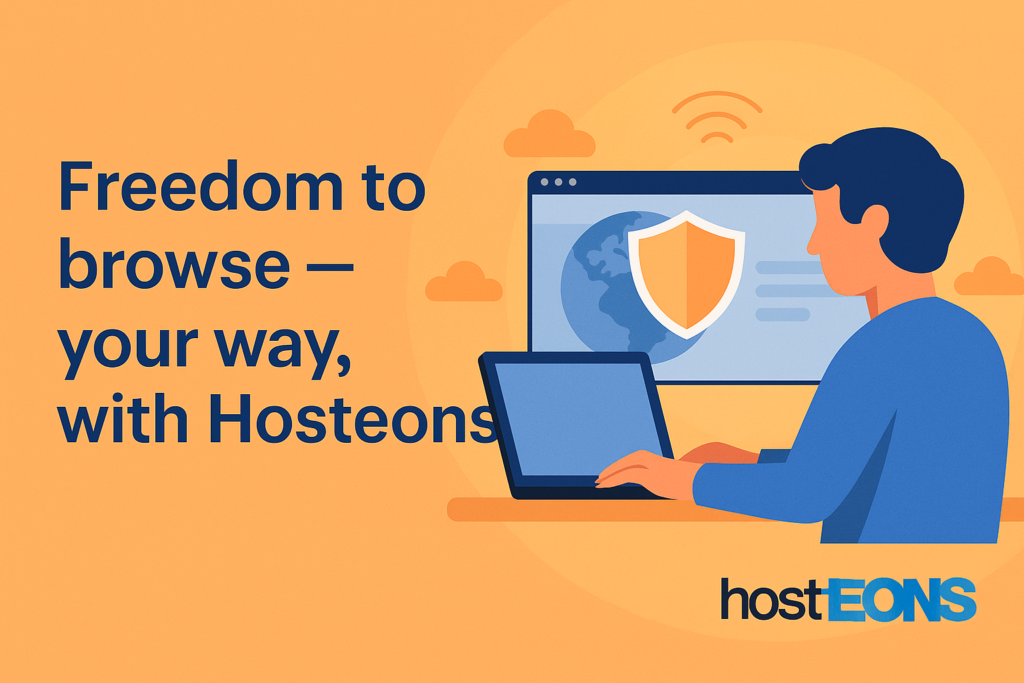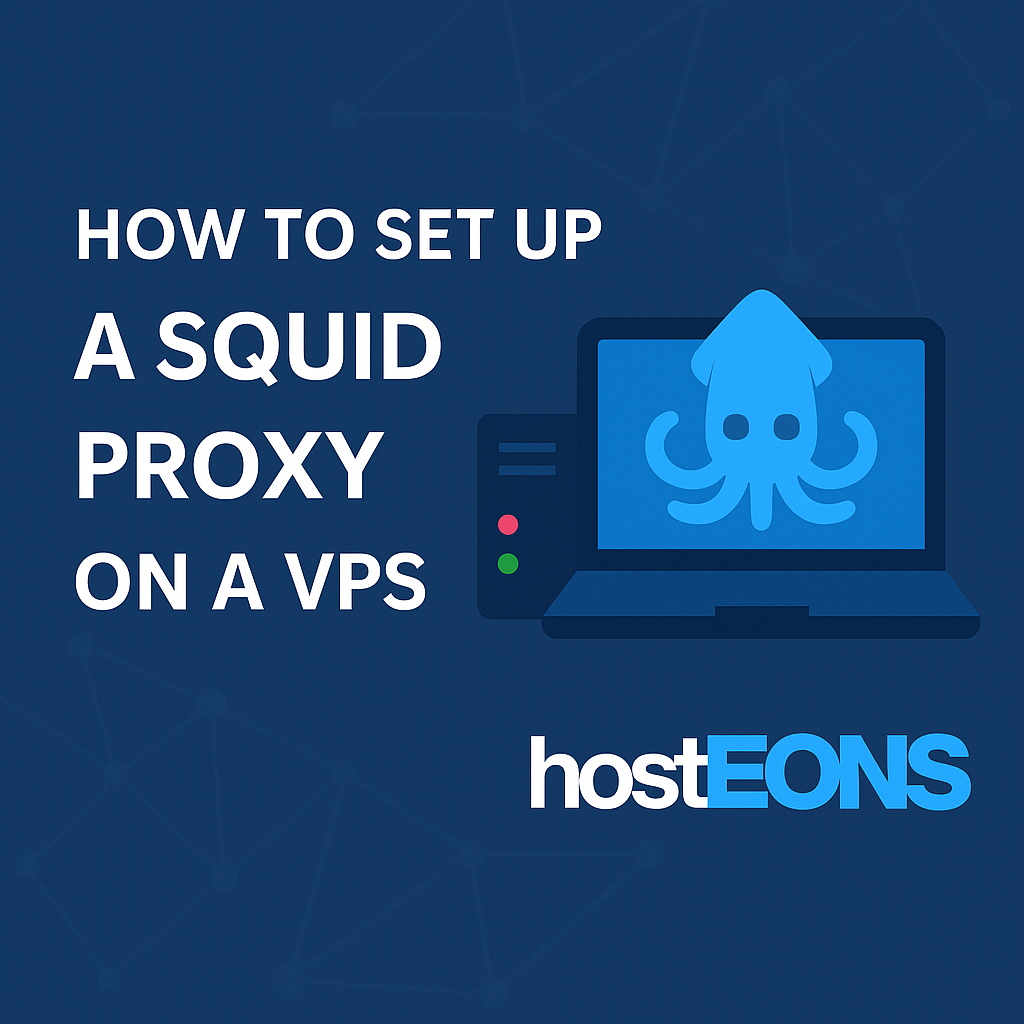
Setting up a private proxy server on your KVM VPS is a great way to enhance privacy, control internet access, or bypass geo-restrictions. In this tutorial, we’ll guide you through the process of installing and configuring a private HTTP/HTTPS proxy server using Squid — a powerful, flexible, and widely-used caching proxy.
✅
Prerequisites
- A KVM VPS from Hosteons
- Root access to your VPS
- Ubuntu 20.04/22.04 or CentOS/AlmaLinux 8/9 installed
🔧
Step-by-Step Setup Using Squid Proxy
Step 1: Update System Packages
# For Ubuntu/Debian
sudo apt update && sudo apt upgrade -y
# For CentOS/AlmaLinux
sudo dnf update -yStep 2: Install Squid
# Ubuntu/Debian
sudo apt install squid -y
# CentOS/AlmaLinux
sudo dnf install squid -yStep 3: Backup Default Config
sudo cp /etc/squid/squid.conf /etc/squid/squid.conf.backupStep 4: Configure Squid
Edit the config:
sudo nano /etc/squid/squid.confLook for and modify these lines:
http_port 3128Add this at the top or near ACL section to allow only your IP:
acl allowed_ips src YOUR_IP_HERE
http_access allow allowed_ips
http_access deny allReplace YOUR_IP_HERE with your real IP. You can get it from https://ipinfo.io
Step 5: Restart Squid
# Ubuntu/Debian
sudo systemctl restart squid
# CentOS/AlmaLinux
sudo systemctl restart squidStep 6: Enable on Boot
sudo systemctl enable squid🔍
Step 7: Test Your Proxy
Configure your browser or tool to use your VPS IP and port 3128 as the HTTP/HTTPS proxy. You can use websites like https://whatismyipaddress.com to verify your outgoing IP.
🔐
(Optional) Add Authentication to Your Proxy
To prevent misuse, you can add basic authentication.
- Install Apache utils:
sudo apt install apache2-utils -y # Ubuntu/Debian
sudo dnf install httpd-tools -y # CentOS/AlmaLinux- Create password file and user:
sudo htpasswd -c /etc/squid/passwd proxyuser- Edit squid.conf and add:
auth_param basic program /usr/lib/squid/basic_ncsa_auth /etc/squid/passwd
auth_param basic realm Proxy
acl authenticated proxy_auth REQUIRED
http_access allow authenticated- Restart Squid again.
✅
Done!
You now have a fully working private proxy server running on your Hosteons KVM VPS! This setup is lightweight, secure (with IP whitelisting or optional authentication), and suitable for personal or development use.
🔗 Need a KVM VPS to try this?
Explore our plans at:
💳 Multiple payment options including Crypto, Alipay, PayPal, UPI, and more.
🌍 VPS available in the US and EU locations.
📡 10Gbps Port Speed included!