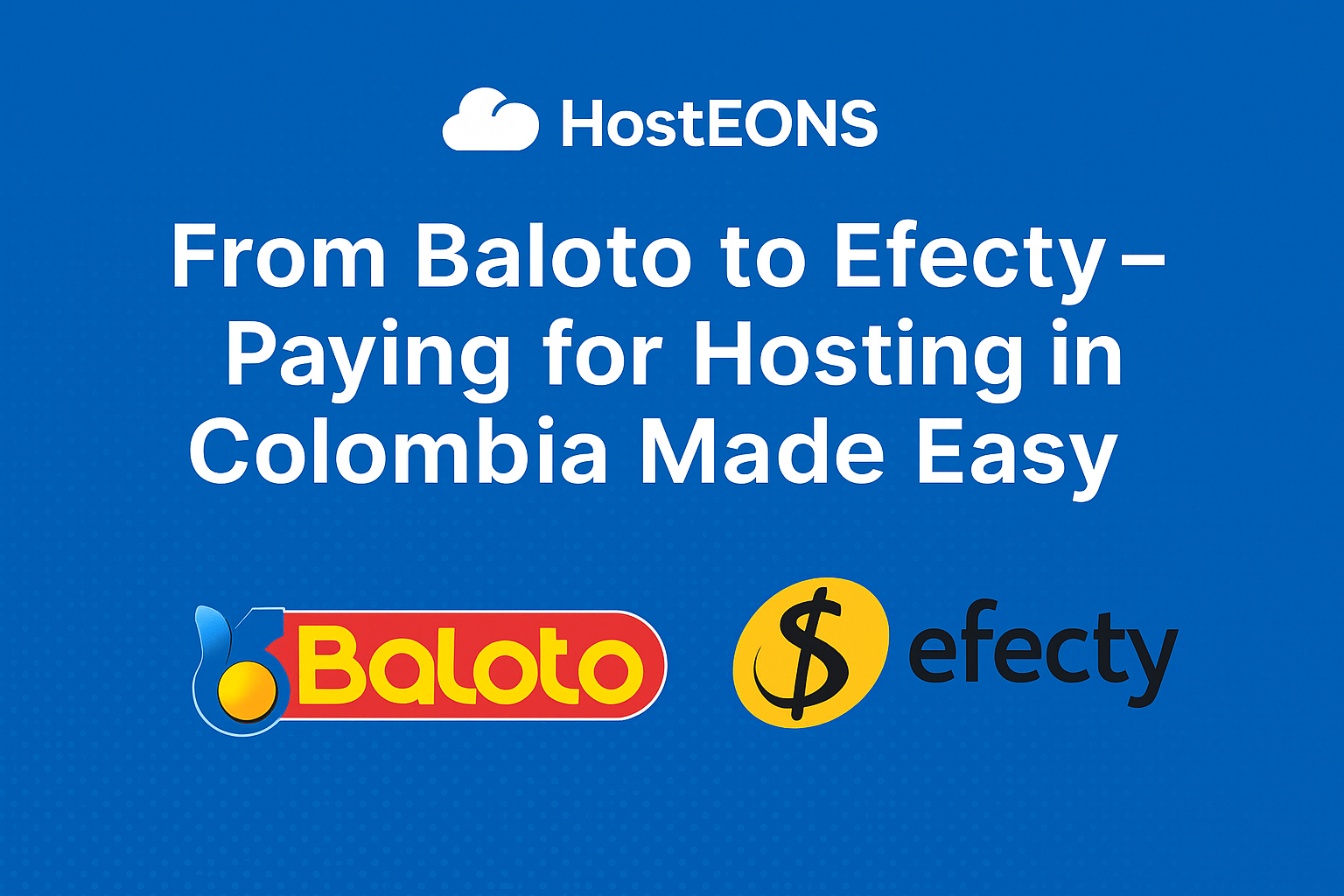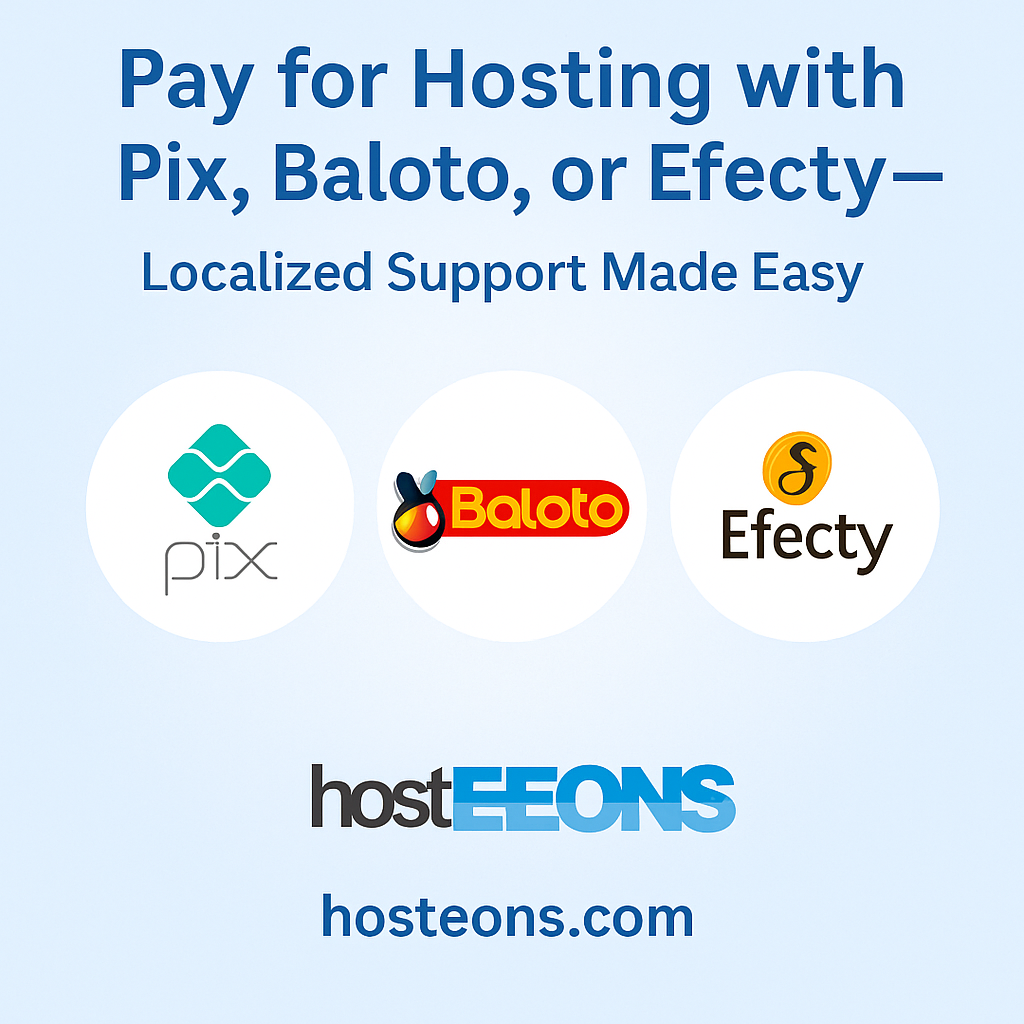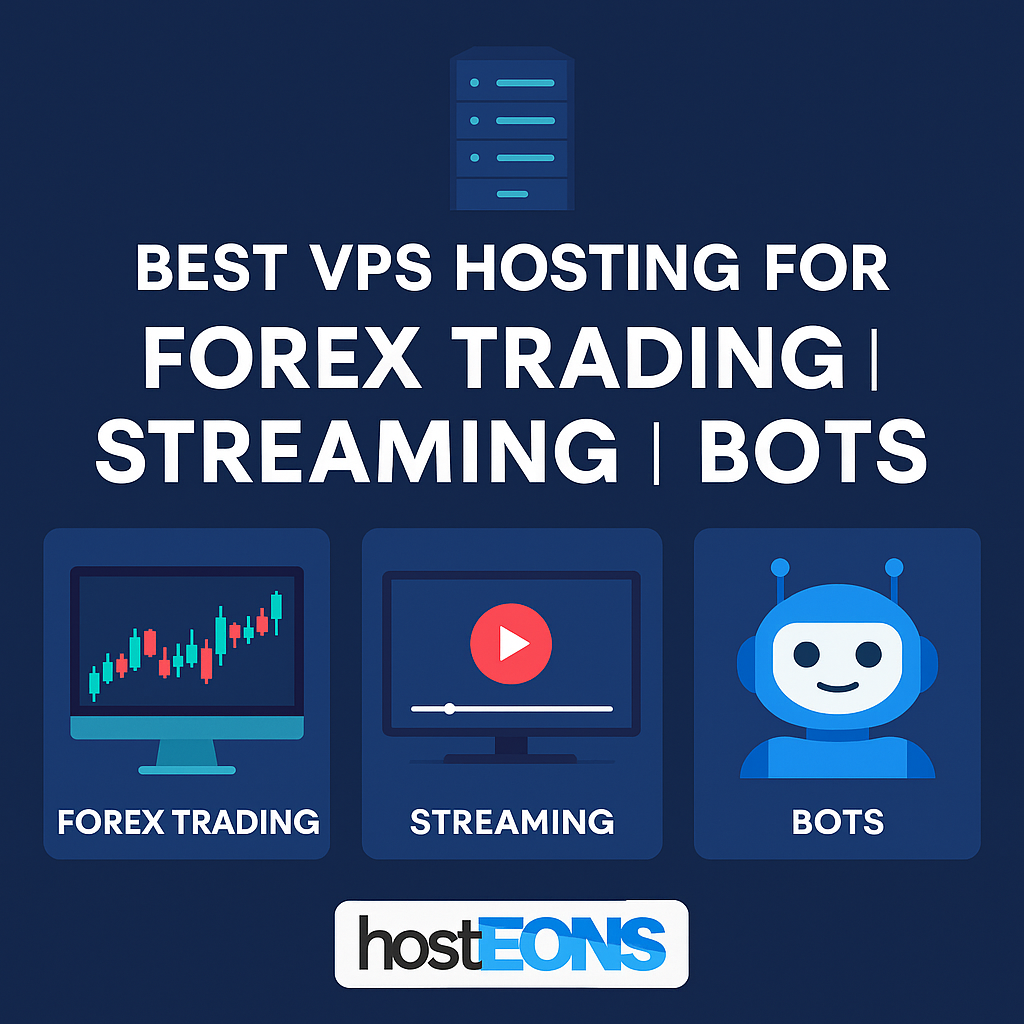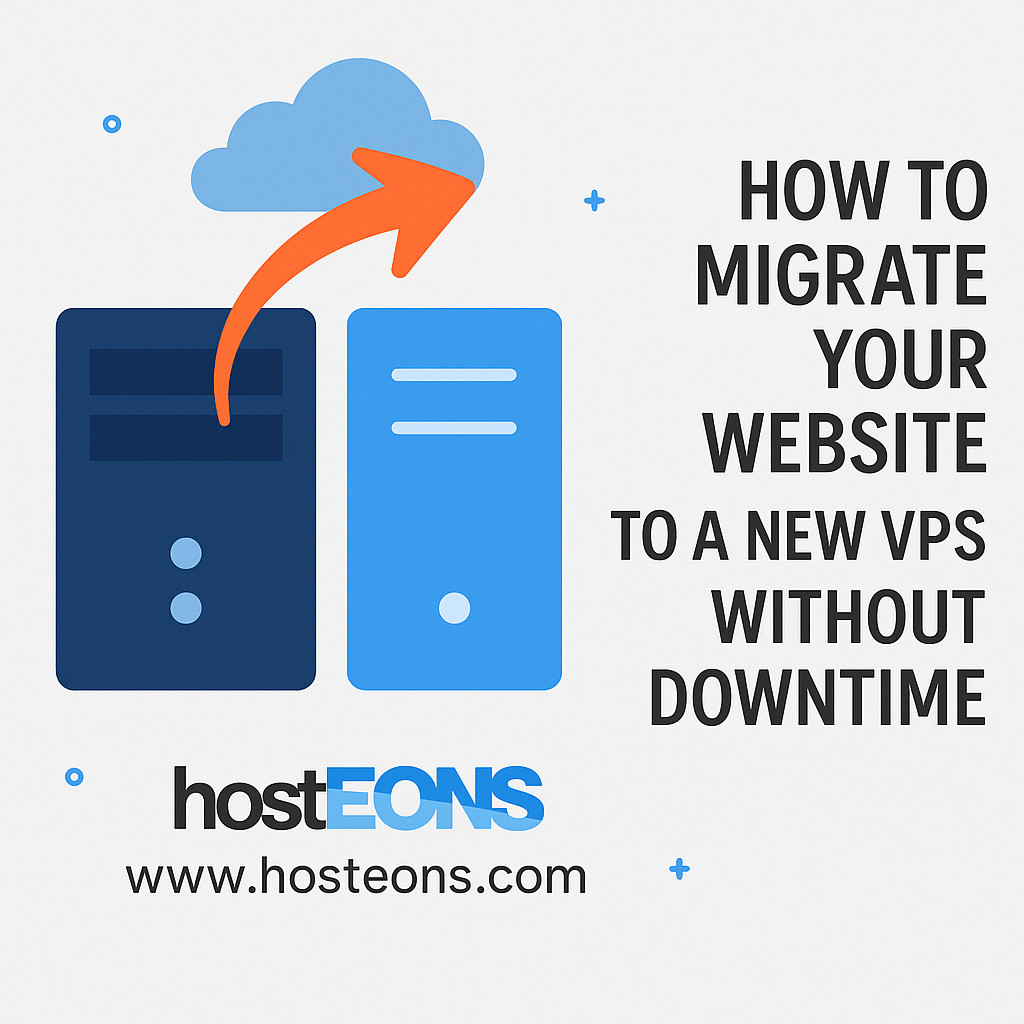When running a VPS, one of the most important tasks you can’t afford to ignore is backups. Hardware failures, software errors, or even accidental deletions can happen at any time. Without a reliable backup strategy, you risk losing valuable data and business continuity.
The good news is that you don’t have to manage backups manually. By automating them, you can ensure your VPS data is always safe and recoverable with minimal effort.
🔑 Why Automated Backups Are Essential
- Peace of Mind – Your files and databases are saved automatically on a regular schedule.
- Disaster Recovery – Quickly restore your VPS in case of crashes, hacks, or accidental deletions.
- Save Time & Effort – No need to remember to back up your data manually.
- Business Continuity – Ensures your website or app keeps running smoothly, even after a mishap.
🛠 Methods to Automate Backups
1. Control Panel Backup Tools
If you’re using a hosting control panel like DirectAdmin or cPanel, you can configure scheduled backups of files, databases, and emails. These can be stored locally or sent to remote storage (FTP, S3, Google Drive, etc.).
2. Built-In Hosting Backup Options
At Hosteons, VPS plans come with the ability to take backups via Virtualizor. You can backups directly from the panel for added safety.
3. Cron Jobs + Rsync
For Linux VPS users, set up a cron job with rsync to copy files to another server or external storage automatically. Example:
0 2 * * * rsync -a /var/www/ user@backupserver:/backups/This will back up your website every night at 2 AM.
4. Database Backups via Cron
Databases like MySQL/MariaDB can be backed up automatically:
0 3 * * * mysqldump -u root -pYourPassword dbname > /backups/db-$(date +\%F).sql5. Cloud Storage Integration
Automate backups to cloud services like Amazon S3, Google Cloud Storage, or Dropbox. Tools like rclone make it simple to sync VPS data to the cloud.
📌 Best Practices for VPS Backups
- Follow the 3-2-1 Rule: Keep 3 copies of your data, on 2 different media, with 1 stored offsite.
- Encrypt Sensitive Backups: Ensure sensitive files are encrypted before storing them offsite.
- Test Restores Regularly: A backup is useless if you can’t restore it—test periodically.
- Rotate Backups: Don’t just keep the latest copy; use rotation strategies (daily, weekly, monthly).
🚀 Automated Backups with Hosteons VPS
Hosteons makes it easy to protect your data:
- Built-in backup options via Virtualizor control panel
- Support for external and local backup storage
- Affordable VPS and VDS hosting with 10Gbps ports and full root access
👉 Check out our hosting plans:
✅ Conclusion
Automating backups for your VPS is one of the smartest investments you can make in your hosting setup. It ensures your data is safe, your business stays online, and your peace of mind remains intact. With Hosteons’ built-in tools and flexible hosting plans, protecting your VPS has never been easier.