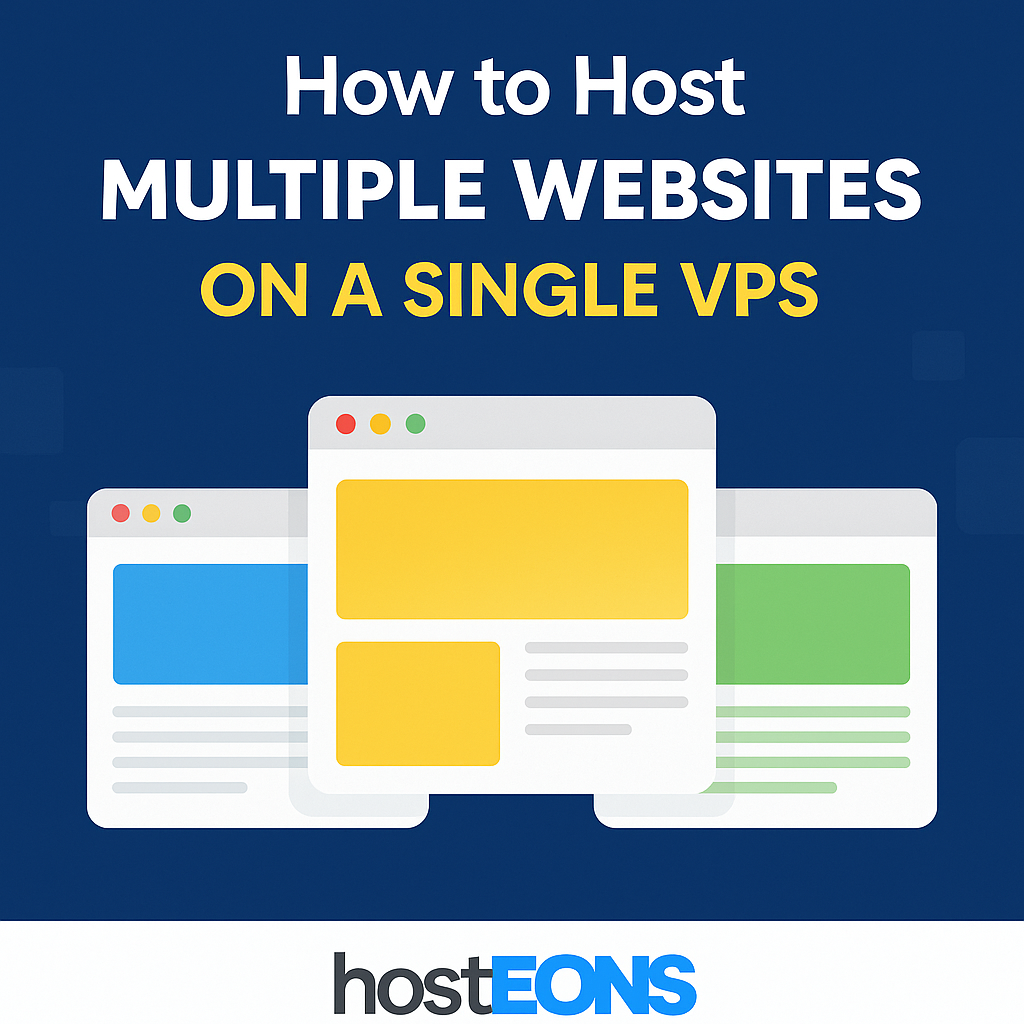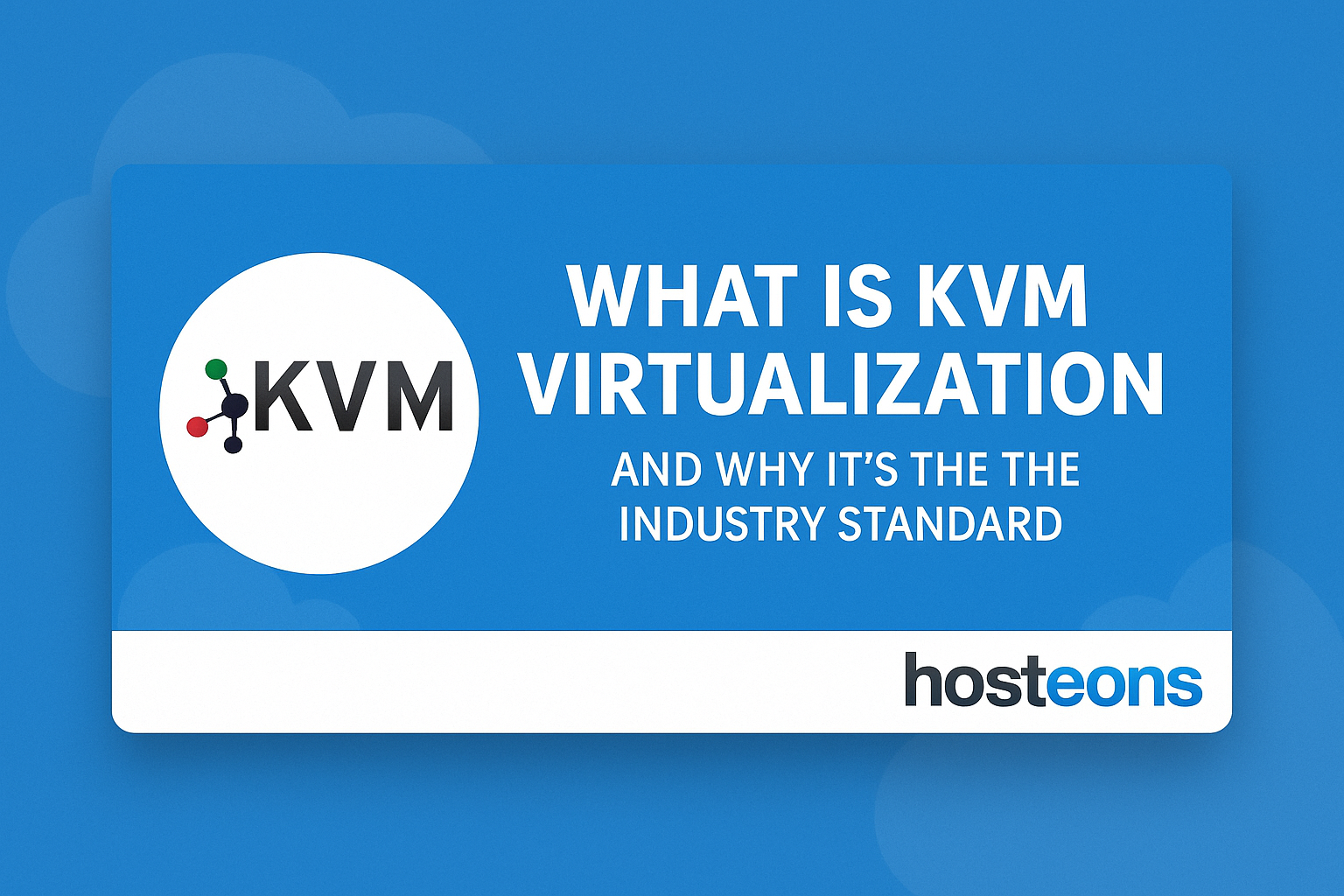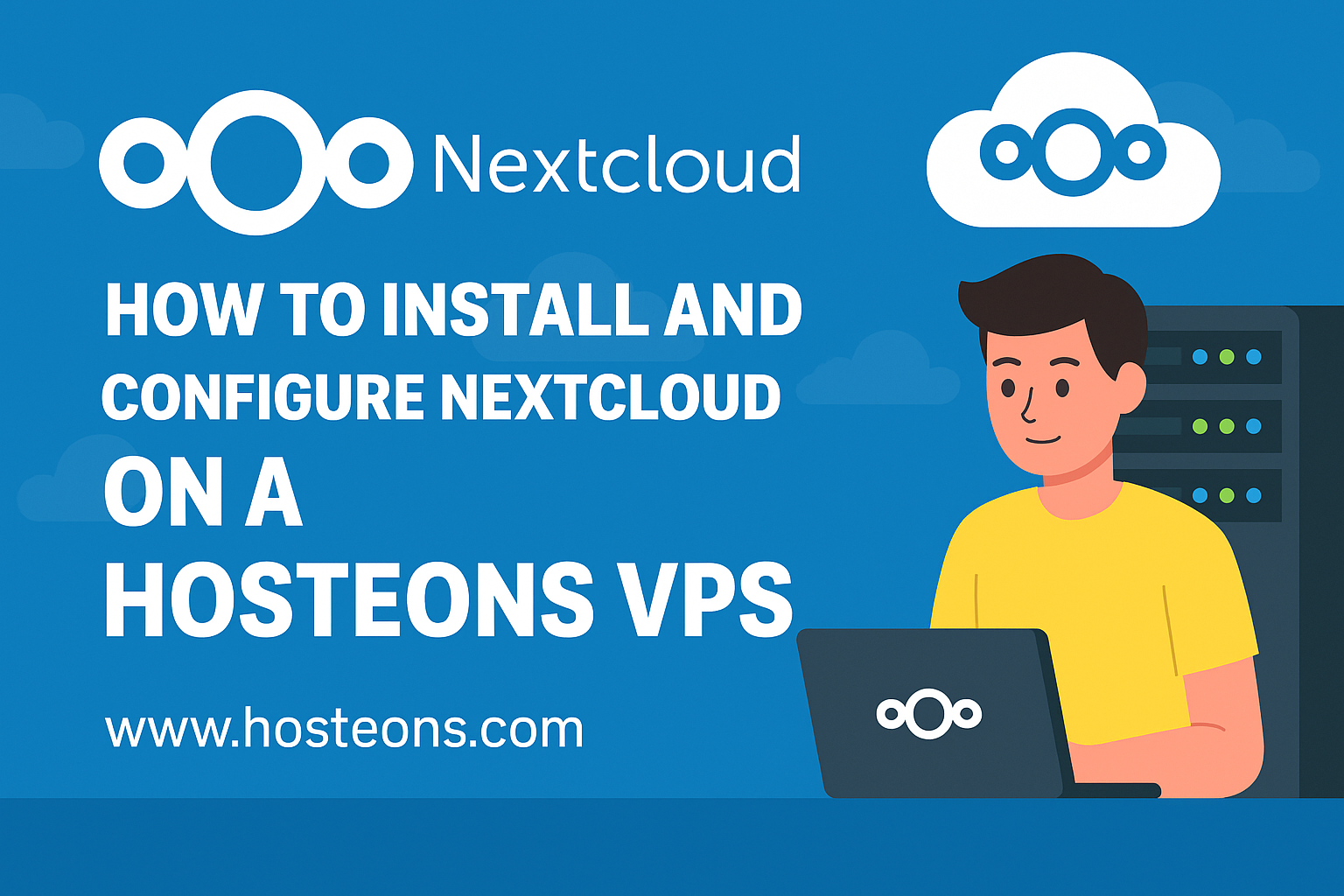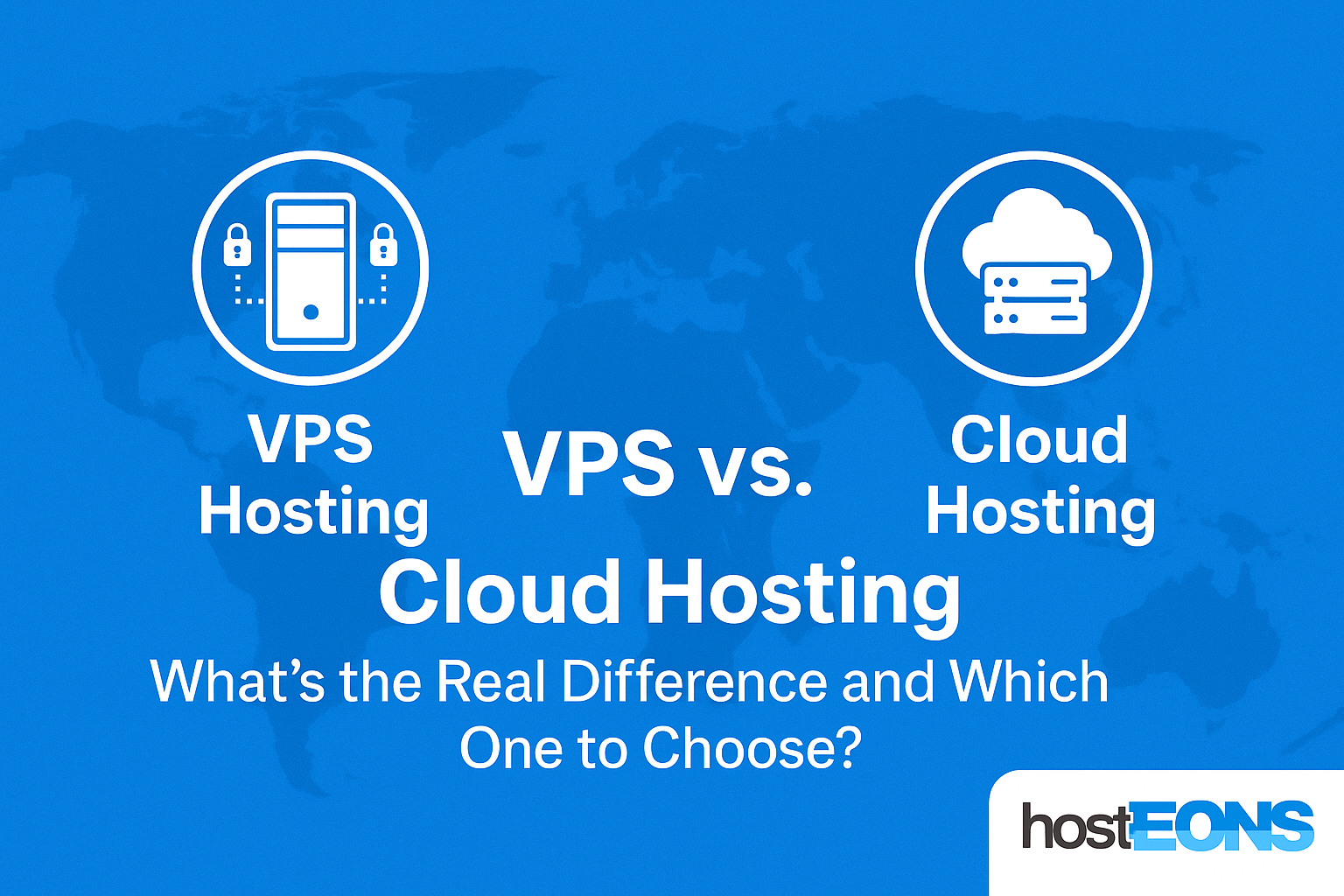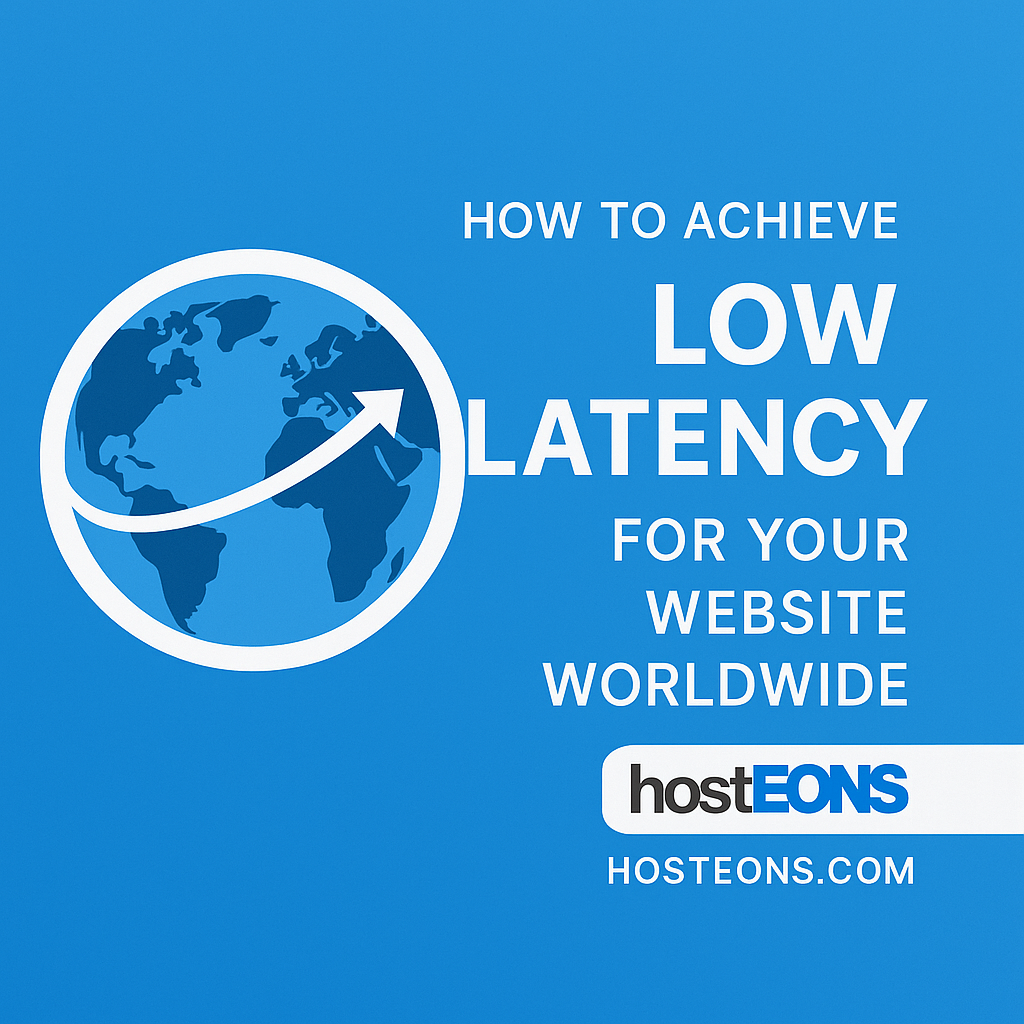
Website speed is no longer a luxury—it’s a necessity. In 2025, users expect web pages to load in under 2 seconds, regardless of where they are in the world. Slow-loading websites lead to poor user experience, higher bounce rates, and lost revenue.
One key factor that impacts speed is latency—the time it takes for data to travel between your server and your visitors. Let’s explore how you can reduce latency and deliver fast websites globally.
✅ What is Latency?
Latency is the delay between a user’s request and the server’s response. High latency means slower page loads, which can frustrate visitors and affect SEO rankings.
✅ Factors Affecting Latency
- Server Location: The farther your server is from the user, the longer the data travel time.
- Network Speed: Bandwidth and port speed play a huge role.
- Routing & Network Hops: Poor peering can cause delays.
- DNS Resolution: Slow DNS response adds milliseconds to every request.
How to Reduce Latency for Global Users
✅ 1. Choose the Right Hosting Location
If most of your visitors are in Europe, hosting your website in Frankfurt or Paris makes sense. For North America, choose a location like Dallas or Los Angeles.
At Hosteons, we offer multiple global locations:
- USA: Los Angeles, Dallas, Miami, Portland, New York, Salt Lake City
- Europe: Frankfurt (Germany), Paris (France)
👉 Explore our plans:
✅ 2. Use a CDN (Content Delivery Network)
A CDN caches your content on servers worldwide, reducing latency for visitors by serving them from the nearest edge location. Popular CDN options:
- Cloudflare (Free & Paid)
- Fastly
- Akamai
✅ 3. Optimize DNS Resolution
Use fast DNS providers like:
- Cloudflare DNS
- Google Public DNS
- Quad9
This reduces the initial lookup time for your domain.
✅ 4. Enable HTTP/2 and HTTP/3
These protocols allow faster data transfer with multiplexing and better performance over high-latency connections.
Enable them in your web server (Nginx, Apache) or use a CDN that supports HTTP/3.
✅ 5. Use 10Gbps Network Ports
Network speed plays a big role in reducing latency. All Hosteons VPS plans come with 10Gbps ports, ensuring lightning-fast connectivity.
✅ 6. Optimize Application Performance
- Enable caching (Varnish, Redis, Memcached)
- Compress assets with Gzip or Brotli
- Optimize images and use WebP
✅ 7. Monitor Latency and Performance
Use tools like:
- GTMetrix
- Pingdom
- WebPageTest
- Cloudflare Analytics
Regular monitoring helps you spot issues early.
Why Choose Hosteons for Low Latency?
- Multiple global locations
- 10Gbps network ports
- KVM virtualization for dedicated resources
- Affordable VPS plans starting at $2.99/month
👉 Start hosting your website for global speed today:
Final Thoughts
Reducing latency is crucial for improving user experience and SEO. By choosing the right hosting location, using a CDN, optimizing DNS, and leveraging high-speed networks, you can ensure your website loads fast worldwide.