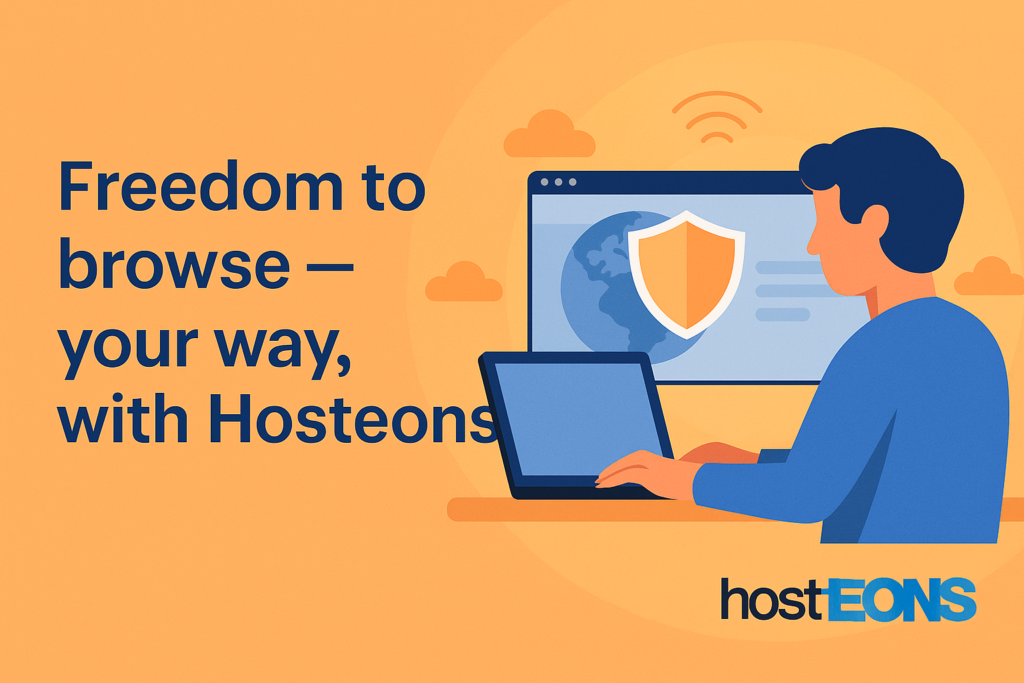
In regions with internet censorship and restrictions, accessing free and open content on the web can be challenging. That’s where tools like Freegate come in.
If you’re new to Freegate or want to help others get started, this guide will explain what it is, how it works, and how to install and use it safely.
🔍 What Is Freegate?
Freegate is a free anti-censorship software developed by Dynamic Internet Technology (DIT), primarily used in China, Iran, and other countries with restricted internet access. It allows users to bypass the Great Firewall (GFW) and access blocked websites, including Google, YouTube, and many news platforms.
Freegate uses DynaWeb proxy servers (a system of encrypted tunnels) to provide users with secure and private access to the open internet.
🛡️ Key Features of Freegate
- 💻 No installation required (portable EXE file)
- 🔐 Encrypted tunneling through DynaWeb
- 🌐 Supports both IE and Chrome/Firefox via proxy
- ✅ No configuration needed — just run and connect
- 💸 Completely free to use
📥 How to Download Freegate
- Visit a reliable mirror (Freegate’s website is often blocked in restricted regions):
- https://dongtaiwang.com/loc/download_en.php
- Alternatively, find mirrors via trusted sources or receive it via email/USB
- Download the latest version (usually a .zip file containing fg742p.exe or similar).
- Extract the file to a folder (no need to install).
🖥️ How to Use Freegate
- Run fgXXXp.exe (replace XXX with version number).
- No installation needed; it runs as a standalone app.
- When prompted, choose your preferred mode:
- Classic Mode (default) opens Internet Explorer with proxy enabled
- Proxy Mode lets you configure external browsers like Chrome or Firefox
- Once connected, Freegate will display the DynaWeb homepage, confirming that your connection is active.
🌐 How to Use Freegate with Chrome or Firefox
If you prefer using Chrome or Firefox:
- Launch Freegate
- Go to your browser settings
- Set the HTTP proxy to:
- 127.0.0.1
- Port: 8580 (default used by Freegate)
- Save the settings and browse as usual — Freegate will tunnel traffic through DynaWeb.
📱 Can You Use Freegate on Mobile?
Unfortunately, Freegate is only available for Windows desktop environments. For mobile use, consider using:
- VPN apps (WireGuard/OpenVPN + Hosteons VPS)
- V2Ray or Shadowsocks with Android/iOS clients
- Tor Browser (mobile)
⚠️ Important Notes
- Freegate may not work reliably if deep packet inspection (DPI) is active on your network.
- Because it uses a central set of proxy servers, Freegate performance may fluctuate depending on demand and censorship levels.
- If you’re seeking a more stable and private option, consider running your own proxy server or VPN on a VPS (like one from Hosteons).
🚀 Want More Control? Use a VPS Instead
Freegate is great for beginners, but if you want more flexibility and privacy, consider deploying:
- Shadowsocks or V2Ray on a Hosteons VPS
- WireGuard VPN for all devices
- Self-hosted proxies with IPv6 vHosts and custom rDNS
Hosteons offers:
- ✅ Full root access
- ✅ Global server locations
- ✅ Inbound unmetered bandwidth
- ✅ Up to 20 IPv6 IPs per VPS
- ✅ Crypto & local payment options
🔗 Final Thoughts
Freegate is a powerful tool for quickly bypassing censorship and accessing open internet content. It’s ideal for casual users in restrictive environments — but power users will benefit from setting up their own VPS-based proxy for maximum control.
🧠 Want to go further? Check out our guides on:
Need a VPS to run your own private proxy?
👉 https://hosteons.com – starting at just $1.75/month