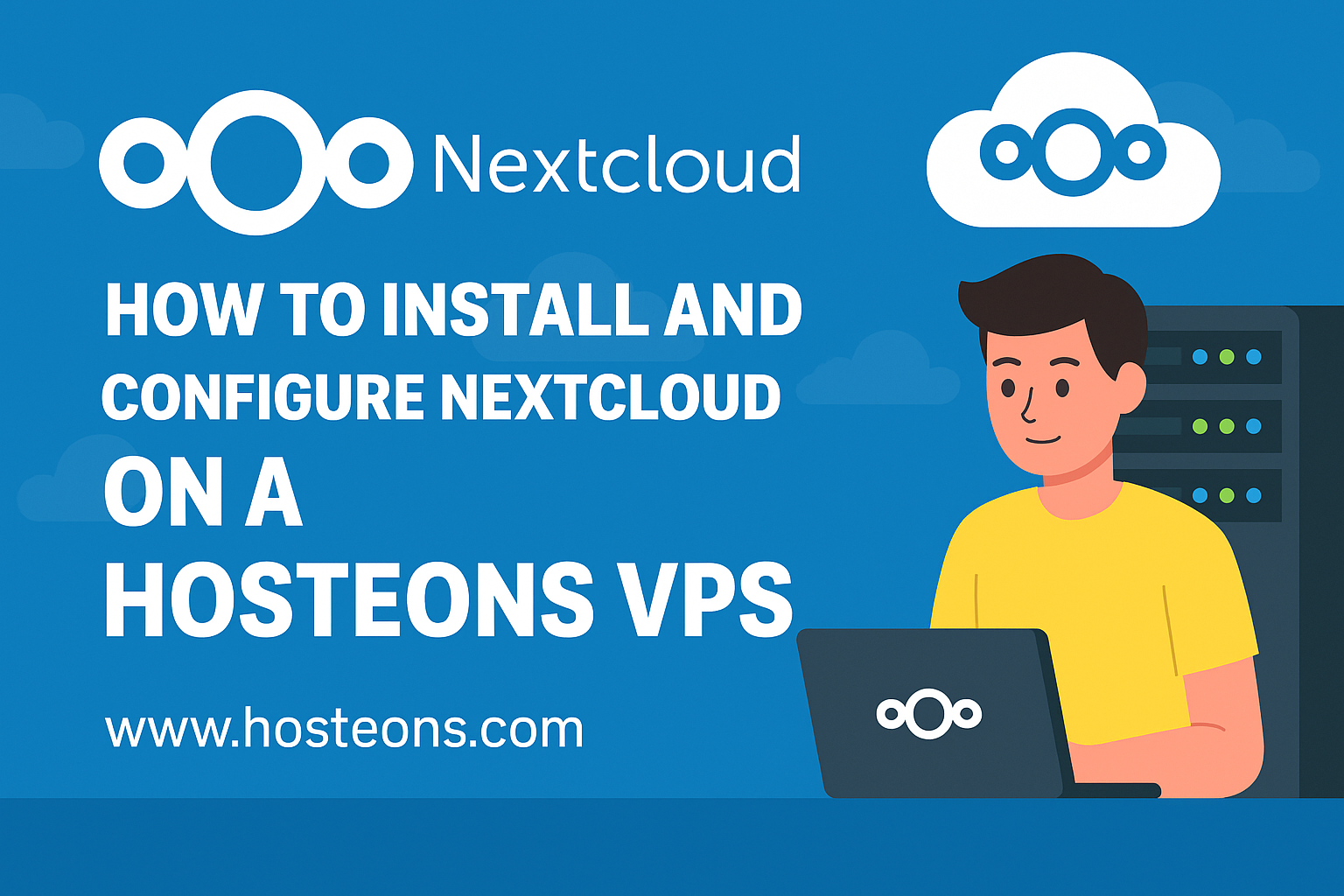
Nextcloud is a powerful open-source self-hosted cloud storage solution that allows you to store, share, and access your files from anywhere — securely and privately. With a VPS from Hosteons, you can deploy your own Nextcloud instance in minutes.
✅ Prerequisites
Before starting, make sure:
- You have a Hosteons KVM VPS with at least 1 GB RAM (2 GB recommended).
- You’re using Ubuntu 22.04 (or a similar Linux distro).
- You have a domain name pointed to your VPS IP (optional but recommended).
- SSH access to the VPS (as root or sudo user).
🧰 Step 1: Update Your System
sudo apt update && sudo apt upgrade -y⚙️ Step 2: Install Required Dependencies
sudo apt install apache2 mariadb-server libapache2-mod-php \
php php-gd php-mysql php-curl php-mbstring php-xml php-zip php-bz2 php-intl php-imagick php-gmp php-bcmath unzip wget -y🗄️ Step 3: Configure MariaDB
sudo mysql_secure_installationThen log into MariaDB:
sudo mysql -u root -pRun the following queries to create a database and user:
CREATE DATABASE nextcloud;
CREATE USER 'nextclouduser'@'localhost' IDENTIFIED BY 'strongpassword';
GRANT ALL PRIVILEGES ON nextcloud.* TO 'nextclouduser'@'localhost';
FLUSH PRIVILEGES;
EXIT;📦 Step 4: Download and Extract Nextcloud
cd /var/www/
sudo wget https://download.nextcloud.com/server/releases/latest.zip
sudo unzip latest.zip
sudo chown -R www-data:www-data nextcloud
sudo chmod -R 755 nextcloud🌐 Step 5: Configure Apache for Nextcloud
Create a new config file:
sudo nano /etc/apache2/sites-available/nextcloud.confPaste this:
<VirtualHost *:80>
ServerName yourdomain.com
DocumentRoot /var/www/nextcloud
<Directory /var/www/nextcloud/>
Require all granted
AllowOverride All
Options FollowSymlinks MultiViews
</Directory>
ErrorLog ${APACHE_LOG_DIR}/nextcloud_error.log
CustomLog ${APACHE_LOG_DIR}/nextcloud_access.log combined
</VirtualHost>Enable the config and necessary modules:
sudo a2ensite nextcloud.conf
sudo a2enmod rewrite headers env dir mime
sudo systemctl restart apache2🔐 (Optional) Step 6: Secure with HTTPS using Let’s Encrypt
sudo apt install certbot python3-certbot-apache -y
sudo certbot --apache🧪 Step 7: Final Setup via Web UI
Open your browser and go to http://yourdomain.com or http://your_server_ip
You’ll see the Nextcloud installer. Enter:
- Admin username and password
- Database name: nextcloud
- Database user: nextclouduser
- Password: your DB password
- DB host: localhost
Click Finish Setup.
🎉 Done!
Nextcloud is now ready on your Hosteons VPS. You can install the mobile or desktop apps and start syncing your files securely.
🚀 Need a VPS?
Hosteons offers powerful, affordable VPS solutions with full root access, 10Gbps ports, and global payment methods including Crypto, Alipay, UPI, and more.