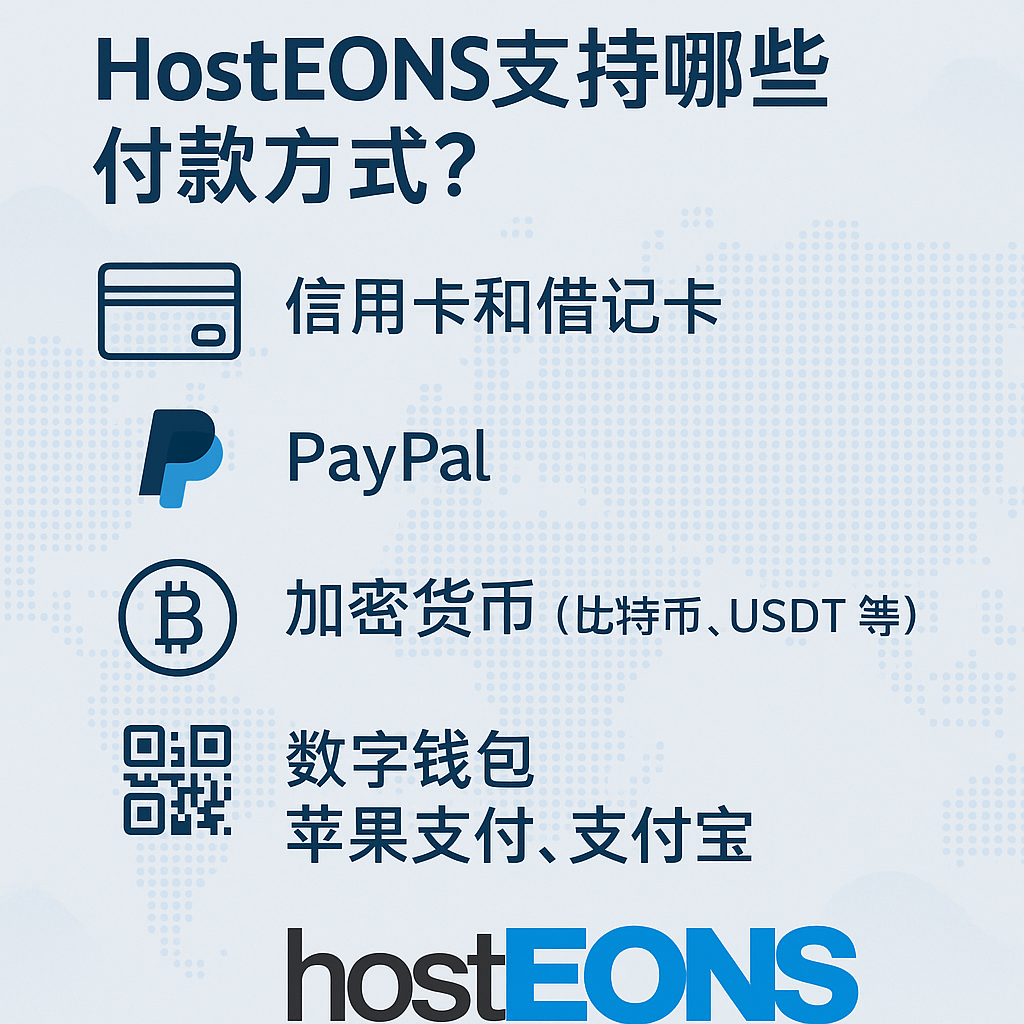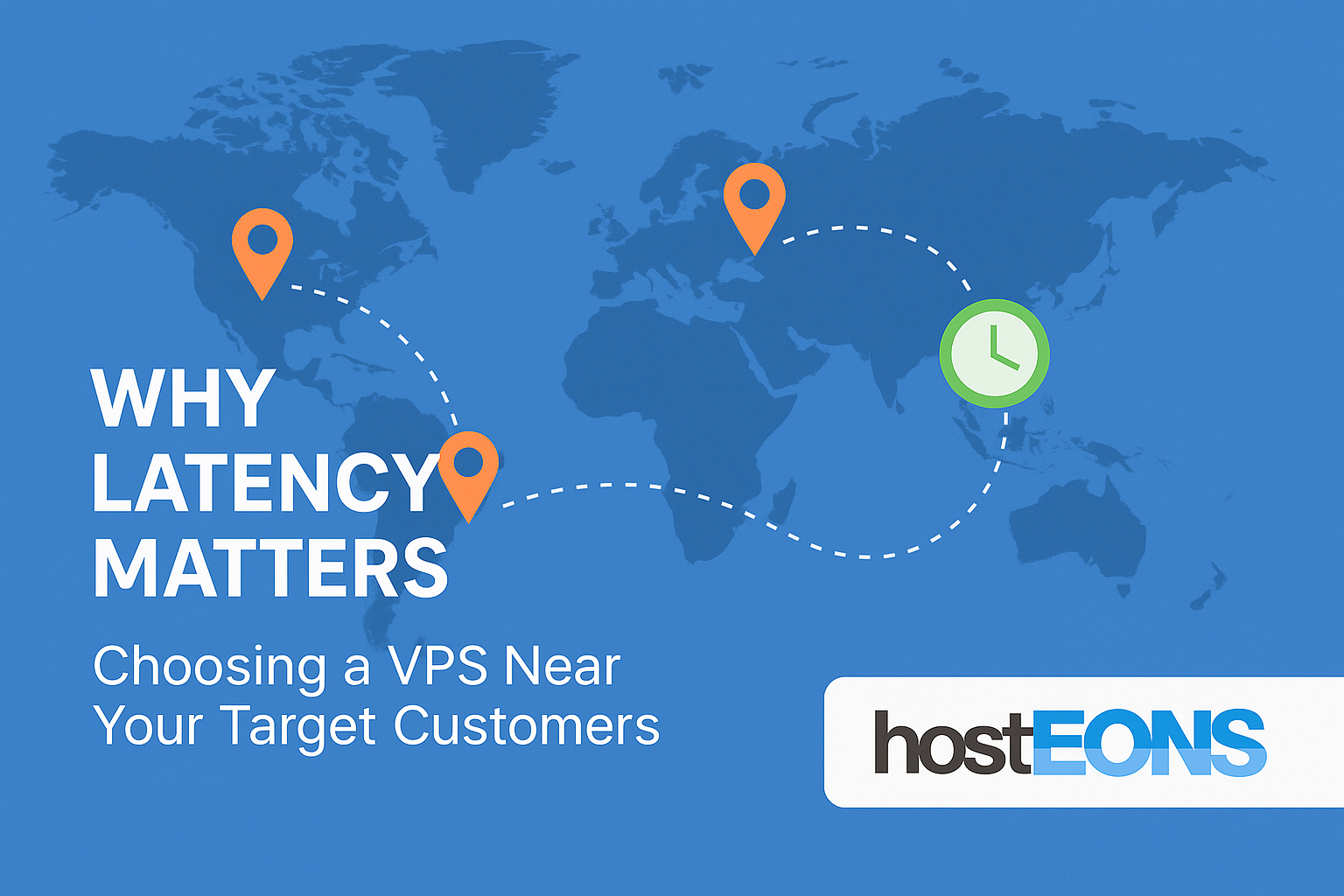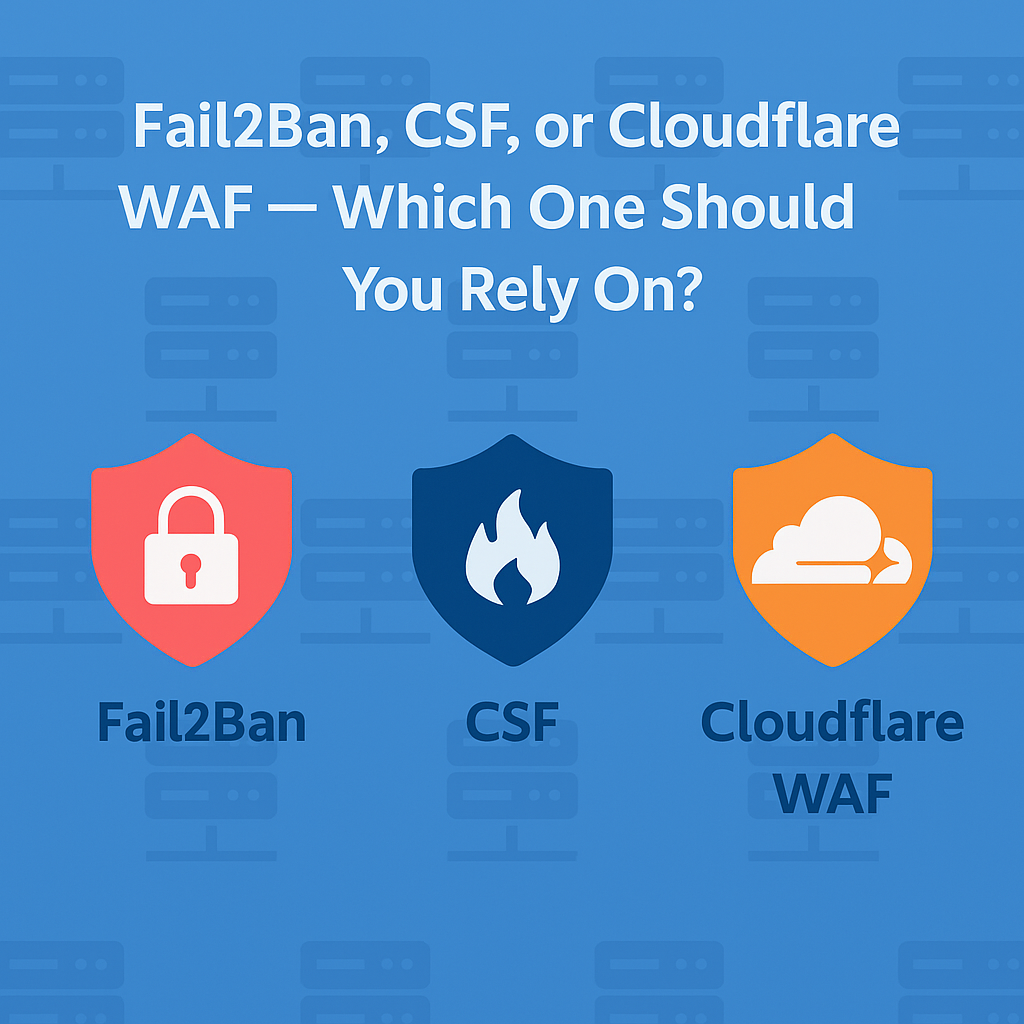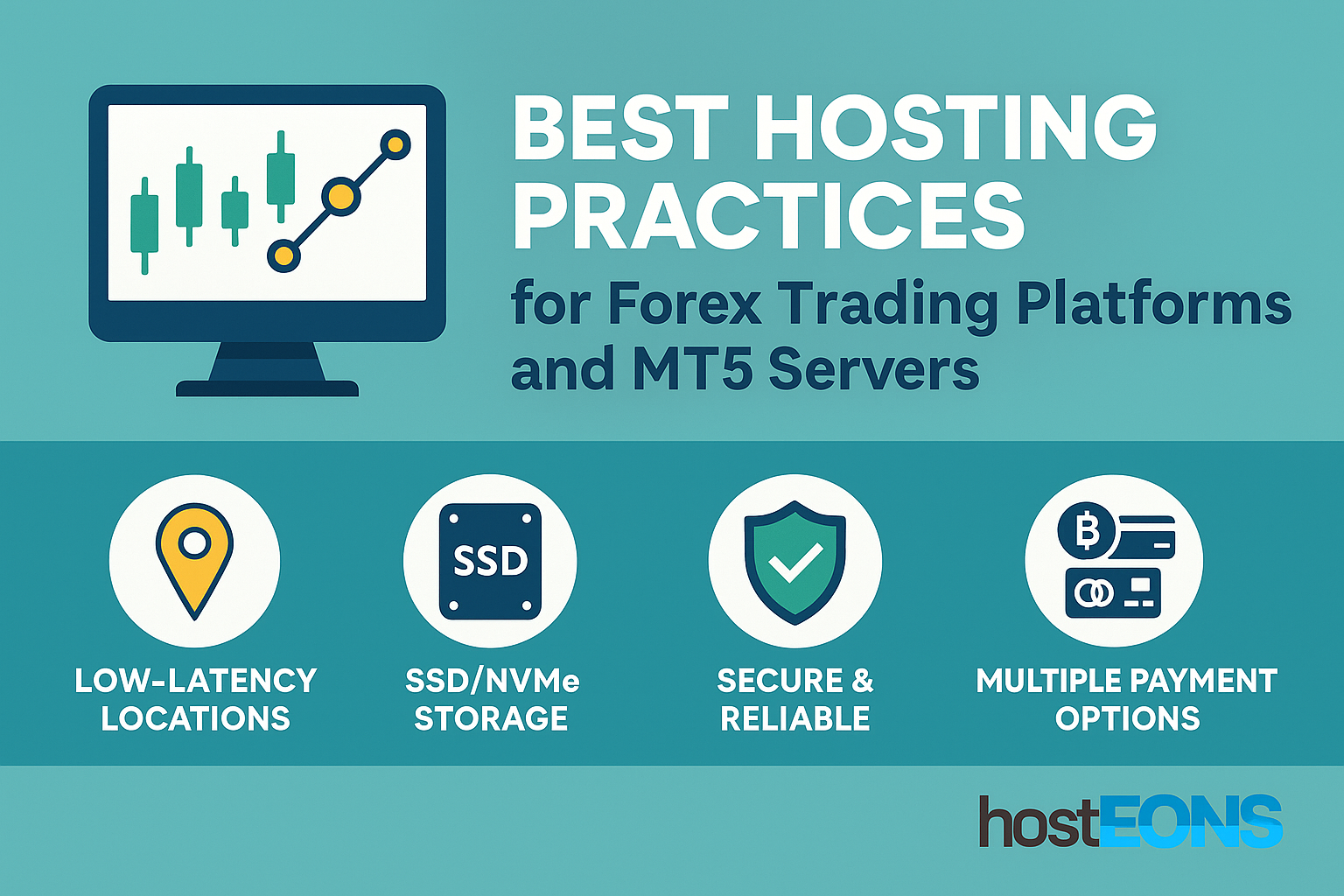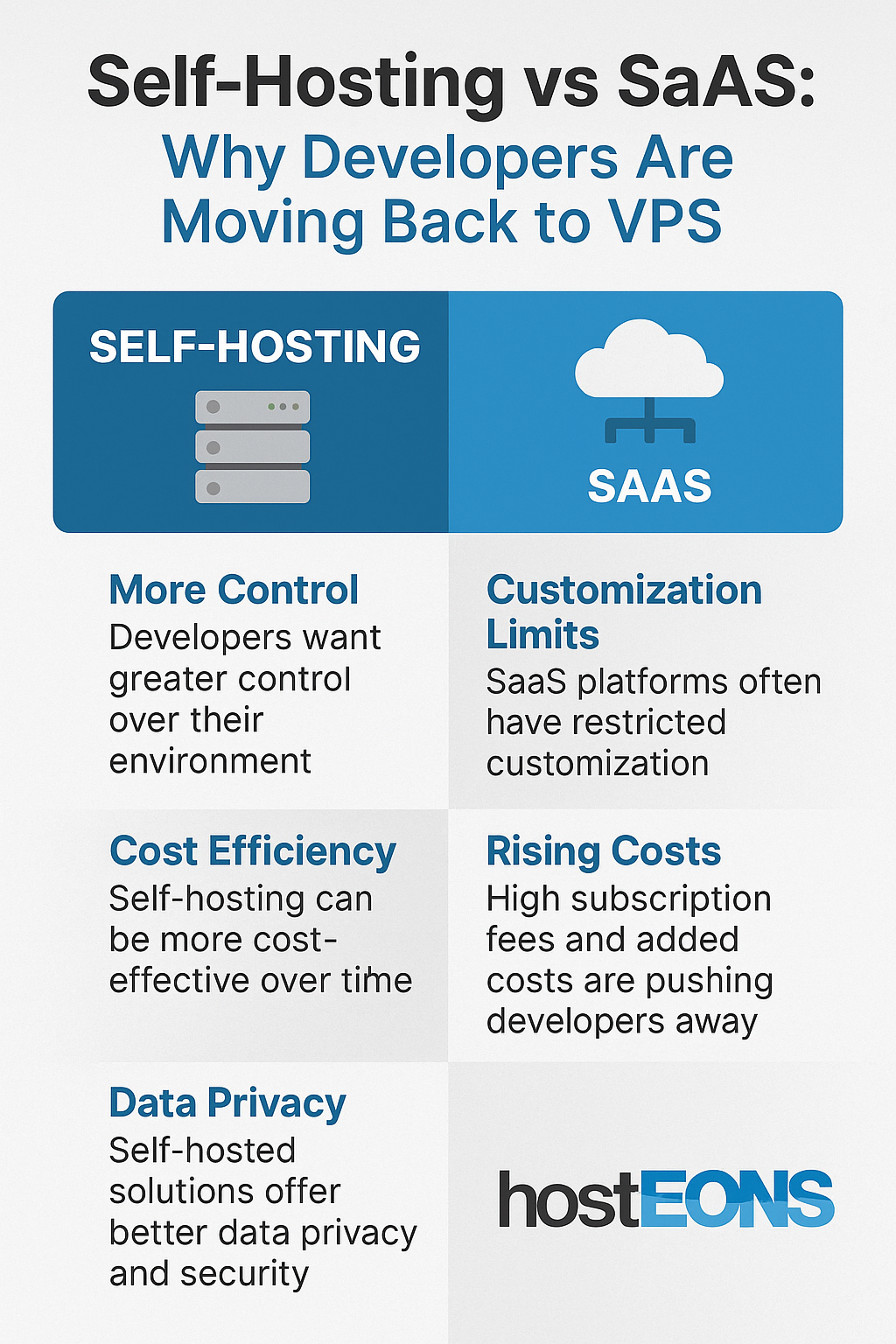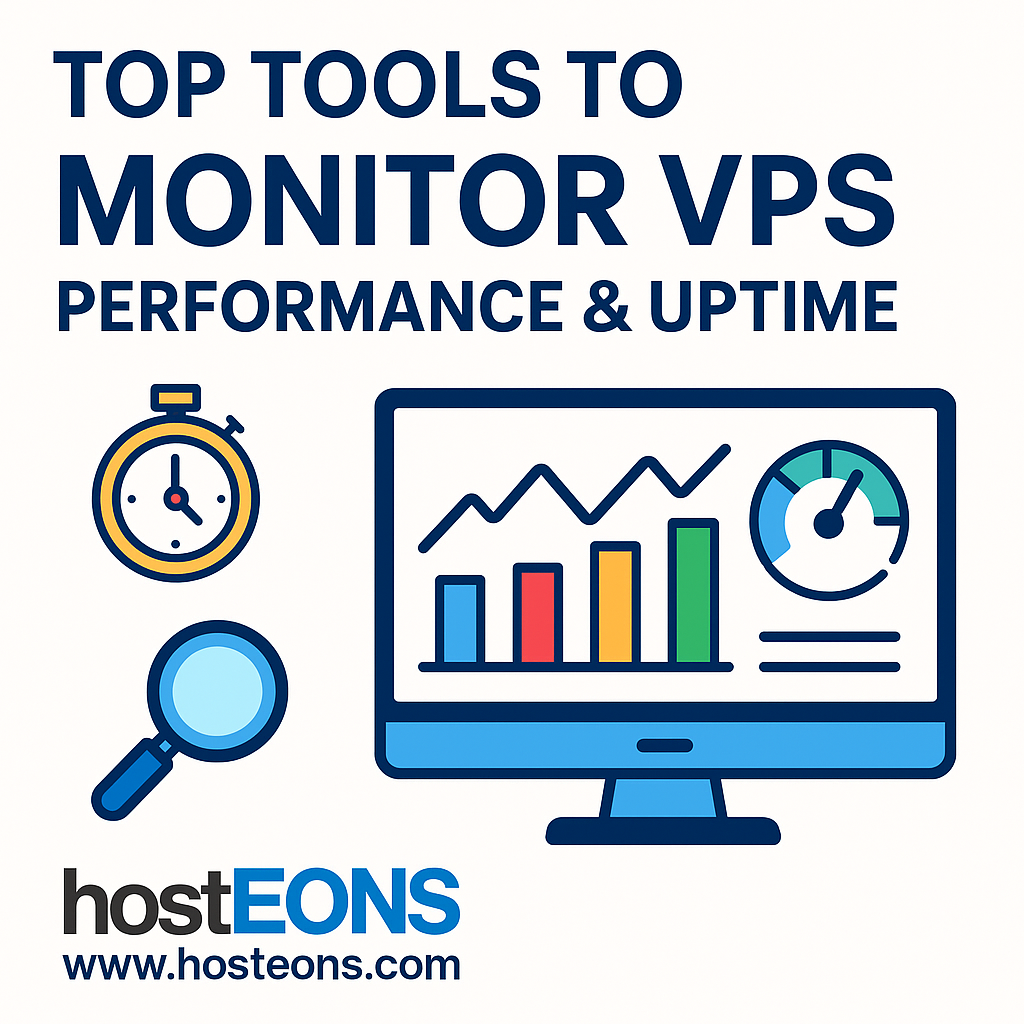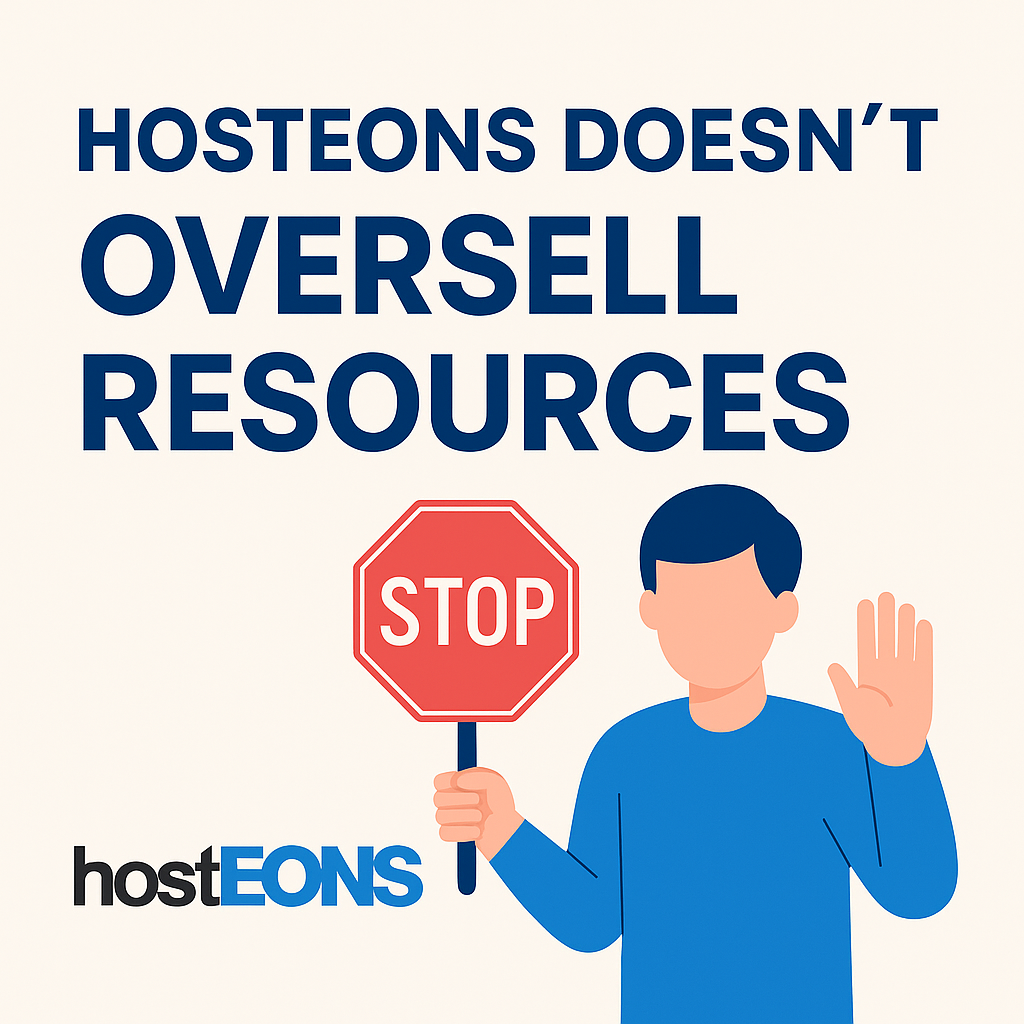Accepting Bitcoin, USDT, Ethereum, and More — With No KYC, No Hassle
At HostEONS, we believe that privacy, freedom of choice, and high-performance hosting should go hand in hand. That’s why we proudly accept cryptocurrency payments across all our services — from VPS to VDS, shared hosting to hybrid servers.
Whether you’re a developer, digital nomad, or business owner who values anonymity and financial flexibility, we’ve got you covered.
💸 Why Pay with Crypto?
Cryptocurrency isn’t just about convenience — it’s about control, privacy, and global accessibility.
🌍 Benefits of Paying with Crypto at HostEONS:
- ✅ No KYC Required – We don’t collect unnecessary personal data
- ✅ Fast, borderless payments – No delays, bank restrictions, or timezone limits
- ✅ Censorship-resistant – Keep your transactions private and autonomous
- ✅ Great for international users – Especially where traditional payment access is limited
- ✅ Ideal for offshore hosting, VPNs, or anonymous web services
🪙 Supported Cryptocurrencies
You can use a wide range of cryptocurrencies to pay for any service at HostEONS:
- 🟠 Bitcoin (BTC)
- 💵 Tether (USDT)
- 🟣 Ethereum (ETH)
- 🟡 Litecoin (LTC)
- 🐶 Dogecoin (DOGE)
- 🔄 And many more — via supported crypto gateways
All payments are processed instantly and securely, with no additional verification required.
🤝 Prefer Traditional Payments? We Support Those Too!
We understand crypto isn’t for everyone — so we also support a wide variety of global and regional payment methods, including:
💳 Cards & Digital Wallets
- Credit Cards (Visa, Mastercard, AMEX)
- Debit Cards (with 3D Secure support)
- Apple Pay, Google Pay, Amazon Pay
🌐 Local & Alternative Payments
- PayPal
- Alipay CN (支付宝中国)
- UnionPay / 银联
- OXXO (Mexico)
- Boleto (Brazil)
- PSE, Efecty, Baloto (Colombia)
- Dragonpay (Philippines)
- QRIS (Indonesia)
- SEPA Bank Transfers (EU)
- Pix, iDEAL, and others via international checkout
No matter where you are — you’ll find a way to pay.
🛡️ Why Privacy-Conscious Users Choose HostEONS
We’re not just crypto-friendly — we’re privacy-first. Here’s what sets us apart:
- 🔒 No invasive KYC checks for crypto payments
- 🗂️ Data minimization practices — we only collect what’s necessary to provide your service
- 🚫 No tracking scripts or third-party analytics on client portal
- 🧱 Independent operation from Singapore (not subject to U.S. or EU surveillance laws)
Whether you’re launching a personal project, running a startup, or hosting infrastructure for sensitive applications — HostEONS puts you in control.
🚀 Start Hosting with Crypto — No Questions Asked
At HostEONS, you can sign up, order a VPS or hybrid server, pay with crypto, and be online in minutes — all without giving up your privacy.
📩 Need help choosing a plan? Contact Us
🛡️ Your privacy, your choice. Host with confidence — Host with HostEONS.