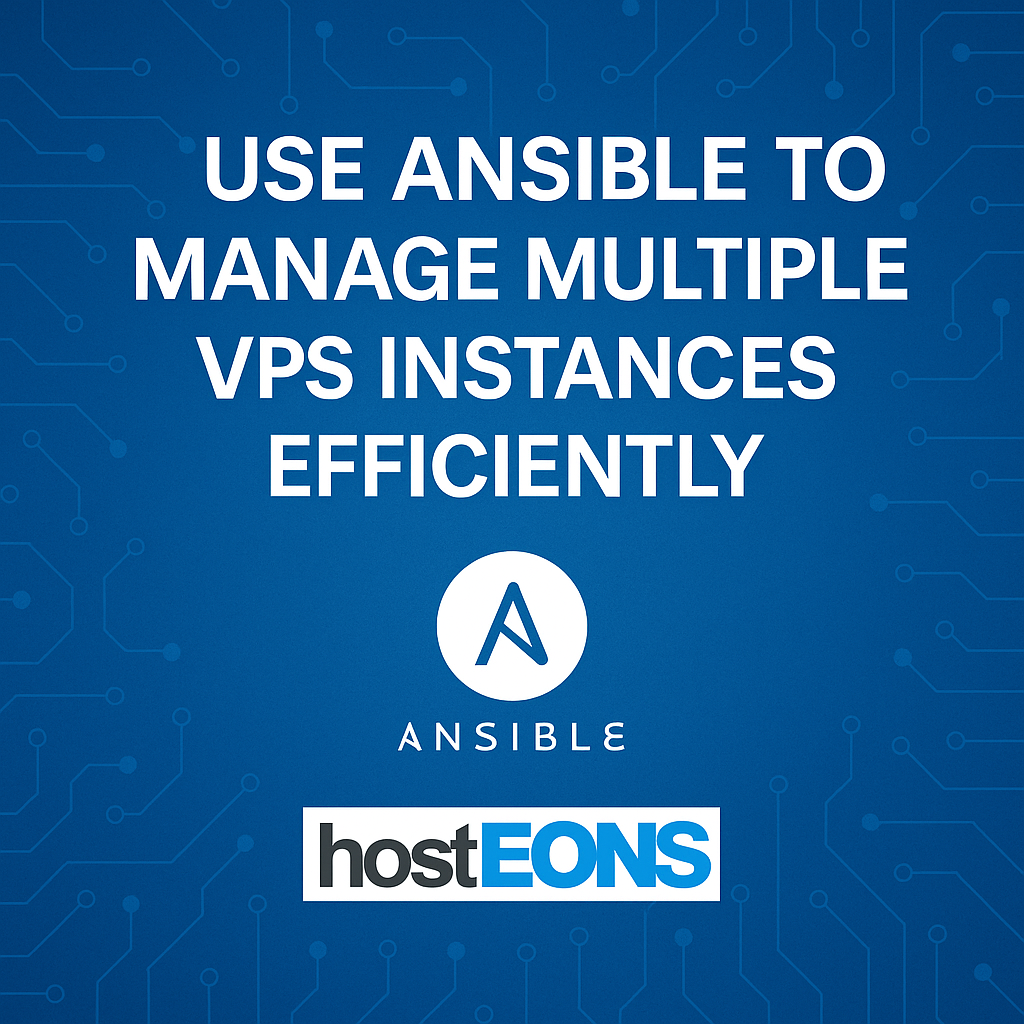
Managing several VPS instances manually can be time-consuming and error-prone. With the power of Ansible, system administrators can automate repetitive tasks, deploy configurations, and maintain consistency across all their VPS servers — all from a single control node.
In this guide, we’ll explore how you can use Ansible to efficiently manage your VPS instances hosted with Hosteons.
🚀 What is Ansible?
Ansible is an open-source IT automation tool that allows you to manage systems using simple YAML-based playbooks. It doesn’t require any agent installation and communicates over SSH, making it ideal for managing Linux VPS environments.
✅ Benefits of Using Ansible with Hosteons VPS
- Agentless: No need to install additional software on your VPS.
- Scalable: Manage 2 or 200 servers with the same effort.
- Consistent: Standardized deployments ensure fewer mistakes.
- Efficient: Automate updates, security patches, and software installs.
🛠️ Prerequisites
To get started with Ansible, you’ll need:
- A local machine (control node) with Ansible installed (Ubuntu/Mac/Linux).
- SSH access to your Hosteons VPS instances.
- All VPS servers should have a common user with SSH key access (preferably with sudo privileges).
🔧 Step-by-Step Setup
1. Install Ansible on Your Local Machine
For Ubuntu/Debian:
sudo apt update
sudo apt install ansible -yFor macOS (using Homebrew):
brew install ansible2. Create an Inventory File
Ansible uses an inventory file to keep track of the VPS instances you want to manage.
Example: hosts.ini
[webservers]
vps1 ansible_host=192.0.2.1 ansible_user=root
vps2 ansible_host=192.0.2.2 ansible_user=rootReplace 192.0.2.x with the IPs of your VPS servers from Hosteons.
3. Test Connectivity
Use the ping module to verify connection:
ansible -i hosts.ini all -m pingYou should see a “pong” response if the connection is successful.
4. Create and Run a Playbook
Example: Install Apache on all VPS servers
---
- name: Install Apache on VPS
hosts: webservers
become: yes
tasks:
- name: Update apt packages
apt:
update_cache: yes
- name: Install Apache
apt:
name: apache2
state: presentSave this file as apache.yml, then run it:
ansible-playbook -i hosts.ini apache.yml🔁 What Can You Automate?
- Initial server setup
- Firewall configuration
- Software installation
- Security updates
- Deploying web applications
- Monitoring tools setup (e.g., Fail2Ban, UFW, Zabbix)
📦 Combine with Hosteons Initial VPS Setup Script
Hosteons also offers an open-source initial VPS setup script on GitHub to secure and configure your new servers. You can run this once and then switch to Ansible for ongoing automation.
GitHub: https://github.com/hosteons/Initial-VPS-Setup-Script-for-Linux
Blog: https://blog.hosteons.com/2025/06/05/instantly-secure-and-set-up-your-vps-with-hosteons-initial-vps-setup-script/
🔒 Pro Tip: Use SSH Key Authentication
To avoid entering passwords for every VPS, use SSH key-based login and disable password authentication for improved security.
🏁 Final Thoughts
Ansible is a powerful way to save time and reduce errors when managing multiple VPS instances. Whether you’re running WordPress sites, managing Docker containers, or deploying custom apps — Ansible and Hosteons VPS make a powerful combination.
🖥️ Ready to scale your server management?
👉 Order a Hosteons VPS and start automating with Ansible today!