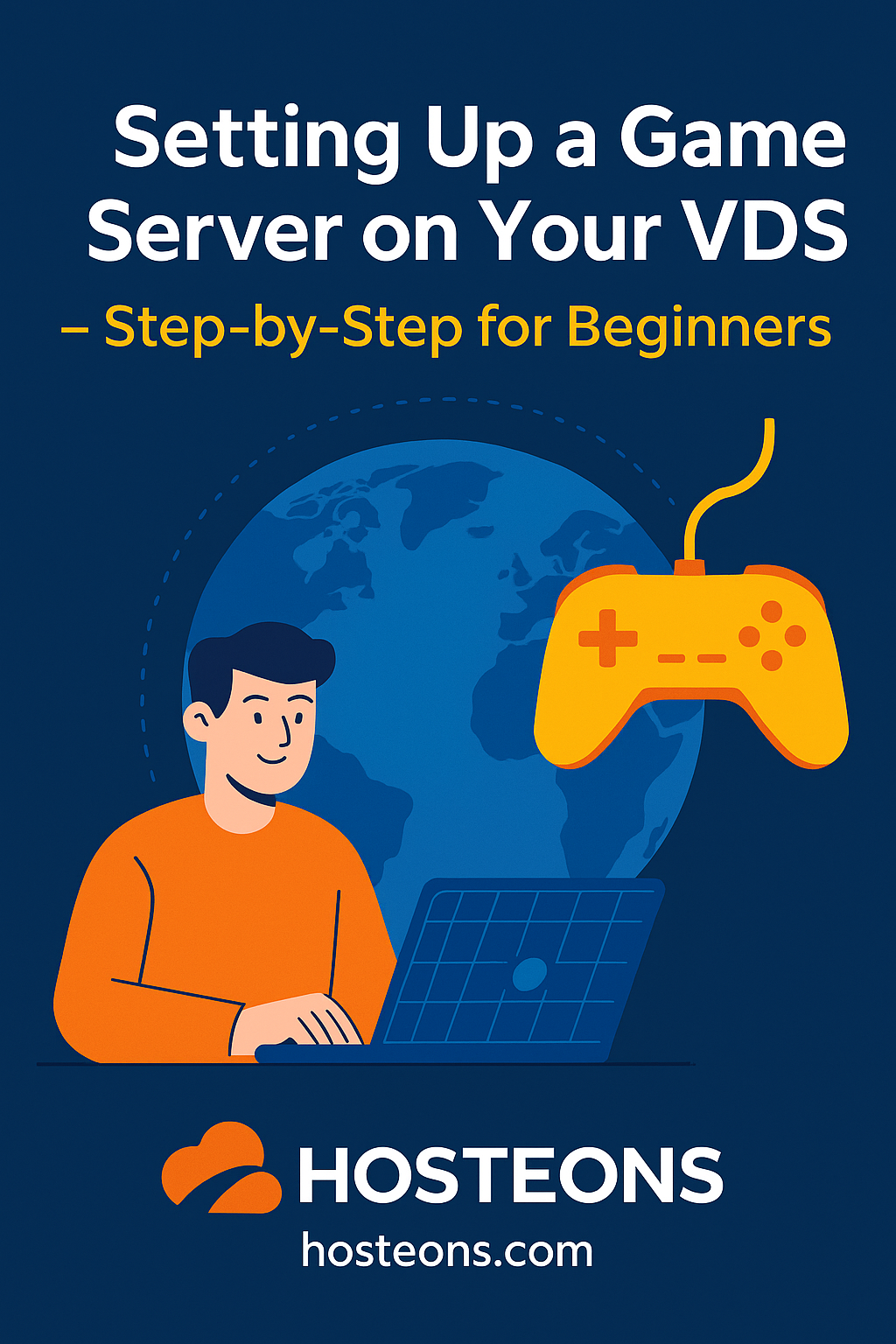
If you’re a gaming enthusiast or a developer looking to run your own private game server, a Virtual Dedicated Server (VDS) from Hosteons gives you the perfect combination of power, control, and affordability. Whether it’s Minecraft, CS:GO, ARK, Valheim, or any other multiplayer title, you can set it up on your own terms.
In this guide, we’ll walk you through setting up a basic game server from scratch on your VDS.
✅ Why Use a VDS for Game Hosting?
A VDS provides:
- Dedicated CPU cores – unlike shared VPS resources.
- Full root access – install and configure any game server software.
- High bandwidth & low latency – great for hosting players globally.
- Scalability – upgrade RAM, CPU, or storage as needed.
🛠️ Prerequisites
Before you begin, ensure:
- You’ve purchased a Ryzen VDS or Hybrid Server from Hosteons👉 Order here
- You have a basic understanding of SSH and Linux commands.
- Your VDS is running a supported OS like Ubuntu 22.04 or Debian 12.
🚀 Step-by-Step: Installing a Game Server
Step 1: Connect to Your VDS
Use SSH to log into your server:
ssh root@your-server-ipStep 2: Update the System
apt update && apt upgrade -yStep 3: Install Dependencies
For most game servers (like Minecraft or Valheim), you may need:
apt install screen wget unzip curl -yStep 4: Create a New User (Optional but Recommended)
adduser gameserver
usermod -aG sudo gameserverThen:
su - gameserverStep 5: Download Your Game Server Files
Example for Minecraft Java Edition:
mkdir minecraft && cd minecraft
wget https://launcher.mojang.com/v1/objects/your_server_jar_link_here -O server.jarAccept the EULA:
echo "eula=true" > eula.txtStep 6: Run the Game Server
java -Xmx2G -Xms1G -jar server.jar noguiYou can also run it inside a screen session:
screen -S mcserver
java -Xmx2G -Xms1G -jar server.jar noguiPress Ctrl+A then D to detach the session.
🔓 Open Required Ports
Make sure to allow incoming game traffic. Example for Minecraft (default port 25565):
ufw allow 25565Adjust based on the game you’re hosting.
📡 Optional: Set Up a Domain or Subdomain
Point your domain (like play.yourdomain.com) to your VDS IP for easy connection.
💬 Common Games You Can Host
- Minecraft (Java/Bedrock)
- CS:GO or Team Fortress 2 (via SteamCMD)
- Valheim
- ARK: Survival Evolved
- Rust
- 7 Days to Die
- Terraria
💡 Tips for Better Performance
- Choose a location closer to your players to reduce latency.
- Use SSD or NVMe storage for faster world loading.
- Regularly back up your game data using rsync or cron.
- Monitor server usage with tools like htop or netdata.
🔥 Why Choose Hosteons for Game Hosting?
- High-performance Ryzen 7950X VDS
- 10 Gbps network ports
- Multiple locations – Los Angeles, Dallas, Salt Lake City & more
- Full root access with no resource sharing
- Crypto, Alipay, UPI, and 20+ local payment methods
👉 Ready to start?
Check out our VDS plans here:
🔗 https://my.hosteons.com/store/ryzen-7950x-based-hybrid-dedicated-server
🕹️ Conclusion
Hosting your own game server gives you complete freedom to customize, invite friends, and even build communities. With Hosteons VDS, you’re in control — no lag, no limits, and no middlemen.
Need help? Our support team is here 24/7 at https://my.hosteons.com