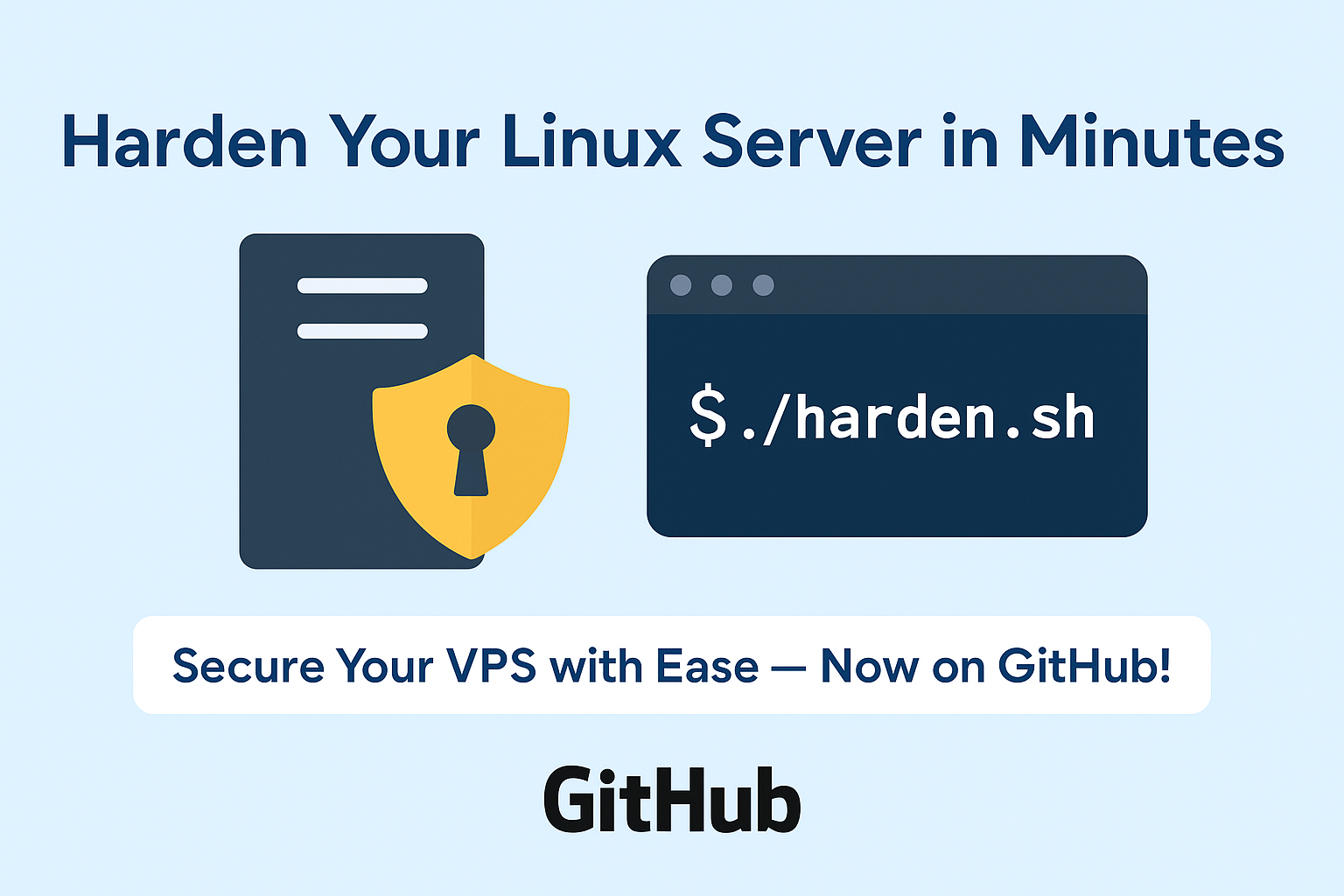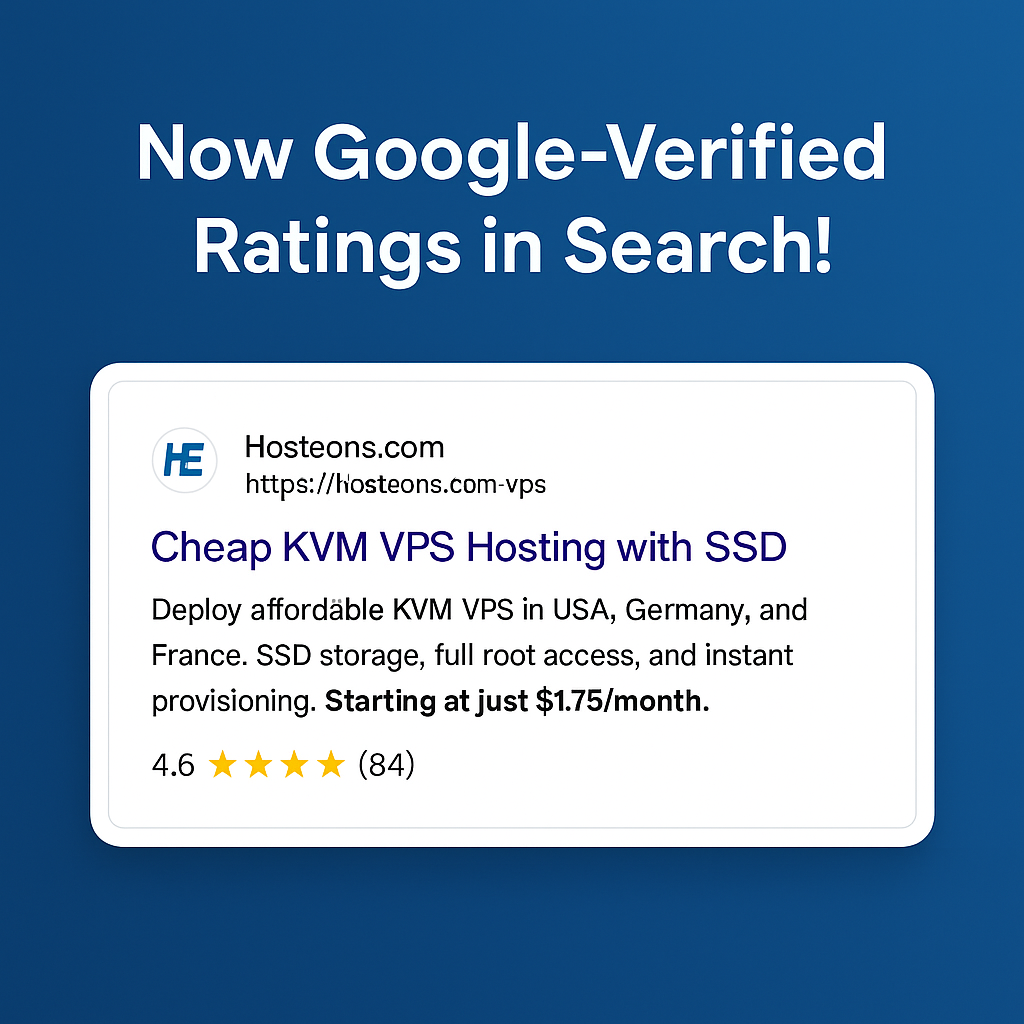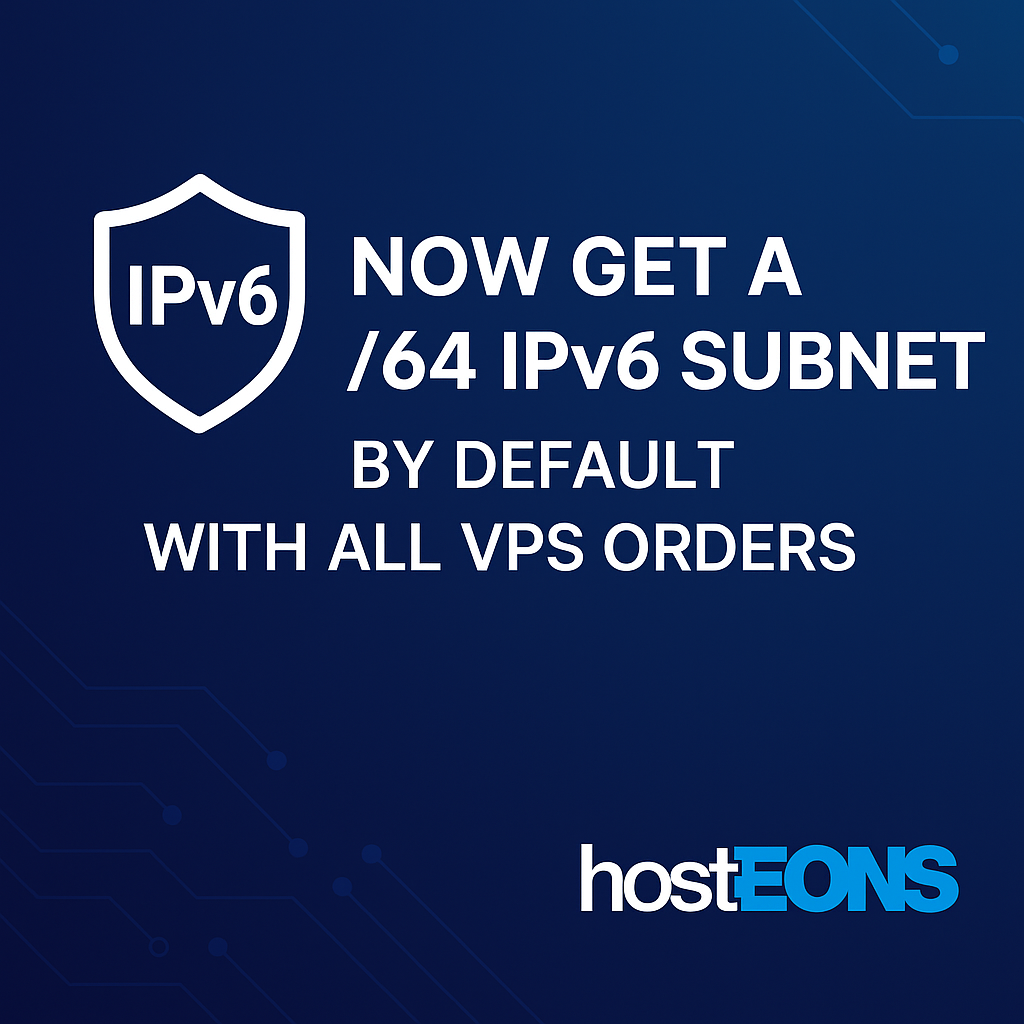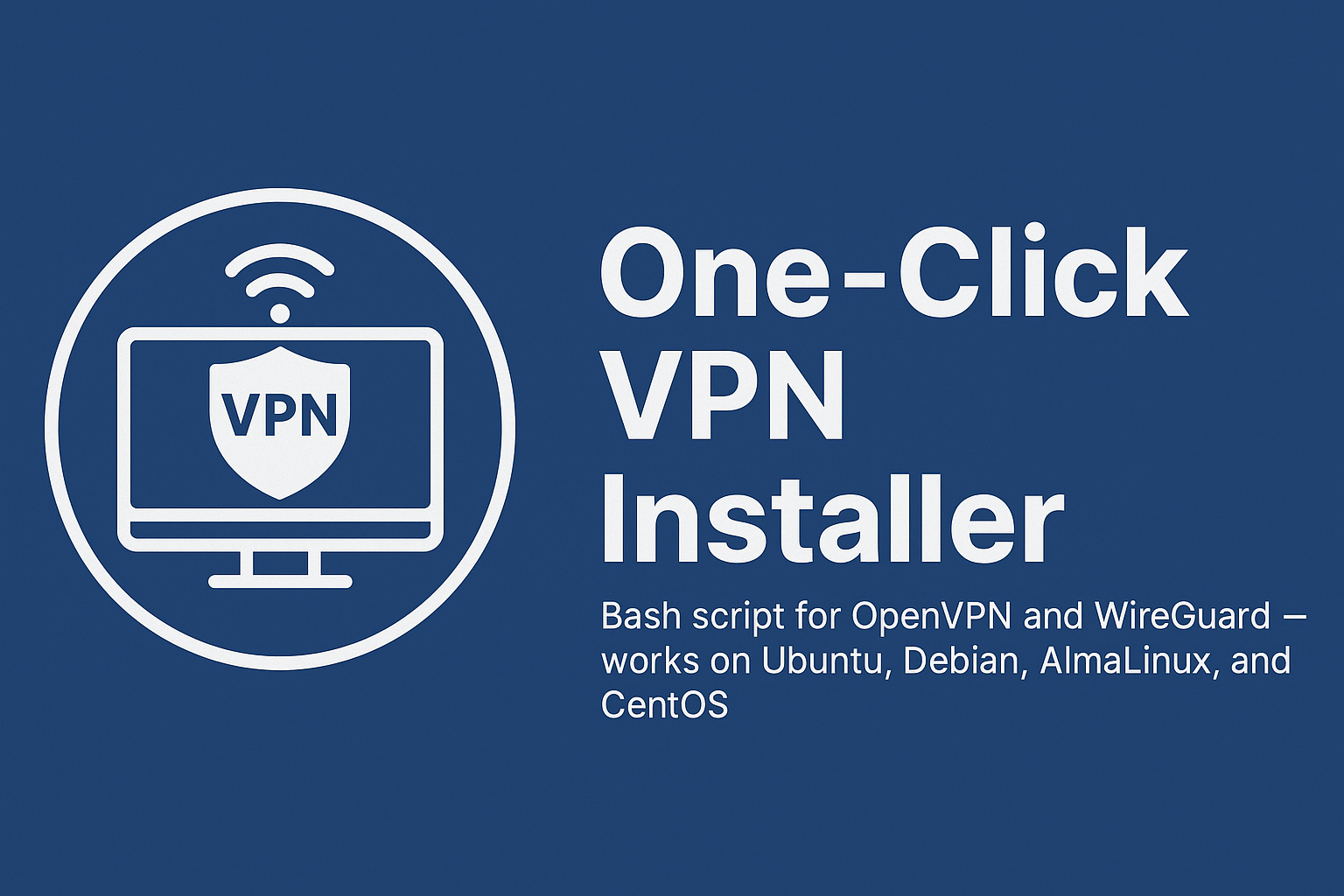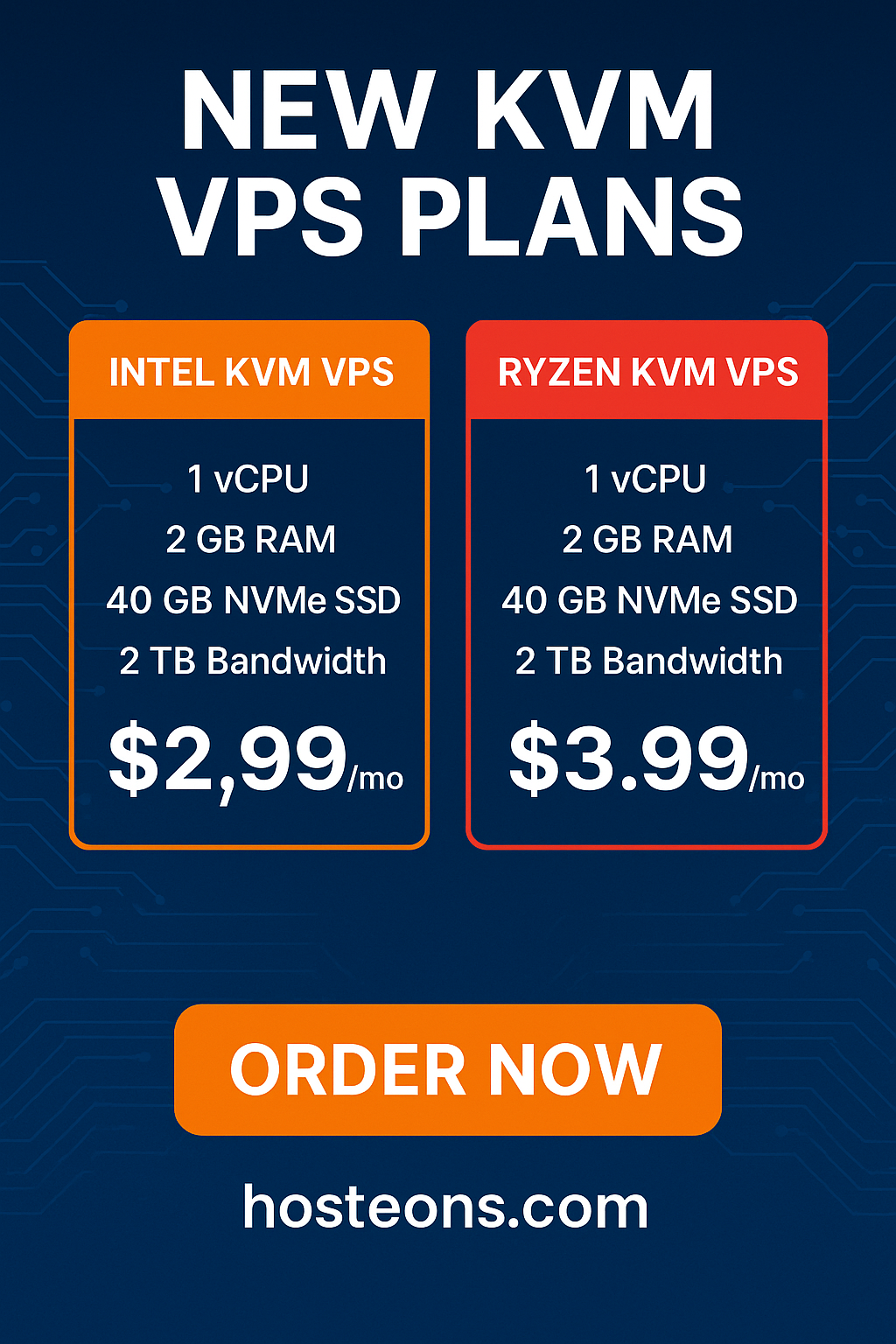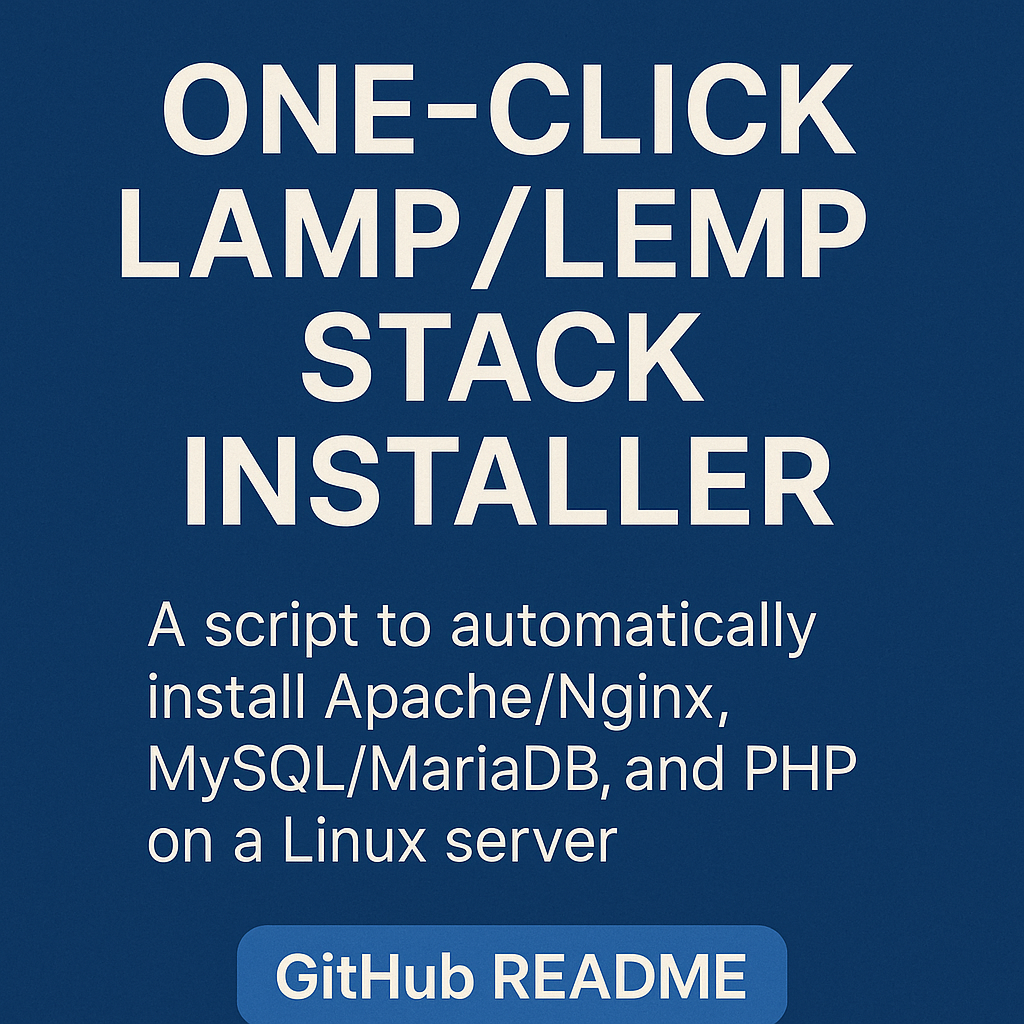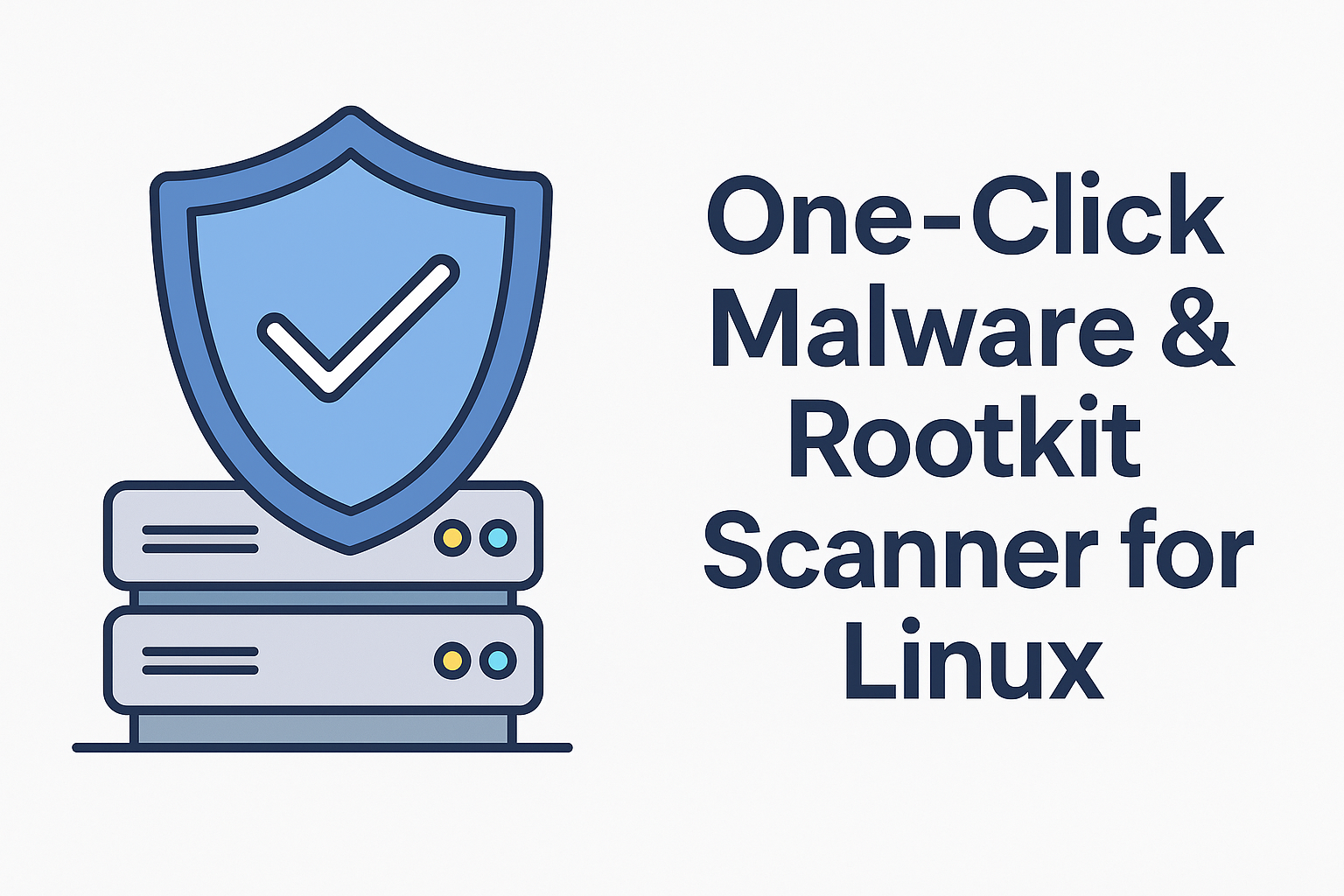
Secure Your Linux VPS in One Click with Our Rootkit & Malware Scanner
Running a VPS or dedicated server? One of the most overlooked but critical steps is making sure your system is free of rootkits and malware.
To simplify this task, we at Hosteons have released a free and open-source script that automatically installs, updates, and runs malware and rootkit scans using two of the most trusted tools in the Linux ecosystem:
- ClamAV – an open-source antivirus engine
- RKHunter – a rootkit scanner that checks for backdoors, local exploits, and suspicious files
🔧 What the Script Does
- Detects your Linux distribution (Ubuntu, Debian, CentOS, AlmaLinux)
- Installs ClamAV and RKHunter
- Automatically updates malware and rootkit signature databases
- Fixes common errors like WEB_CMD=”/bin/false” in RKHunter config
- Runs full ClamAV scan
- Executes a complete RKHunter rootkit check
- Compatible with minimal or fresh VPS installations
📥 Download and Run
Run the following commands to download and execute:
curl -O https://raw.githubusercontent.com/hosteons/linux-malware-scanner/main/scan.sh
chmod +x scan.sh
sudo ./scan.shOr get the full packaged ZIP with README and LICENSE:
📋 Output and Logs
- ClamAV scan will output infected files (if any)
- RKHunter will show warnings and potential issues
- All actions run with user confirmation and are fully transparent
⚠️ Note
This script is non-destructive – it only scans and reports. It does not automatically delete or quarantine any files. Always review flagged files before taking any action.
🎯 Why Use This?
- Ideal for hosting providers and system admins
- Perfect for VPS users looking for a quick, effective scan
- Good first step after initial OS setup
🙌 Contribute or Report Issues
You can fork, improve, or report bugs directly on GitHub: