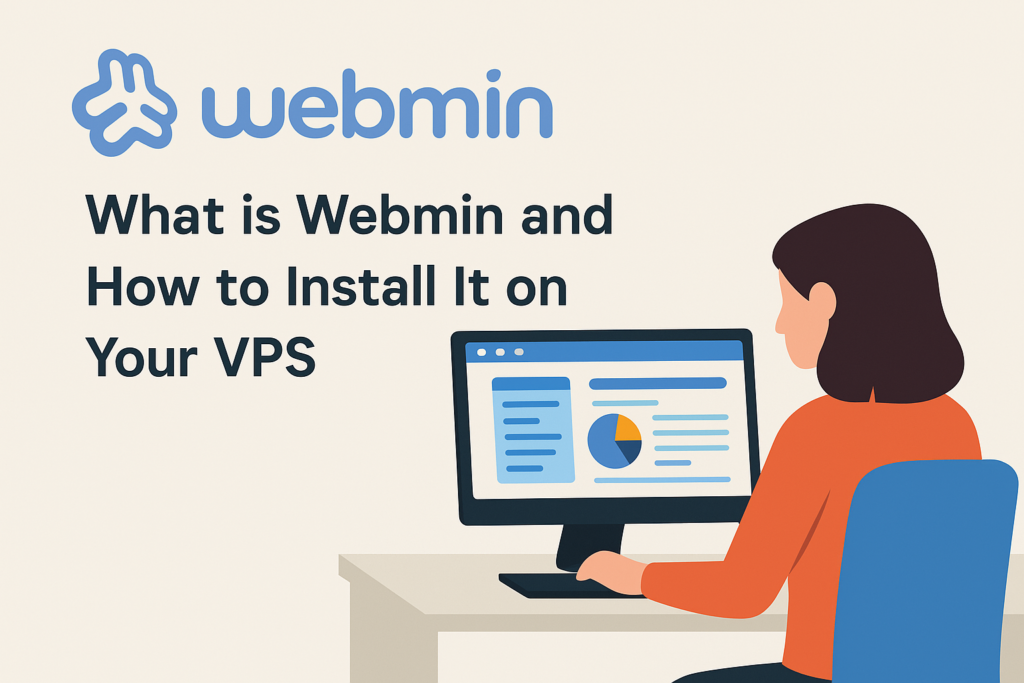
When managing a Linux server, command-line control is powerful — but not always beginner-friendly. That’s where Webmin comes in.
In this post, we’ll explain what Webmin is, why it’s useful, and how to install it on your Hosteons VPS in just a few steps.
🌐 What Is Webmin?
Webmin is a web-based system administration tool for Unix/Linux servers. It allows you to manage your VPS using a graphical interface right from your browser — no need to memorize long terminal commands.
🧰 With Webmin, you can:
- Create/manage users & groups
- Install and configure services (Apache, MySQL, FTP, etc.)
- Manage firewall rules and cron jobs
- View logs, system info, and performance
- Configure network settings
- Mount/unmount disks
- Restart services — all from a clean web UI
This makes it a fantastic tool for VPS users — especially those who are new to Linux.
✅ Why Use Webmin on a Hosteons VPS?
Hosteons VPS plans come with full root access, allowing you to install and configure tools like Webmin easily.
Whether you’re using your VPS for hosting websites, databases, VPNs, or just learning Linux, Webmin makes daily management simpler — without giving up power or flexibility.
🛠️ How to Install Webmin on Your Hosteons VPS
We’ll walk through the steps to install Webmin on Debian/Ubuntu, which are two of the most popular operating systems available with Hosteons VPS.
🔐 Note: Webmin uses HTTPS by default. Make sure port 10000 is open in your firewall.
📥 Step 1: Update Your System
SSH into your VPS:
ssh root@your_vps_ipThen update your package list:
apt update && apt upgrade -y🔑 Step 2: Add Webmin’s Repository & Key
Install required dependencies:
apt install wget gnupg2 -yAdd Webmin’s GPG key:
wget -qO- https://download.webmin.com/jcameron-key.asc | gpg --dearmor -o /etc/apt/trusted.gpg.d/webmin.gpgAdd the Webmin repository:
echo "deb https://download.webmin.com/download/repository sarge contrib" | tee /etc/apt/sources.list.d/webmin.list📦 Step 3: Install Webmin
Update and install Webmin:
apt update
apt install webmin -y🌐 Step 4: Access Webmin in Your Browser
Once installed, Webmin runs on port 10000 by default.
Visit:
https://your-vps-ip:10000🛡️ You’ll likely see a browser warning about the SSL certificate. This is normal for self-signed certs — just proceed.
🔐 Step 5: Log In
Use your root username and password (or sudo user) to log in.
Once inside, you’ll find a powerful web dashboard to manage your VPS.
🔄 Optional: Enable Webmin on Boot
It usually starts automatically, but to make sure:
systemctl enable webminYou can also manage the service manually:
systemctl start webmin
systemctl stop webmin
systemctl restart webmin🔁 Need to Allow Port 10000?
If you’re using UFW:
ufw allow 10000/tcpOr with iptables:
iptables -A INPUT -p tcp --dport 10000 -j ACCEPT✅ That’s It! You Now Have Webmin on Your Hosteons VPS
Webmin is a fantastic tool to make server administration easier and more visual. It’s lightweight, secure, and works great with all major Linux distributions.
💻 Need a VPS to get started?
Check out our plans at https://hosteons.com
🧠 Bonus Tip: Want even more features?
Webmin also supports:
- Virtualmin (a cPanel-like module for website hosting)
- Let’s Encrypt SSL setup
- Scheduled backups
- Package updates & monitoring
Perfect for developers, self-hosters, and small businesses.