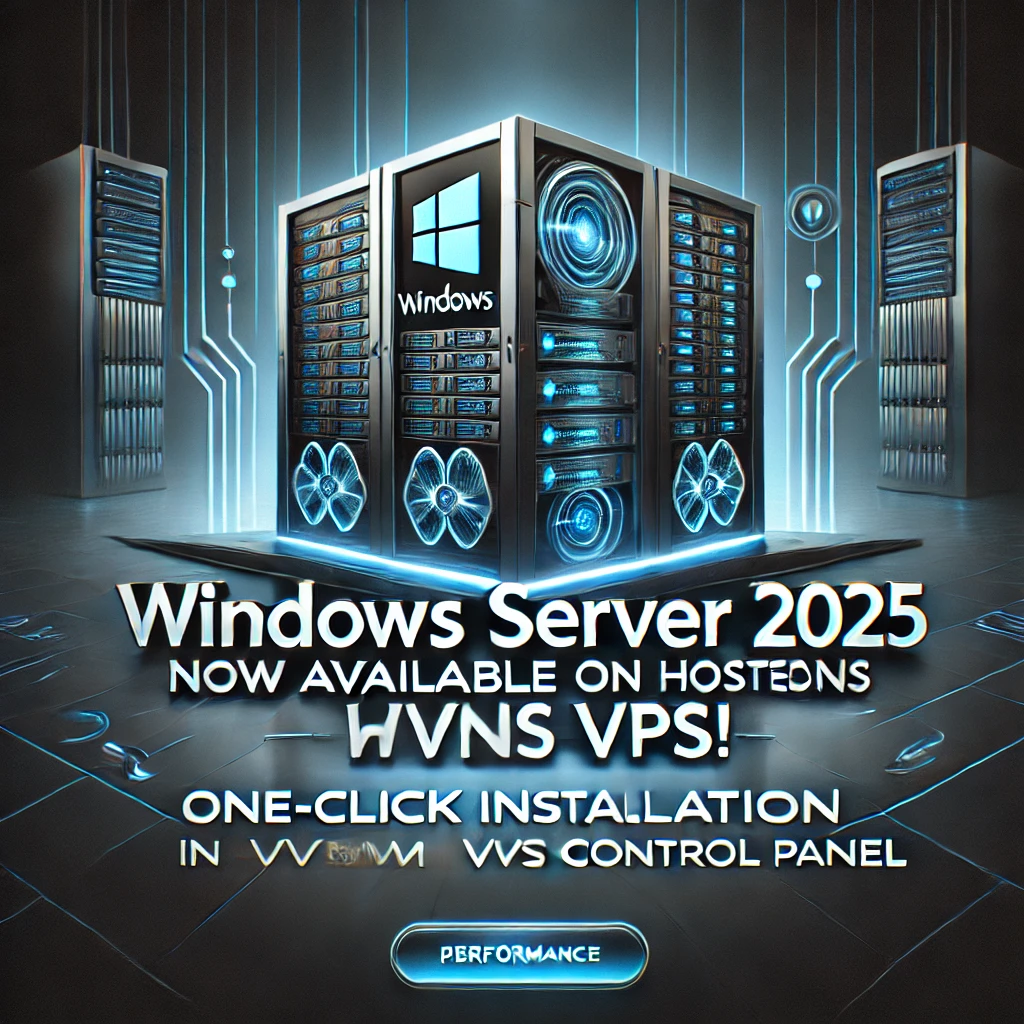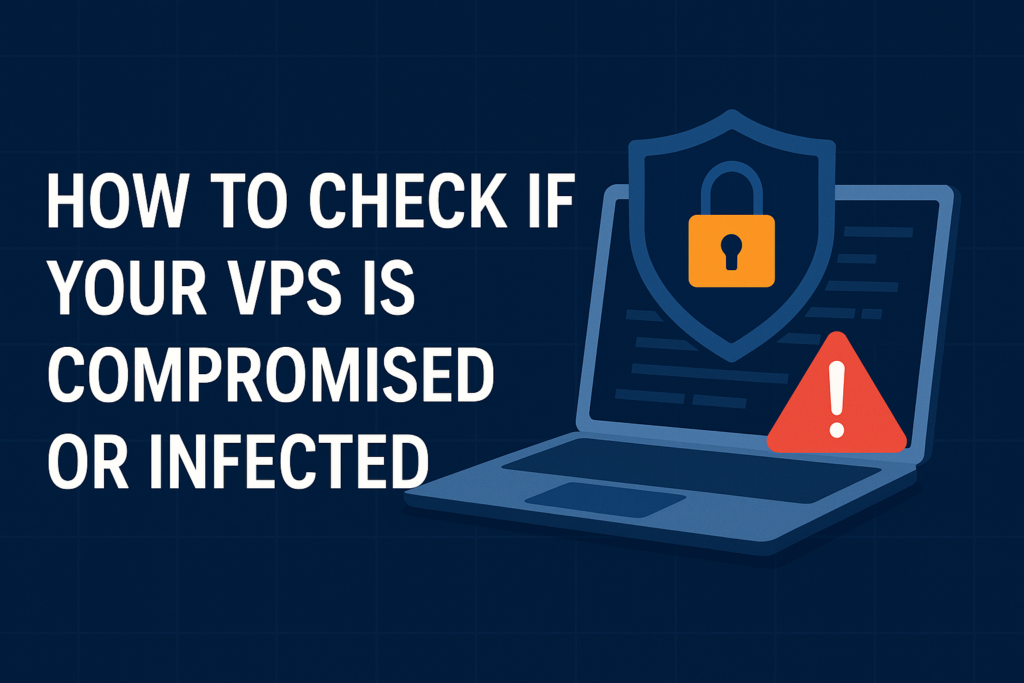
If your VPS is behaving strangely, running slow, or using more resources than expected, it could be compromised. Here’s a simple step-by-step guide for Hosteons clients to help detect common signs of infection or unauthorized access.
✅ Step 1: Check for Unusual CPU or Memory Usage
Start by checking if any process is consuming excessive resources:
topor use:
htopLook for unfamiliar processes, especially those using a high percentage of CPU or memory.
🧠 Step 2: Check for Unknown Network Connections
You can inspect open ports and active connections with:
ss -tulnpAlso try:
netstat -antupCheck for unknown IP addresses or ports your VPS shouldn’t be using (e.g., cryptomining pools, spam servers, etc.).
🔍 Step 3: Scan Running Processes
List all processes with their command line details:
ps auxfWatch for suspicious scripts, base64-encoded strings, or unfamiliar binaries.
🔐 Step 4: Check for New or Unauthorized Users
List all users:
cat /etc/passwdCheck recent logins:
lastOr failed login attempts:
grep "Failed password" /var/log/auth.logWatch for users or login attempts you don’t recognize.
🕵️ Step 5: Inspect Cron Jobs & Scheduled Tasks
Malware often installs cron jobs to maintain persistence:
crontab -l
ls -la /etc/cron*Look for unusual scripts or scheduled commands.
🐚 Step 6: Scan for Malware
Install and run a malware scanner like Chkrootkit or ClamAV:
Chkrootkit:
apt install chkrootkit # Debian/Ubuntu
chkrootkitClamAV:
apt install clamav
freshclam
clamscan -r /These tools help detect rootkits, backdoors, and trojans.
📁 Step 7: Check for Suspicious Files
Search for recently modified or hidden files:
find / -type f -mtime -2find / -name ".*" -type fLook especially in /tmp, /var/tmp, or /dev/shm — common hiding places for malicious scripts.
📜 Step 8: Check System Logs
Scan through /var/log/syslog, /var/log/auth.log, and /var/log/messages for any strange activity.
Example:
less /var/log/auth.logUse grep to search for specific keywords like root, sudo, fail, etc.
🚨 What to Do If You Suspect a Compromise
If you suspect your VPS has been compromised:
1. Disconnect from the internet (disable the network interface).
2. Back up important data (be cautious with infected files).
3. Open a support ticket with Hosteons: https://my.hosteons.com
4. Consider wiping and reinstalling the OS for full peace of mind.
5. Change all relevant passwords and SSH keys.
🧯 Prevention Tips
• Use strong passwords and SSH keys
• Keep your software and OS updated
• Disable root login and use a non-root user with sudo
• Set up a firewall like ufw
• Regularly monitor your server
Stay secure,
The Hosteons Team